eclipse中怎么安装properties插件?
发布时间:2017-01-04 来源:查字典编辑
摘要:在eclipse中编写properties文件时,如果直接写中文,它不会自动转换成ASCII编码,在浏览器中就会显示为乱码,如下图。那么怎么...
在eclipse中编写properties文件时,如果直接写中文,它不会自动转换成ASCII编码,在浏览器中就会显示为乱码,如下图。那么怎么解决这个问题呢-->安装properties插件。该插件可以在输入中文时自动转换为ASCII码。下面谈谈怎么在eclipse中安装properties插件。
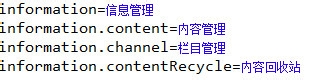
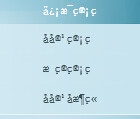
1、首先,在eclipse中点击“help”-"Install New Software"。
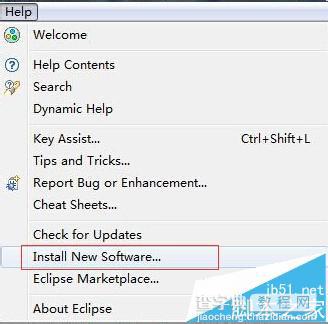
2、点击右侧的“Add”按钮。
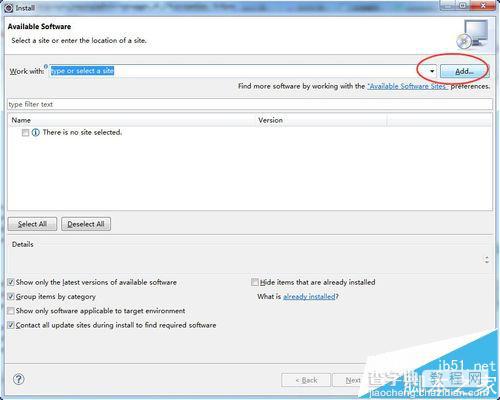
3、输入:
Name:properties。
Location:http://propedit.sourceforge.jp/eclipse/updates/
然后点击OK。
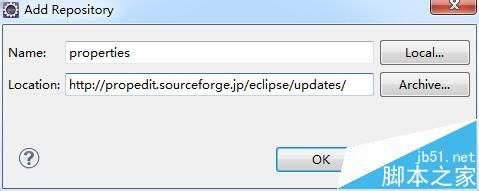
4、稍等两分钟,就会出现插件列表,选择PropertiesEditor,然后Next.
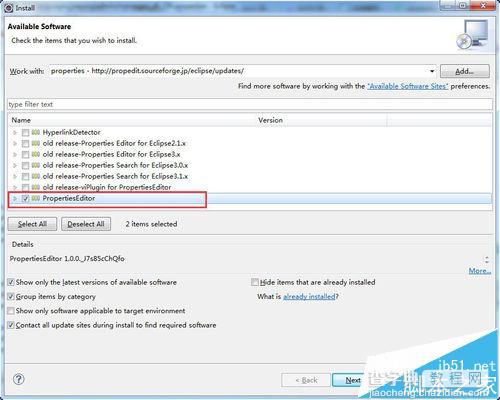
5、继续Next。
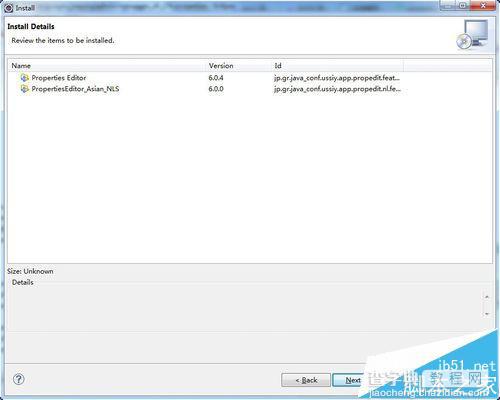
6、点击“I accept ……”,然后Finish.
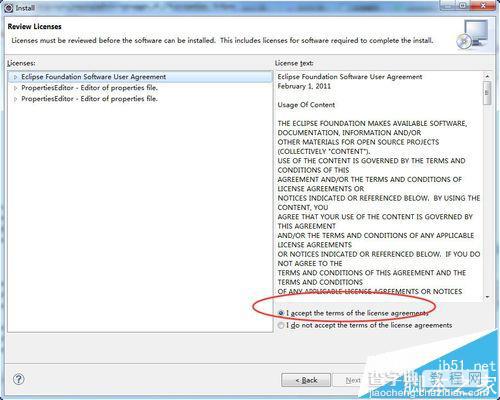
7、接下来就安装插件了。
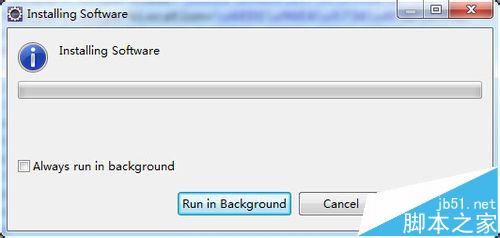
8、安装完成后点击“Restart Now”重启eclipse。
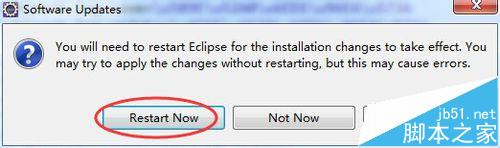
9、此时在properties文件上点右键,点击“Open With"-"PropertiesEditor",打开文件,现在就可以直接输入中文了。
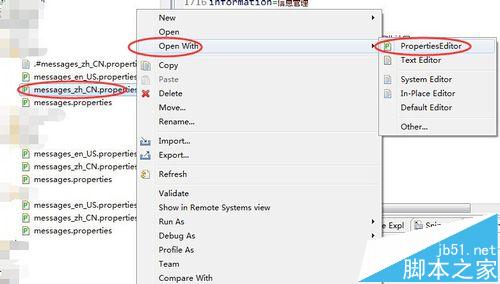
10、再看一下页面效果,已经不再是乱码了。
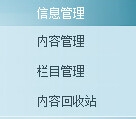
11、以上就是eclipse中properties插件安装配置方法。


