PS转换成火焰喷射的消防栓
发布时间:2015-09-30 来源:查字典编辑
摘要:本教程介绍把照片的局部变成火焰效果。作者非常巧妙的用平时我们制作火焰字的方法,把水柱变成了火柱。效果非常逼真。原图最终效果一、打开原图,创建...
本教程介绍把照片的局部变成火焰效果。作者非常巧妙的用平时我们制作火焰字的方法,把水柱变成了火柱。效果非常逼真。 原图

最终效果

一、打开原图,创建色相/饱和度调整图层,选红色-100,参数设置如下图,确定后用黑色画笔擦出人物和水柱部分。

二、创建色彩平衡调整图层,参数设置如下图,确定后用黑色画笔擦出人物和水柱部分。

三、新建一个图层,按Ctrl + Alt + Shift + E盖印图层-选出水柱-羽化2像素。
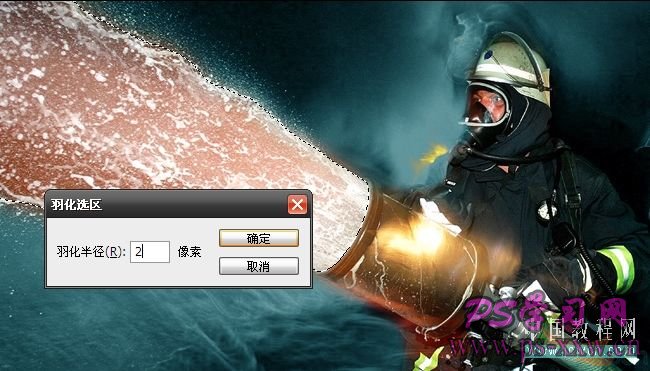
四、Ctrl + J 复制选区 为了便于观察关掉其他图层。
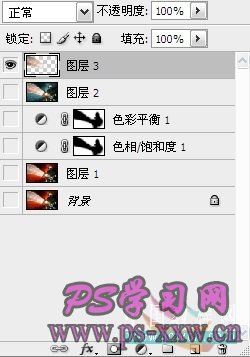
五、Ctrl + T 选择图层转下扶正,滤镜-风格化-风-飓风 两遍。

六、滤镜-扭曲-波纹。

七、再来遍滤镜-风格化-风-飓风。
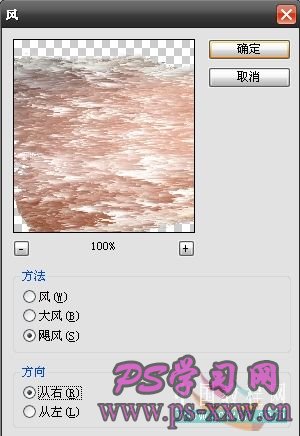
八、按Ctrl + B调节色彩平衡。





