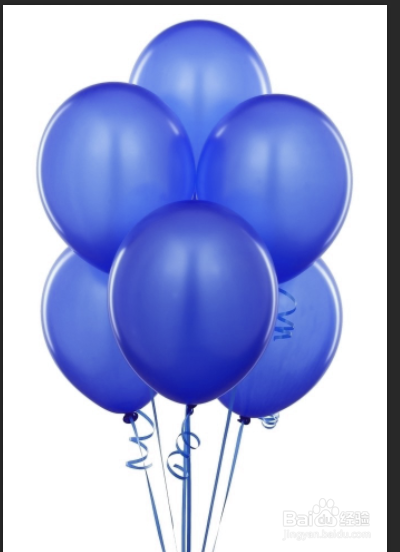利用PS快速改变各种商品颜色
发布时间:2015-06-06 来源:查字典编辑
摘要:在ps软件中打开需要编辑的图片打开图层面板点击图层面板下方的"创建新的图层或调整图层"按钮选择"色相或饱和度"选项在属性参数中可看到"色相,...
在ps软件中打开需要编辑的图片
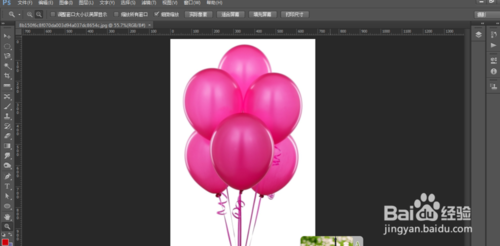
打开图层面板
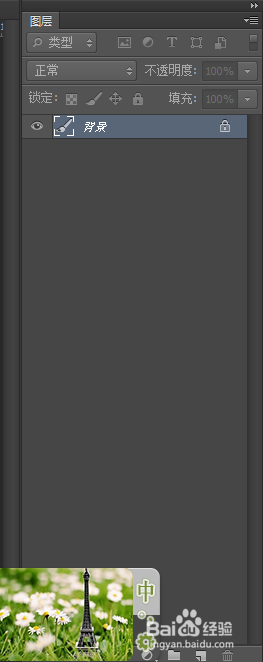
点击图层面板下方的"创建新的图层或调整图层"按钮
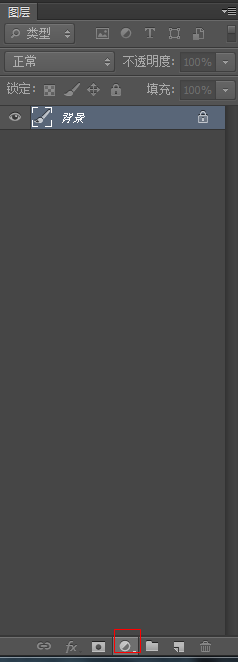
选择"色相或饱和度"选项
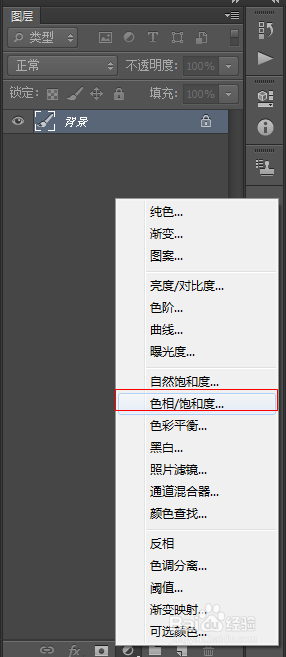
在属性参数中可看到"色相,饱和度"按钮
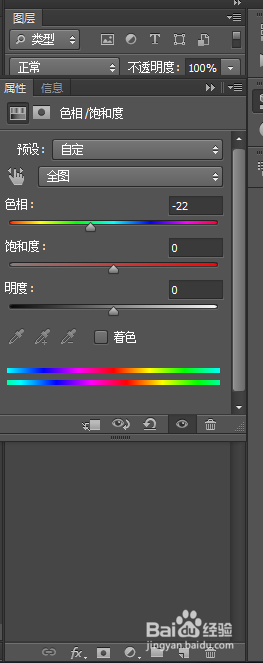
然后调整色相与饱和度的值来调整图像的颜色
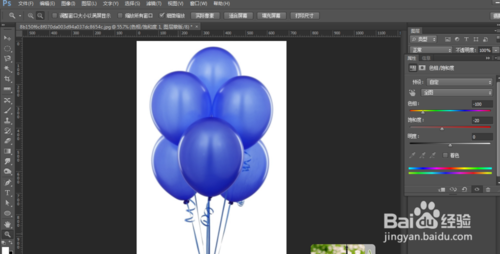
这样我们就将颜色调整成功