Photoshop把图片背景色换为透明色
发布时间:2015-06-06 来源:查字典编辑
摘要:在我们p图的时候,很多情况都需要我们把当前图片的背景色去掉。那么Photoshop把图片背景色换为透明色方法介绍一下,一起来看看吧!方法/步...
在我们p图的时候,很多情况都需要我们把当前图片的背景色去掉。那么Photoshop把图片背景色换为透明色方法介绍一下,一起来看看吧!
方法/步骤
打开Photoshop软件,点击“文件”选择“打开”选中需要处理的图片;
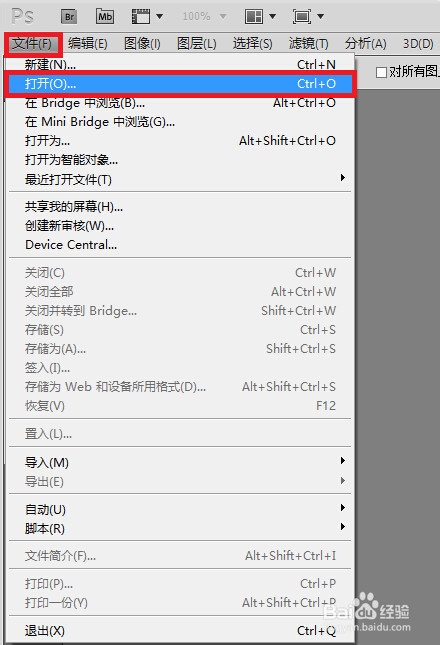
双击解锁图层,点击确定;
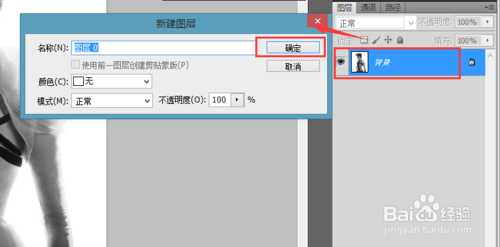
如果原背景是简单的单色,用“魔术棒”工具点击背景;
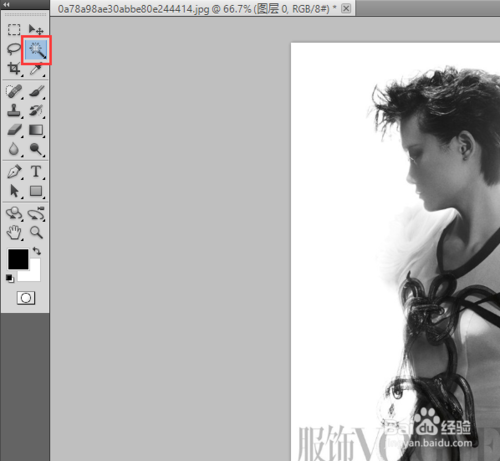
否则,用“套索”工具圈选保留的部分(圈选的时候一定要细心);
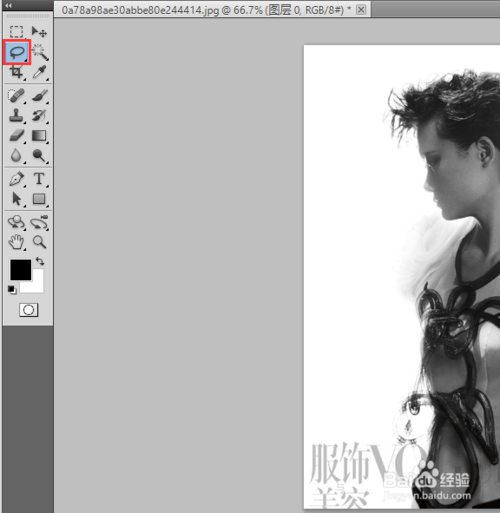
点击菜单栏“选择”-“反向”或者按快捷键Shift+Ctrl+I;
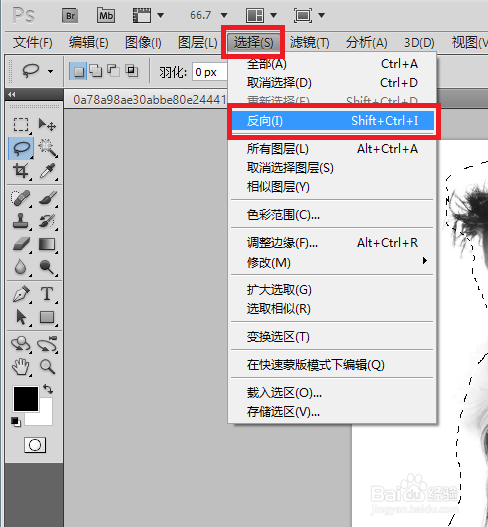
按下键盘上Delete键;
Ctrl+D取消选框,大功告成;
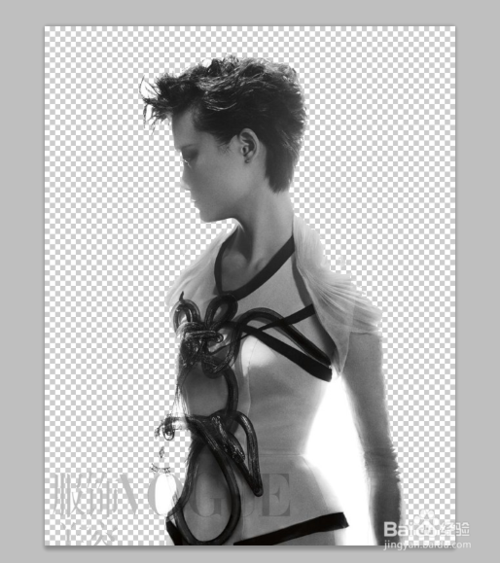
以上就是Photoshop把图片背景色换为透明色方法介绍,希望能对大家有所帮助!


