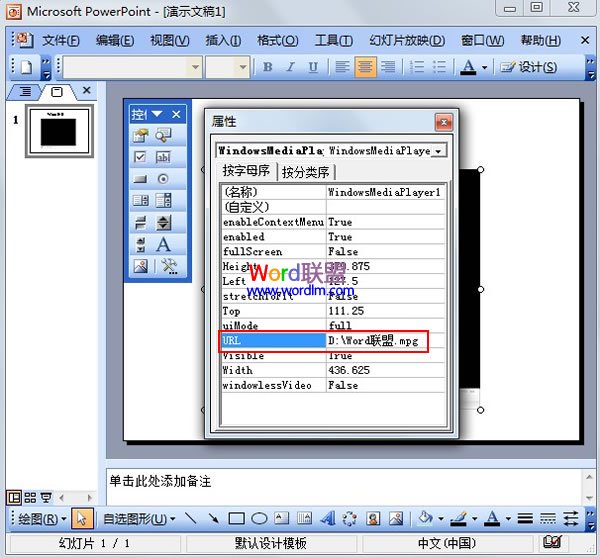PPT2003播放多种格式的视频的方法
发布时间:2015-06-05 来源:查字典编辑
摘要:一般情况,我们在PowerPoint2003中插入视频文件的方法都是点击菜单栏--插入,然后把本地视频上传进去。不过这样的方法也不全面,有些...
一般情况,我们在PowerPoint2003中插入视频文件的方法都是点击菜单栏--插入,然后把本地视频上传进去。不过这样的方法也不全面,有些格式的视频传上去并不能播放。下面,我教大家利用Windows Media控件的方法来播放多种格式的视频文件。
①单击菜单栏--视图--工具栏--控件工具箱。
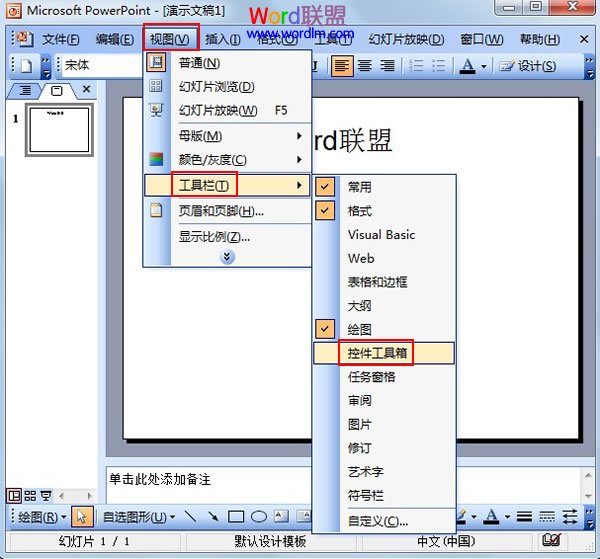
②在控件工具里面点击其他控件,然后选择Windows Media Player。
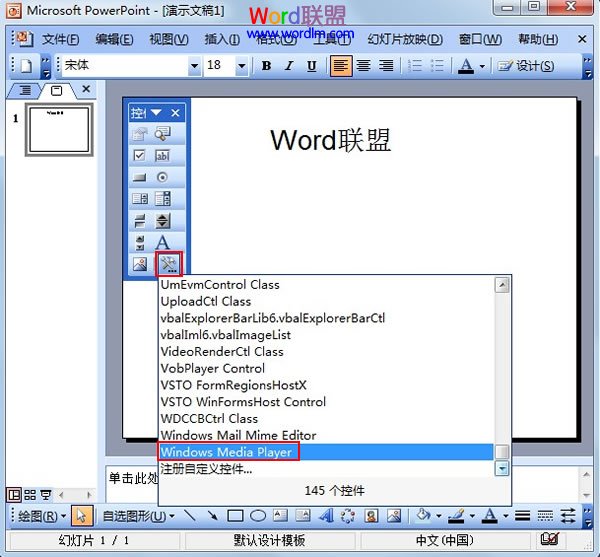
③鼠标划定播放器的大小,如下图。
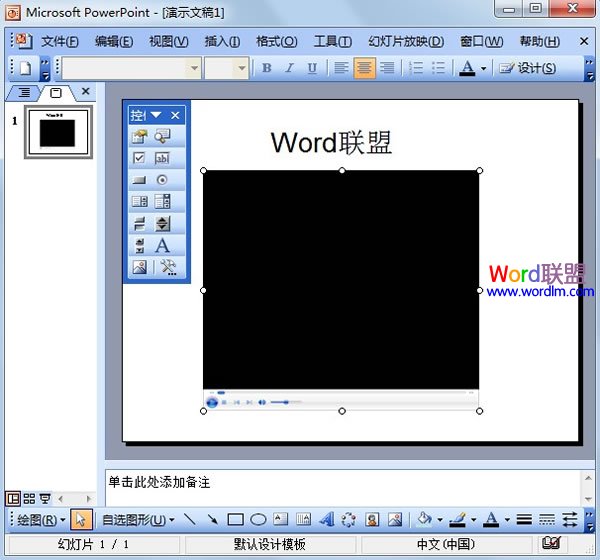
④选中播放器,右键,选择属性。
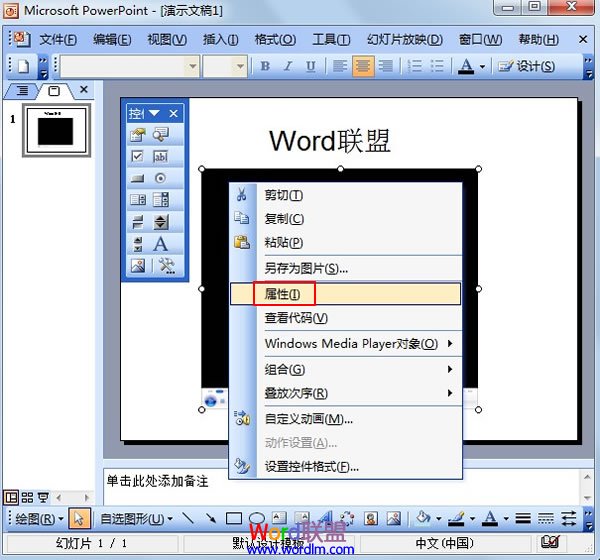
⑤在URL一栏输入视频的路径就行了,可以是本地路径也可以是网络路径。