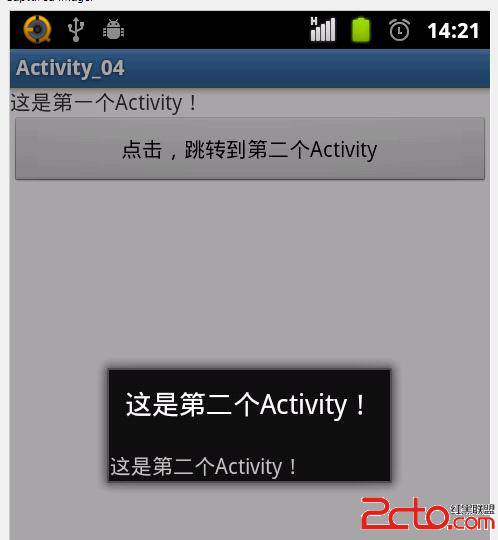1.一个Activity的生命周期图:
2.一个Activity的生命周期相关函数:
[java]
public class Activity extends ApplicationContext {
protected void onCreate(Bundle savedInstanceState);
protected void onStart();
protected void onRestart();
protected void onResume();
protected void onPause();
protected void onStop();
protected void onDestroy();
}
public class Activity extends ApplicationContext {
protected void onCreate(Bundle savedInstanceState);
protected void onStart();
protected void onRestart();
protected void onResume();
protected void onPause();
protected void onStop();
protected void onDestroy();
}
3.一个Activity的生命周期相关函数的具体介绍:
Method Description Killable? Next
onCreate() Called when the activity is first created. This is where you should do all of your normal static set up: create views, bind data to lists, etc. This method also provides you with a Bundle containing the activity's previously frozen state, if there was one.
Always followed by onStart().
No onStart()
onRestart() Called after your activity has been stopped, prior to it being started again.
Always followed by onStart()
No onStart()
onStart() Called when the activity is becoming visible to the user.
Followed by onResume() if the activity comes to the foreground, or onStop() if it becomes hidden.
No onResume()or onStop()
onResume() Called when the activity will start interacting with the user. At this point your activity is at the top of the activity stack, with user input going to it.
Always followed by onPause().
No onPause()
onPause() Called when the system is about to start resuming a previous activity. This is typically used to commit unsaved changes to persistent data, stop animations and other things that may be consuming CPU, etc. Implementations of this method must be very quick because the next activity will not be resumed until this method returns.
Followed by either onResume() if the activity returns back to the front, or onStop() if it becomes invisible to the user.
Pre-HONEYCOMB onResume()or
onStop()
onStop() Called when the activity is no longer visible to the user, because another activity has been resumed and is covering this one. This may happen either because a new activity is being started, an existing one is being brought in front of this one, or this one is being destroyed.
Followed by either onRestart() if this activity is coming back to interact with the user, oronDestroy() if this activity is going away.
Yes onRestart()or
onDestroy()
onDestroy() The final call you receive before your activity is destroyed. This can happen either because the activity is finishing (someone called finish() on it, or because the system is temporarily destroying this instance of the activity to save space. You can distinguish between these two scenarios with theisFinishing() method. Yes nothing
这个表格的内容非常重要,必须全部理解。
上面三部分均引用自我们安装的SDK文件夹内的文档,我引用的具体位置是:
file:///D:/Program Files/android-sdk-windows__BACK/docs/reference/android/app/Activity.html#ActivityLifecycle
(从D:Program Filesandroid-sdk-windowsdocs中的offline.html文件 进入)
二、代码展示:
1."Activity_04srcpinggleactivity_04Activity_04.java"
[java]
package pinggle.activity_04;
import android.os.Bundle;
import android.view.View;
import android.view.View.OnClickListener;
import android.widget.Button;
import android.widget.TextView;
import android.app.Activity;
import android.content.Intent;
public class Activity_04 extends Activity {
private TextView myFirstText;
private Button myButton;
@Override
protected void onCreate(Bundle savedInstanceState) {
System.out.println(" FirstActivity -->> onCreate ... ");
super.onCreate(savedInstanceState);
setContentView(yout.activity_activity_04);
//根据控件的ID来取得代表控件的对象
myFirstText = (TextView)findViewById(R.id.myText);
myButton = (Button)findViewById(R.id.myButton);
// 为symbol和calculate设置显示的值
myFirstText.setText(R.string.first_text);
myButton.setText(R.string.button_text);
// 将监听器的对象绑定到按钮对象上面
myButton.setOnClickListener(new CalculateListener());
}
class CalculateListener implements OnClickListener{
@Override
public void onClick(View v) {
// TODO Auto-generated method stub
// 为另一个Activity构造Intent对象
Intent intent = new Intent();
intent.setClass(Activity_04.this, SecondActivity.class);
// 使用这个Intent对象来启动SecondActivity
Activity_04.this.startActivity(intent);
}
}
@Override
protected void onStart() {
// TODO Auto-generated method stub
System.out.println(" FirstActivity -->> onStart ... ");
super.onStart();
}
@Override
protected void onRestart() {
// TODO Auto-generated method stub
System.out.println(" FirstActivity -->> onRestart ... ");
super.onRestart();
}
@Override
protected void onResume() {
// TODO Auto-generated method stub
System.out.println(" FirstActivity -->> onResume ... ");
super.onResume();
}
@Override
protected void onPause() {
// TODO Auto-generated method stub
System.out.println(" FirstActivity -->> onPause ... ");
super.onPause();
}
@Override
protected void onStop() {
// TODO Auto-generated method stub
System.out.println(" FirstActivity -->> onStop ... ");
super.onStop();
}
@Override
protected void onDestroy() {
// TODO Auto-generated method stub
System.out.println(" FirstActivity -->> onDestroy ... ");
super.onDestroy();
}
}
package pinggle.activity_04;
import android.os.Bundle;
import android.view.View;
import android.view.View.OnClickListener;
import android.widget.Button;
import android.widget.TextView;
import android.app.Activity;
import android.content.Intent;
public class Activity_04 extends Activity {
private TextView myFirstText;
private Button myButton;
@Override
protected void onCreate(Bundle savedInstanceState) {
System.out.println(" FirstActivity -->> onCreate ... ");
super.onCreate(savedInstanceState);
setContentView(yout.activity_activity_04);
//根据控件的ID来取得代表控件的对象
myFirstText = (TextView)findViewById(R.id.myText);
myButton = (Button)findViewById(R.id.myButton);
// 为symbol和calculate设置显示的值
myFirstText.setText(R.string.first_text);
myButton.setText(R.string.button_text);
// 将监听器的对象绑定到按钮对象上面
myButton.setOnClickListener(new CalculateListener());
}
class CalculateListener implements OnClickListener{
@Override
public void onClick(View v) {
// TODO Auto-generated method stub
// 为另一个Activity构造Intent对象
Intent intent = new Intent();
intent.setClass(Activity_04.this, SecondActivity.class);
// 使用这个Intent对象来启动SecondActivity
Activity_04.this.startActivity(intent);
}
}
@Override
protected void onStart() {
// TODO Auto-generated method stub
System.out.println(" FirstActivity -->> onStart ... ");
super.onStart();
}
@Override
protected void onRestart() {
// TODO Auto-generated method stub
System.out.println(" FirstActivity -->> onRestart ... ");
super.onRestart();
}
@Override
protected void onResume() {
// TODO Auto-generated method stub
System.out.println(" FirstActivity -->> onResume ... ");
super.onResume();
}
@Override
protected void onPause() {
// TODO Auto-generated method stub
System.out.println(" FirstActivity -->> onPause ... ");
super.onPause();
}
@Override
protected void onStop() {
// TODO Auto-generated method stub
System.out.println(" FirstActivity -->> onStop ... ");
super.onStop();
}
@Override
protected void onDestroy() {
// TODO Auto-generated method stub
System.out.println(" FirstActivity -->> onDestroy ... ");
super.onDestroy();
}
}
2."Activity_04srcpinggleactivity_04SecondActivity.java"
[java]
package pinggle.activity_04;
import android.app.Activity;
import android.os.Bundle;
import android.widget.TextView;
public class SecondActivity extends Activity{
private TextView mySecondText;
@Override
protected void onCreate(Bundle savedInstanceState) {
System.out.println(" SecondActivity -->> onCreate ... ");
super.onCreate(savedInstanceState);
setContentView(yout.second);
//根据控件的ID来取得代表控件的对象
mySecondText = (TextView)findViewById(R.id.mySecondText);
// 为symbol和calculate设置显示的值
mySecondText.setText(R.string.second_text);
}
@Override
protected void onStart() {
// TODO Auto-generated method stub
System.out.println(" SecondActivity -->> onStart ... ");
super.onStart();
}
@Override
protected void onRestart() {
// TODO Auto-generated method stub
System.out.println(" SecondActivity -->> onRestart ... ");
super.onRestart();
}
@Override
protected void onResume() {
// TODO Auto-generated method stub
System.out.println(" SecondActivity -->> onResume ... ");
super.onResume();
}
@Override
protected void onPause() {
// TODO Auto-generated method stub
System.out.println(" SecondActivity -->> onPause ... ");
super.onPause();
}
@Override
protected void onStop() {
// TODO Auto-generated method stub
System.out.println(" SecondActivity -->> onStop ... ");
super.onStop();
}
@Override
protected void onDestroy() {
// TODO Auto-generated method stub
System.out.println(" SecondActivity -->> onDestroy ... ");
super.onDestroy();
}
}
package pinggle.activity_04;
import android.app.Activity;
import android.os.Bundle;
import android.widget.TextView;
public class SecondActivity extends Activity{
private TextView mySecondText;
@Override
protected void onCreate(Bundle savedInstanceState) {
System.out.println(" SecondActivity -->> onCreate ... ");
super.onCreate(savedInstanceState);
setContentView(yout.second);
//根据控件的ID来取得代表控件的对象
mySecondText = (TextView)findViewById(R.id.mySecondText);
// 为symbol和calculate设置显示的值
mySecondText.setText(R.string.second_text);
}
@Override
protected void onStart() {
// TODO Auto-generated method stub
System.out.println(" SecondActivity -->> onStart ... ");
super.onStart();
}
@Override
protected void onRestart() {
// TODO Auto-generated method stub
System.out.println(" SecondActivity -->> onRestart ... ");
super.onRestart();
}
@Override
protected void onResume() {
// TODO Auto-generated method stub
System.out.println(" SecondActivity -->> onResume ... ");
super.onResume();
}
@Override
protected void onPause() {
// TODO Auto-generated method stub
System.out.println(" SecondActivity -->> onPause ... ");
super.onPause();
}
@Override
protected void onStop() {
// TODO Auto-generated method stub
System.out.println(" SecondActivity -->> onStop ... ");
super.onStop();
}
@Override
protected void onDestroy() {
// TODO Auto-generated method stub
System.out.println(" SecondActivity -->> onDestroy ... ");
super.onDestroy();
}
}
3."Activity_04reslayoutactivity_activity_04.xml"
[html]
<?xml version="1.0" encoding="utf-8"?>
<LinearLayout xmlns:android="/apk/res/android"
android:orientation="vertical"
android:layout_width="fill_parent"
android:layout_height="fill_parent"
>
<TextView
android:id="@+id/myText"
android:layout_width="fill_parent"
android:layout_height="wrap_content"
android:text="@+string/hello_world"
/>
<Button
android:id="@+id/myButton"
android:layout_width="fill_parent"
android:layout_height="wrap_content"
/>
</LinearLayout>
<?xml version="1.0" encoding="utf-8"?>
<LinearLayout xmlns:android="/apk/res/android"
android:orientation="vertical"
android:layout_width="fill_parent"
android:layout_height="fill_parent"
>
<TextView
android:id="@+id/myText"
android:layout_width="fill_parent"
android:layout_height="wrap_content"
android:text="@+string/hello_world"
/>
<Button
android:id="@+id/myButton"
android:layout_width="fill_parent"
android:layout_height="wrap_content"
/>
</LinearLayout>
4."Activity_04reslayoutsecond.xml"
[html]
<?xml version="1.0" encoding="utf-8"?>
<LinearLayout xmlns:android="/apk/res/android"
android:layout_width="fill_parent"
android:layout_height="fill_parent"
android:orientation="vertical" >
<TextView
android:id="@+id/mySecondText"
android:layout_width="fill_parent"
android:layout_height="wrap_content"
android:text="@+string/hello_world"
/>
</LinearLayout>
<?xml version="1.0" encoding="utf-8"?>
<LinearLayout xmlns:android="/apk/res/android"
android:layout_width="fill_parent"
android:layout_height="fill_parent"
android:orientation="vertical" >
<TextView
android:id="@+id/mySecondText"
android:layout_width="fill_parent"
android:layout_height="wrap_content"
android:text="@+string/hello_world"
/>
</LinearLayout>
5."Activity_04resvaluesstrings.xml"
[html]
<?xml version="1.0" encoding="utf-8"?>
<resources>
<string name="app_name">Activity_04</string>
<string name="hello_world">Hello world!</string>
<string name="menu_settings">Settings</string>
<string name="first_text">这是第一个Activity!</string>
<string name="button_text">点击,跳转到第二个Activity</string>
<string name="second_text">这是第二个Activity!</string>
</resources>
<?xml version="1.0" encoding="utf-8"?>
<resources>
<string name="app_name">Activity_04</string>
<string name="hello_world">Hello world!</string>
<string name="menu_settings">Settings</string>
<string name="first_text">这是第一个Activity!</string>
<string name="button_text">点击,跳转到第二个Activity</string>
<string name="second_text">这是第二个Activity!</string>
</resources>
6.“Activity_04AndroidManifest.xml”
[html]
<?xml version="1.0" encoding="utf-8"?>
<manifest xmlns:android="/apk/res/android"
package="pinggle.activity_04"
android:versionCode="1"
android:versionName="1.0" >
<uses-sdk
android:minSdkVersion="4"
android:targetSdkVersion="4" />
<application
android:allowBackup="true"
android:icon="@drawable/ic_launcher"
android:label="@string/app_name"
android:theme="@style/AppTheme" >
<activity
android:name="pinggle.activity_04.Activity_04"
android:label="@string/app_name" >
<intent-filter>
<action android:name="android.intent.action.MAIN" />
<category android:name="UNCHER" />
</intent-filter>
</activity>
<activity
android:name="pinggle.activity_04.SecondActivity"
android:label="@string/second_text" >
</activity>
</application>
</manifest>
<?xml version="1.0" encoding="utf-8"?>
<manifest xmlns:android="/apk/res/android"
package="pinggle.activity_04"
android:versionCode="1"
android:versionName="1.0" >
<uses-sdk
android:minSdkVersion="4"
android:targetSdkVersion="4" />
<application
android:allowBackup="true"
android:icon="@drawable/ic_launcher"
android:label="@string/app_name"
android:theme="@style/AppTheme" >
<activity
android:name="pinggle.activity_04.Activity_04"
android:label="@string/app_name" >
<intent-filter>
<action android:name="android.intent.action.MAIN" />
<category android:name="UNCHER" />
</intent-filter>
</activity>
<activity
android:name="pinggle.activity_04.SecondActivity"
android:label="@string/second_text" >
</activity>
</application>
</manifest>
三、效果展示:
首先启动程序-->>
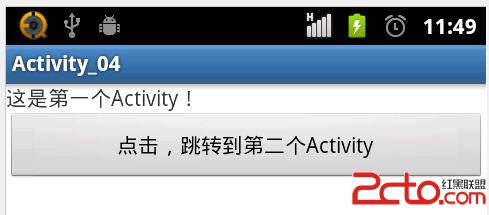
在调试信息处有如下打印语句:

然后点击按钮-->>
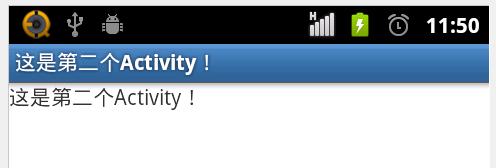
在调试信息处有如下打印语句:
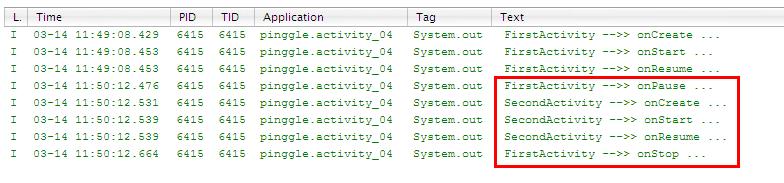
按键盘的"返回"键-->>
在调试信息处有如下打印语句:
再按一次"返回"键,退出程序,有如下打印语句-->>
从上面的调试信息就可以看出整个Activity生命周期的流程了。。
如果想将第二个Activity的显示改为对话框的形式,只需修改"Activity_04AndroidManifest.xml”中的如下内容:
[java]
<activity
android:name="pinggle.activity_04.SecondActivity"
android:label="@string/second_text"
android:theme="@android:style/Theme.Dialog" >
</activity>
<activity
android:name="pinggle.activity_04.SecondActivity"
android:label="@string/second_text"
android:theme="@android:style/Theme.Dialog" >
</activity>
效果如下: