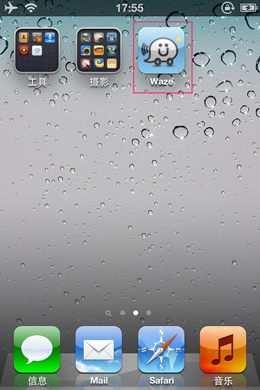iphone怎么购买和安装应用
发布时间:2015-05-12 来源:查字典编辑
摘要:第一步1.打开iTunesStore,这里我们选择一款免费的软件来进行购买和安装。点击“免费应用程序”。第二步2.正...
第一步
1.打开iTunes Store,这里我们选择一款免费的软件来进行购买和安装。点击“免费应用程序”。
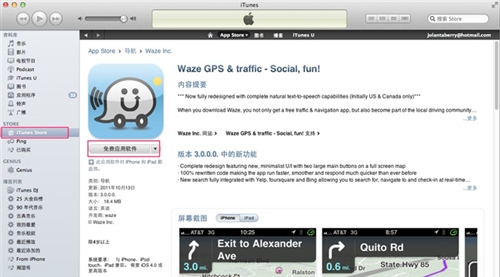
第二步
2.正在下载一个项目,此时我们只需要等待下载完毕就好了。
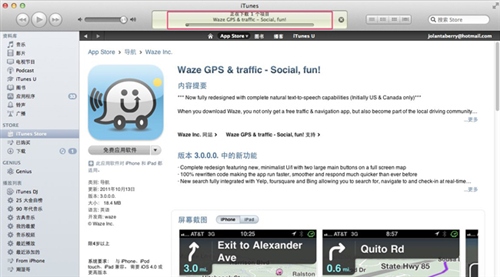
第三步
3.点击左侧的列表“应用程序”你就能看到你下载好的应用了,如图所示。
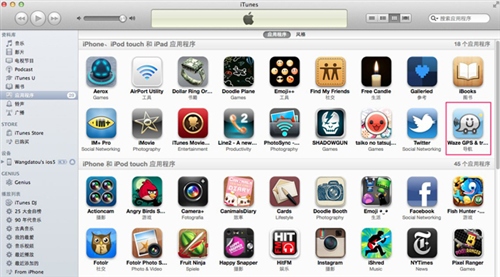
第四步
4.这个时候把你的设备用USB传输线连上电脑,左侧列表会显示你的设备,这个时候点住你下好的应用拖拽到你的设备上面,就可以直接进行安装了。
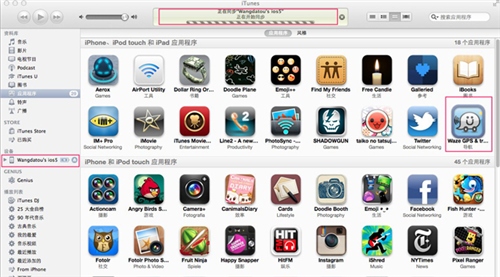
第五步
5.装好的应用就会出现在你的设备里面,如图所示。