如何用PP助手自制iPhone铃声
发布时间:2015-05-12 来源:查字典编辑
摘要:1.在电脑上安装好一个可以截取音乐(MP3)的工具(如:酷狗音乐)和PP助手2.准备一首自己喜欢的音乐,打开酷狗音乐--工具--添加&ldq...
1.在电脑上安装好一个可以截取音乐(MP3)的工具(如:酷狗音乐)和PP助手
2.准备一首自己喜欢的音乐,打开酷狗音乐--工具--添加“铃声制作”工具;
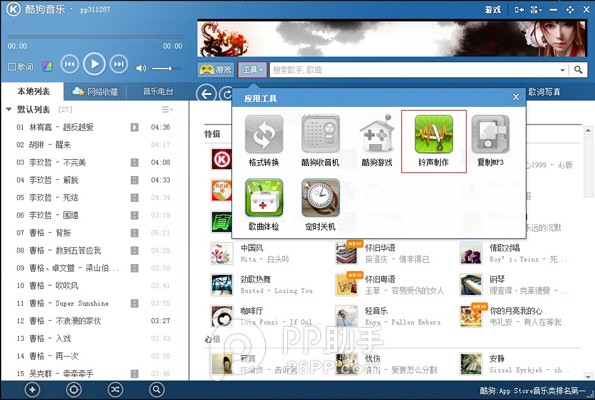
3.通过“铃声制作”工具将自己喜欢的音乐剪辑制作为时长不超过40秒的手机铃声;
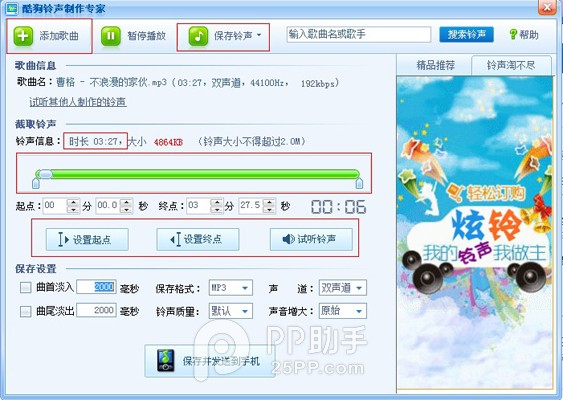
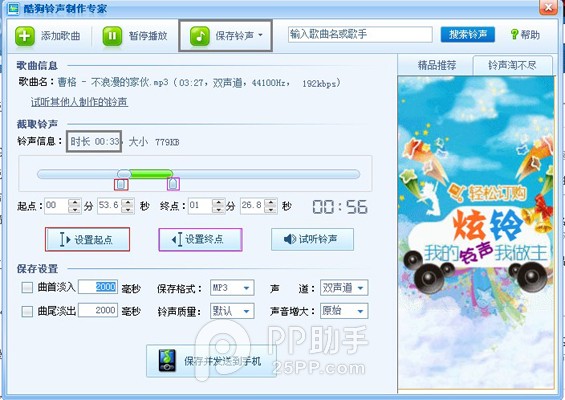
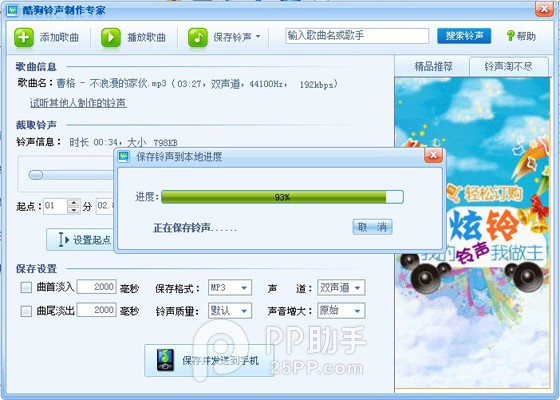
4.打开PP助手(PC)版--音频视频转换功能--音频转换;
(PS:iTunes本身也带有音频视频转换功能,但操作起来有点复杂)
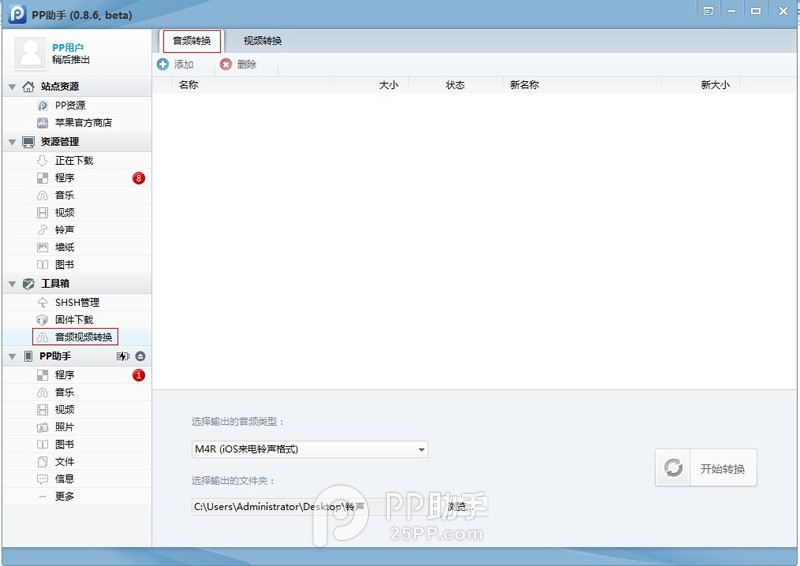
5.添加刚才剪辑的音乐--选择输出的音频类型:m4r(iOS 来电铃声格式)--开始转换;(选择输出的文件夹:建议保存在桌面)
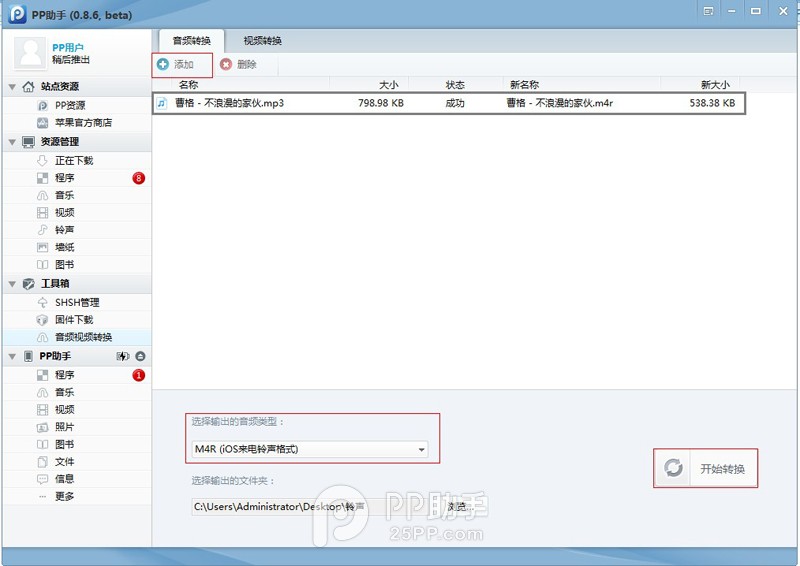
6.打开PP助手“资源管理”--铃声--添加刚才成功转为m4r格式的音乐;
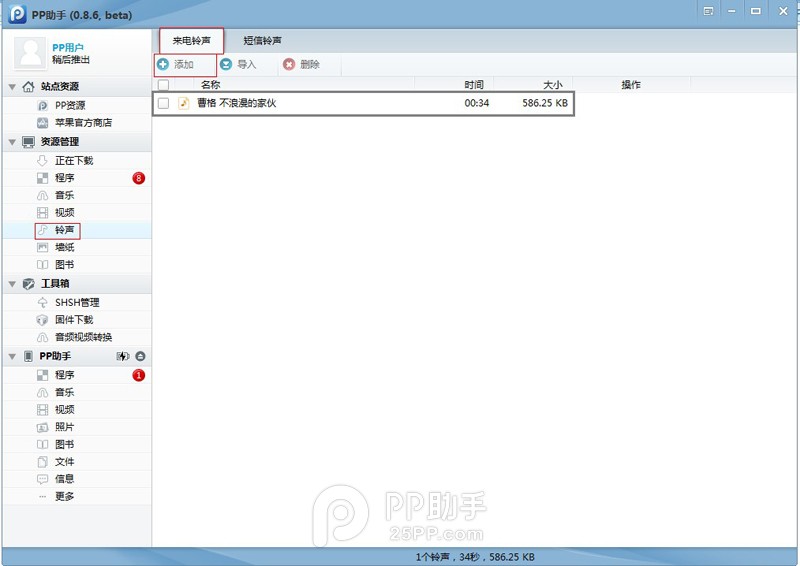
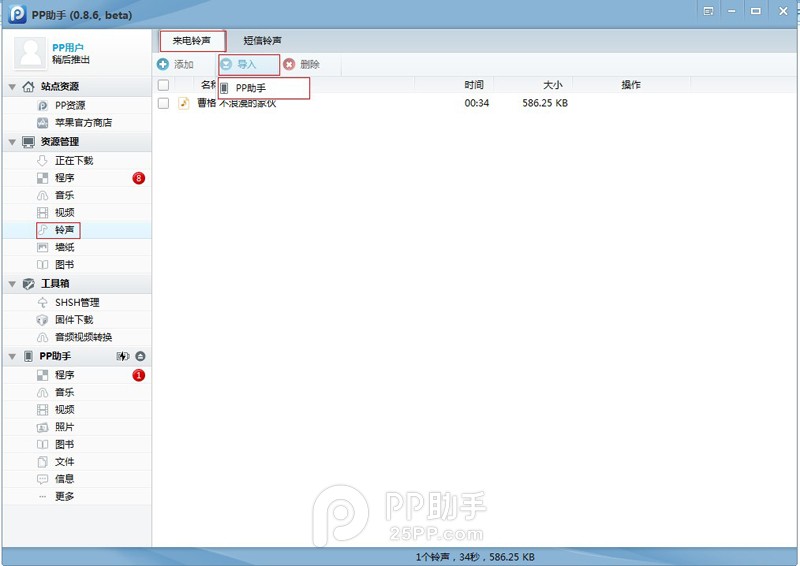
7.将音乐导入设备内,通过手机设置--铃声--手动将铃声设置为当前手机铃声。(如果没有生效,请注销或重启设备。)
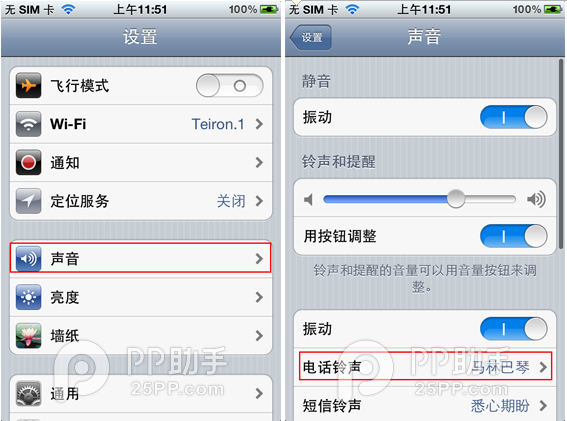
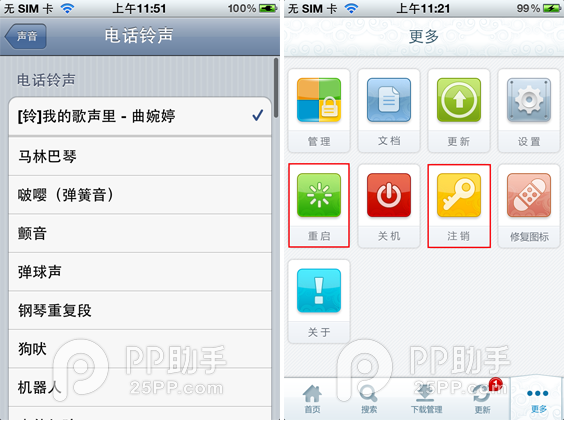
好了,到此你的手机已经替换成自己制作的个性铃声。


