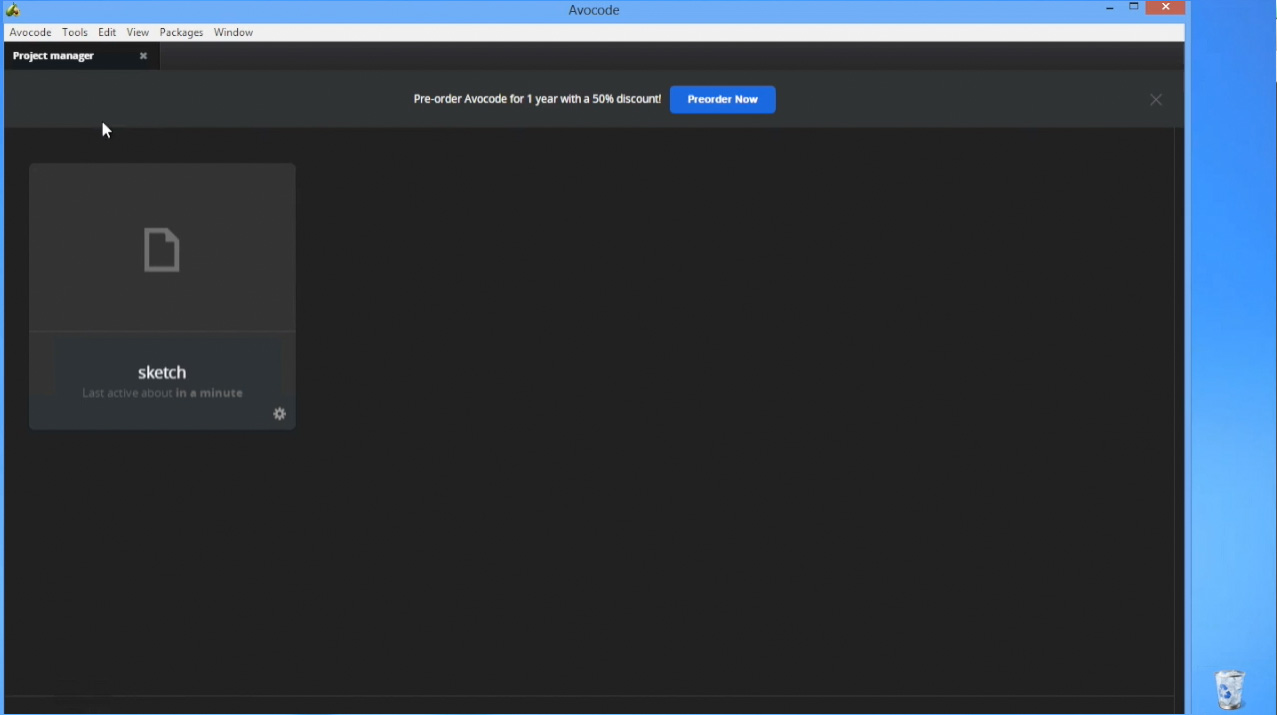教你在windows中打开sketch文件
发布时间:2015-05-12 来源:查字典编辑
摘要:想学习sketch,使用sketch的童鞋有福了,本文教你怎么在windows中打开sketch文件。本方法是通过avocode来作为中转的...
想学习sketch,使用sketch的童鞋有福了,本文教你怎么在windows中打开sketch文件。<br /><br />本方法是通过avocode来作为中转的。。
想学习sketch,使用sketch的童鞋有福了,本文教你怎么在windows中打开sketch文件。
本方法是通过avocode来作为中转的,所以本教程需要以下3个条件:
1.mac上的sketch
2.avocode软件
3.了解avocode,并且熟悉使用
废话不多说来,切入正题,下面开始介绍在windows中打开sketch文件的流程
一、在mac中打开sketch,打开要在windows中打开的文件
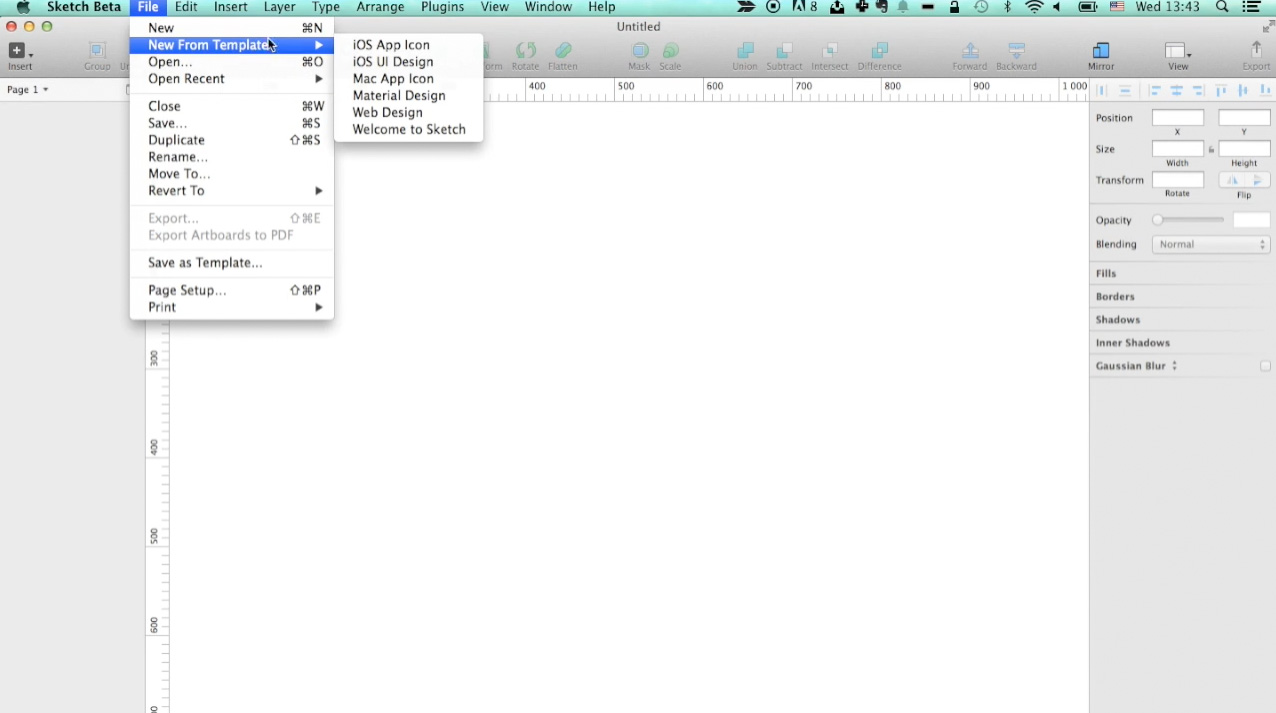
二、点击菜单栏中的“Plugins”=》“Sync to Avocode”
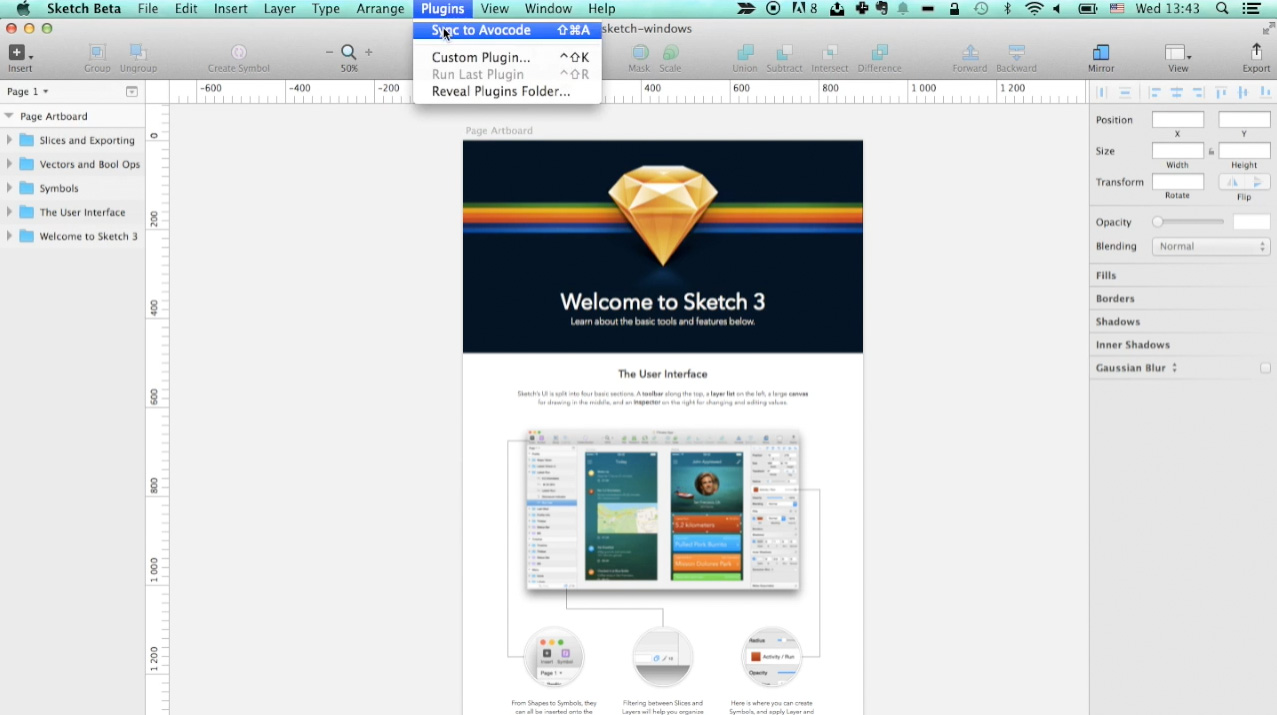
三、等待弹出界面出来之后,点击sync
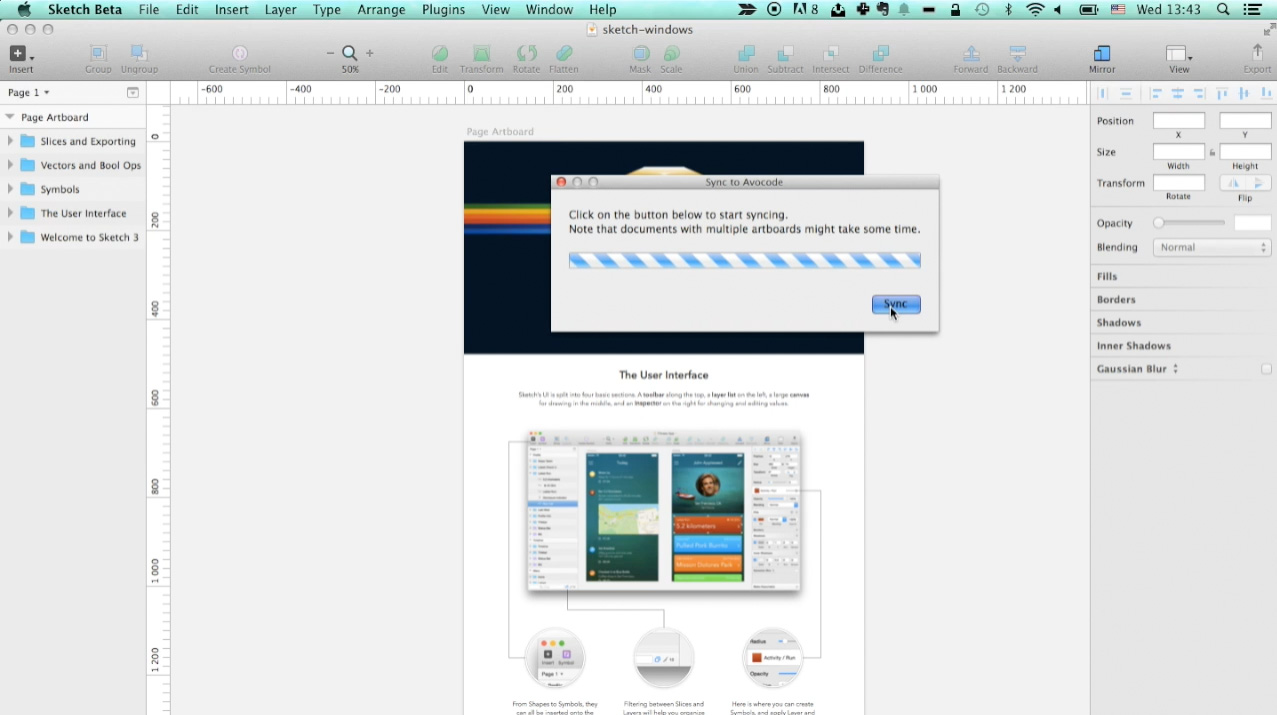
四、当同步完成之后,会在浏览器中自动打开一个页面,要求你添加project
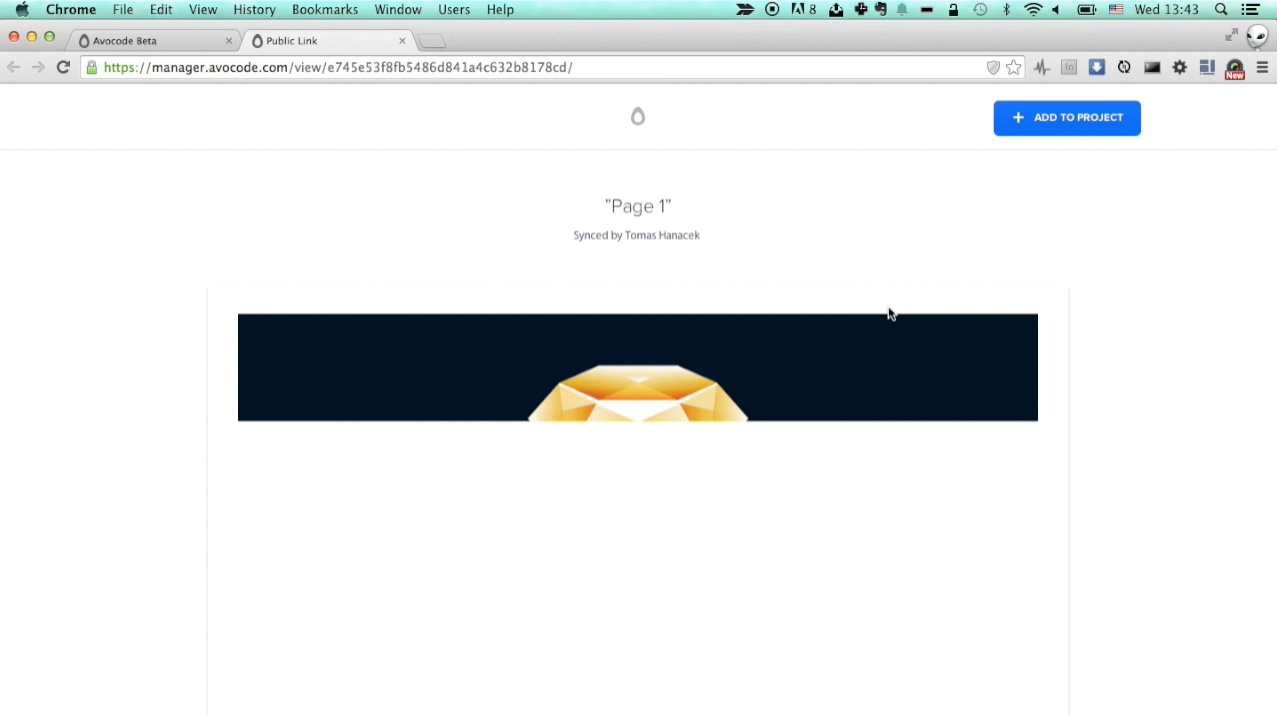
五、点击ADD TO PROJECT ,在弹出的界面中输入project名称等信息,然后点击SAVE CHANGES
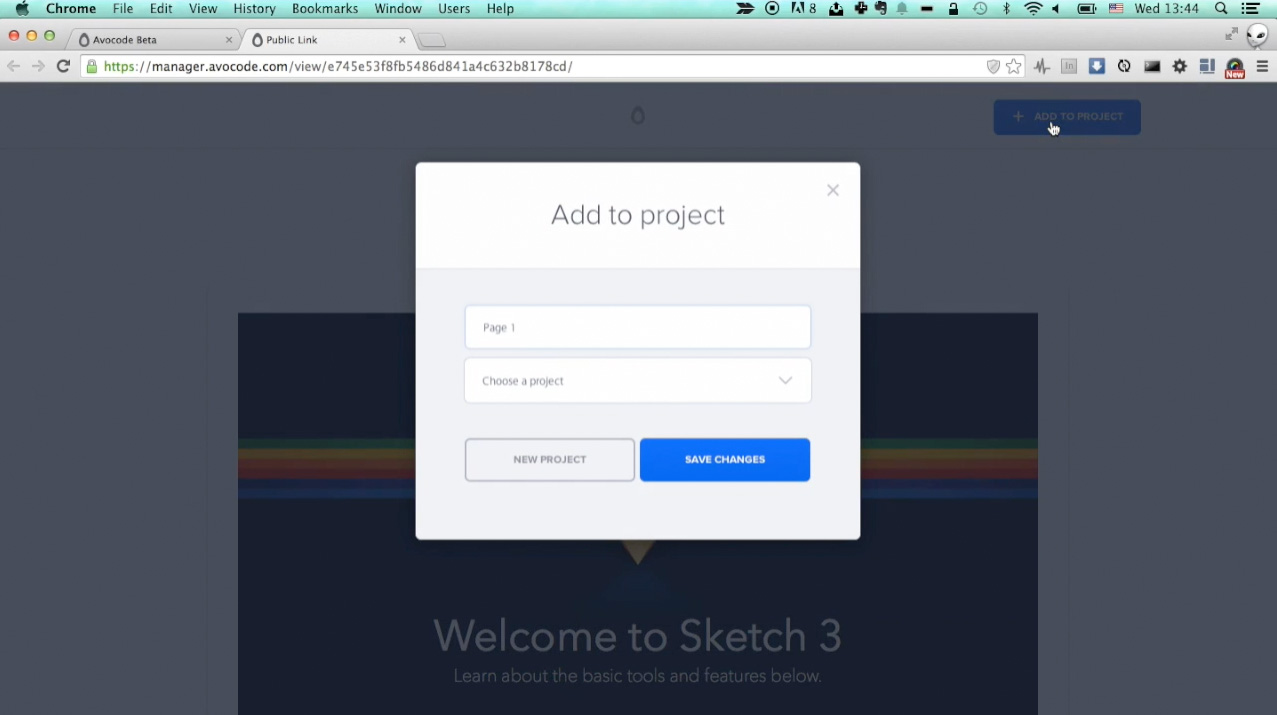
六、现在可以转到windows了,离胜利不远了,在windows中打开avocode软件

七、等软件打开之后,你会发现,刚刚的project已经出现在了软件中,现在可以自由编辑了,开始享受吧