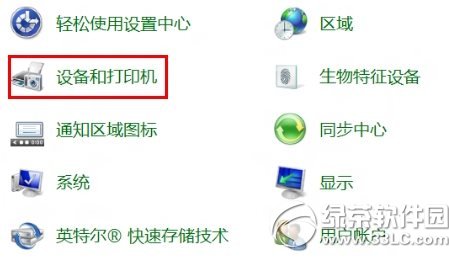bluetooth外围设备找不到驱动程序解决方法
发布时间:2015-05-12 来源:查字典编辑
摘要:bluetooth外围设备找不到驱动程序解决方法来咯~如果你在使用蓝牙手机连接笔记本后在设备管理器出现Bluetooth外围设备无法驱动的提...
bluetooth外围设备找不到驱动程序解决方法来咯~如果你在使用蓝牙手机连接笔记本后在设备管理器出现Bluetooth外围设备无法驱动的提示,可以试一试下文提供的解决方法哦~
--Windows 7系统解决方案
1. 右键右下角的蓝牙图标单击显示Bluetooth设备;
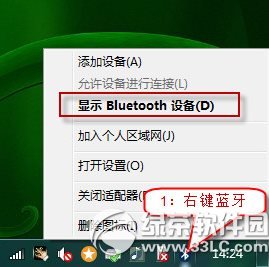
2. 右键配对过的蓝牙设备后单击删除设备,Bluetooth外围设备消失。
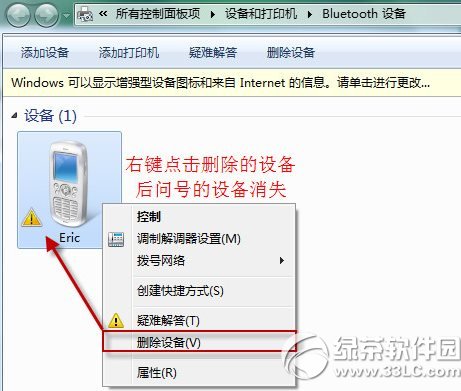
--Windows 8系统解决方法
知识点分析:
在“设备管理器中”有未安装的“ Bluetooth 外围设备”显示叹号或问号。
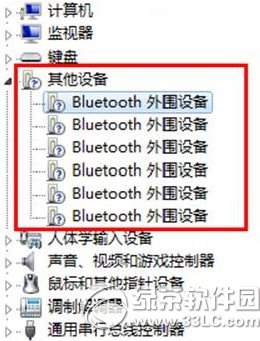
操作步骤:
1、找到打开“控制面板”中的“设备和打印机”;
bluetooth外围设备找不到驱动程序解决方法2、找到“设备”中的曾经链接过的蓝牙设备点击右键“属性”;
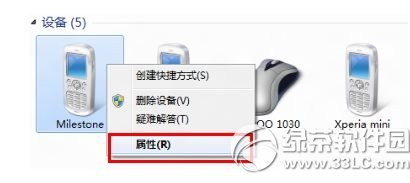
3、选择“硬件”能够看到未安装好的“ Bluetooth 外围设备”;
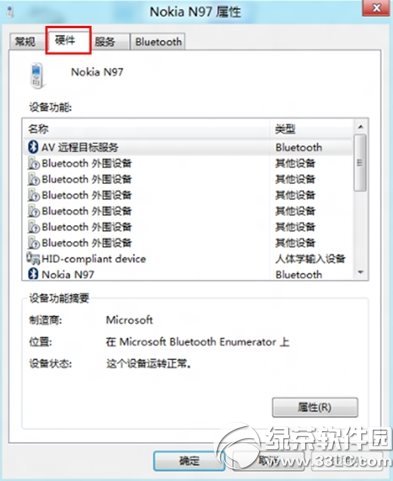
4、选择“服务”之后能够看到该设备支持的功能所需的所以服务,未安装的 Bluetooth 外围设备就是由于这些服务没有安装成功驱动导致,自行查找设备的蓝牙驱动安装后即可。或者使用下图中的方法,将部分功能的服务取消,之后即可不再显示在设备管理器中。
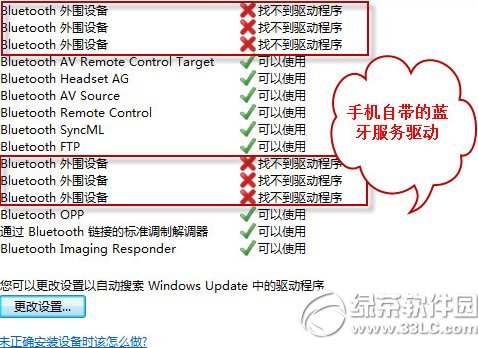
以上就是bluetooth外围设备找不到驱动程序解决方法的全部内容,快去试试吧~