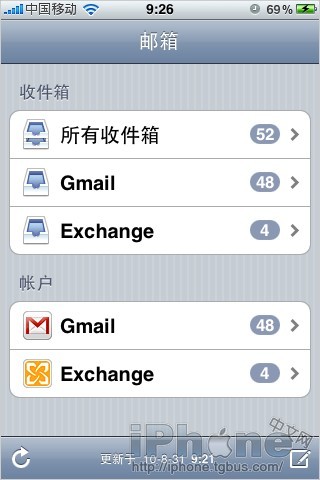怎样用iPhone收发Hotmail邮箱邮件
发布时间:2015-05-12 来源:查字典编辑
摘要:三联教程教大家怎样设置用iPhone和iPodtouch收发Hotmail邮箱邮件,支持附件下载和查看,支持推送,对于使用Hotmail的i...
三联教程教大家怎样设置用iPhone和iPod touch收发Hotmail 邮箱邮件,支持附件下载和查看,支持推送,对于使用Hotmail的iPhone用户非常有用。
Step 1
进入iPhone“设置Settings”;

Step 2
选择“邮件,通讯录,日历Mail, Contacts, Calendars”;
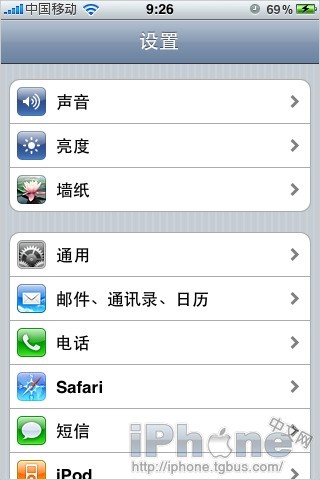
Step 3
进入“添加账户Add Account”;
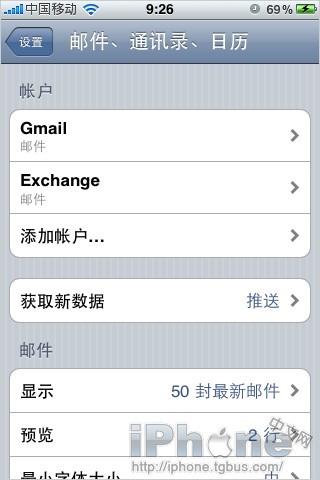
Step 4
选择“Microsoft Exchange”;
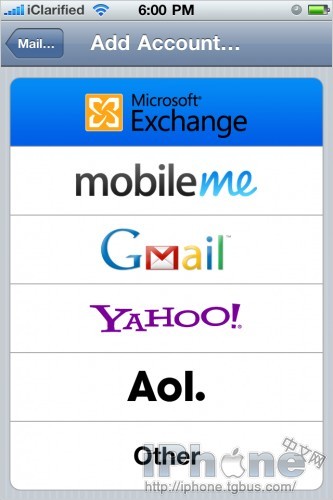
Step 5
输入你的hotmail邮箱地址和密码,具体格式看下图,输入完毕后进入下一步,中途有验证时间。
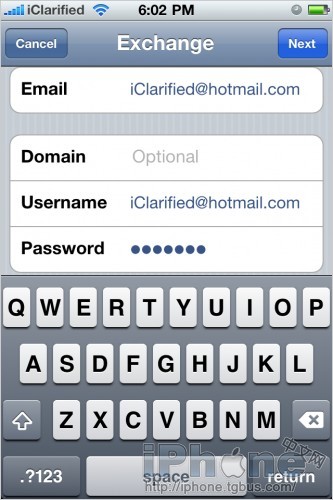

Step 6
验证完毕后输入m.hotmail.com作为服务器地址。再继续下一步。

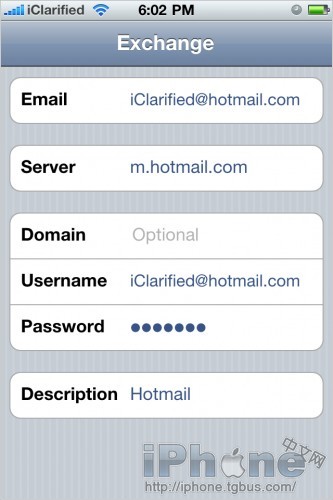
Step 7
打开需要同步的内容,保存。
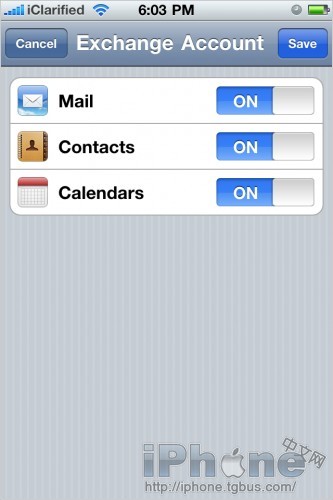
之后你就可以在桌面上“邮件”里看到你设置的账户了Exchange。