Photoshop快速制作彩色文字人像
发布时间:2015-05-12 来源:查字典编辑
摘要:教程介绍相对较为简单的文字人像效果的制作方法。大致过程:先用文字工具输入文字,文字需要排满整个画布,局部的文字可以自行设置大小。然后把文字稍...
教程介绍相对较为简单的文字人像效果的制作方法。大致过程:先用文字工具输入文字,文字需要排满整个画布,局部的文字可以自行设置大小。然后把文字稍微变换一下角度,并调出文字选区,再把这些选区应用到需要的图像上即可。
三联推荐:photoshop7.0迷你版免费下载 | Photoshop CS5 中文免费下载 | photoshop免费下载
原图

最终效果
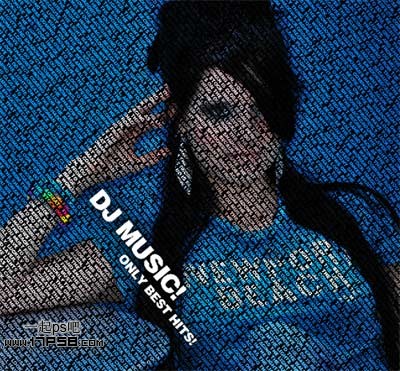
1、新建文档1000x1000像素,背景黑色。
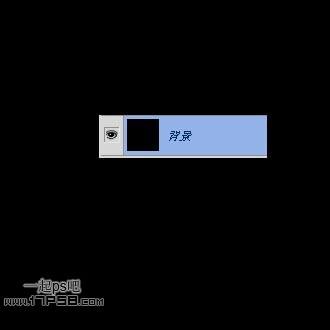
2、输入白色文字,你可以去网上复制一些。



