Photoshop打造Skype的好友图标
发布时间:2015-05-12 来源:查字典编辑
摘要:现在我们学习一下如何用Photoshop打造skype的好友图标.完成后可以看到如下效果。用椭圆形工具画个圆圈。配置如下图层样式用椭圆工具画...
现在我们学习一下如何用Photoshop打造 skype 的好友图标. 完成后可以看到如下效果。

用椭圆形工具画个圆圈。

配置如下图层样式

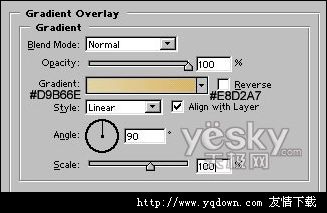

用椭圆工具画出如下选区,也可以同时按 shift+control+n键建立一个新层.

按D改动前景和背景颜色为黑色和白色。按X互换前景色背景色。运用渐变工具,填充所示选区:

改动图层样式。


