Photoshop设计颓废风格的汽车海报教程
发布时间:2015-05-12 来源:查字典编辑
摘要:最终效果1.photoshop教程在网上下载一个这样有锈迹的纹理。打开它来作为这个海报的背景。复制一次图层得到背景副本,并设置其混合模式为&...
最终效果
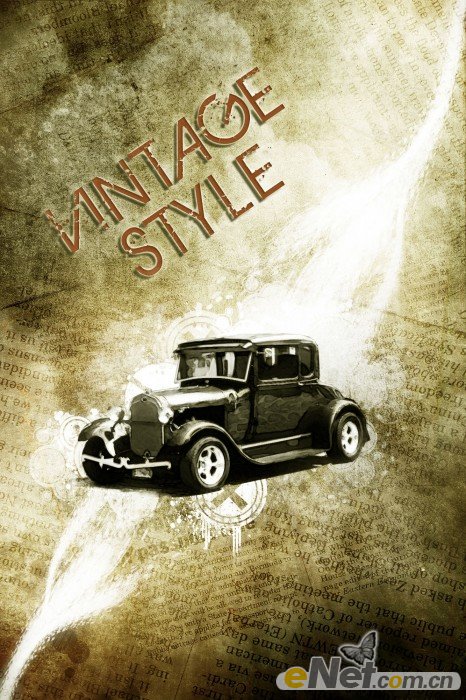
1.photoshop教程在网上下载一个这样有锈迹的纹理。打开它来作为这个海报的背景。
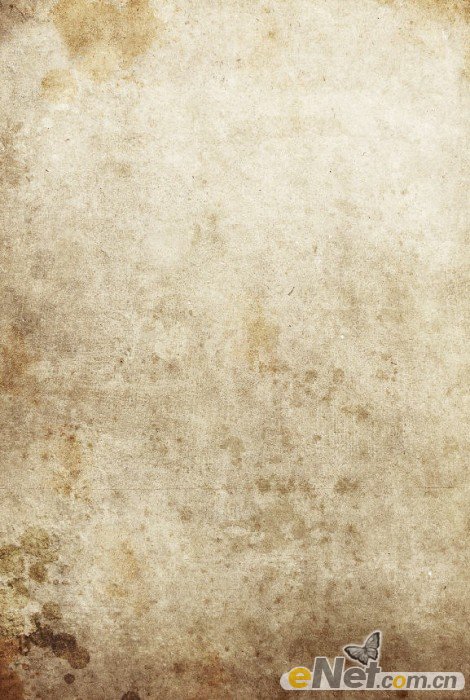
复制一次图层得到背景副本,并设置其混合模式为“正片叠底”并将不透明度设置为:80%,这时候图片显暗
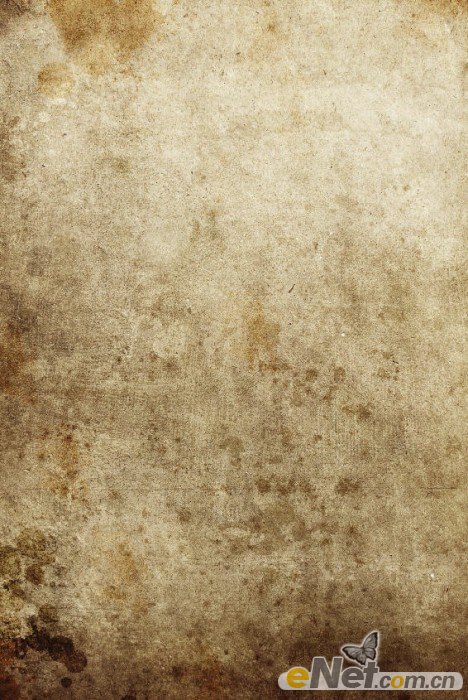
2.复制背景副本得到副本2,点击图层下方的“添加新的图层或调整图层”选择“黑白”如下设置
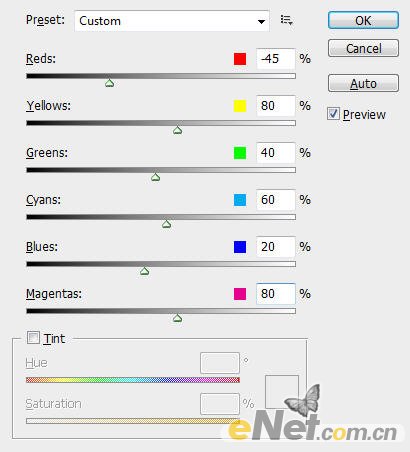
将图层的混合模式设置为“正片叠底”,调整不透明度为90%

可以添加一个渐变,选择渐变工具如下设置


