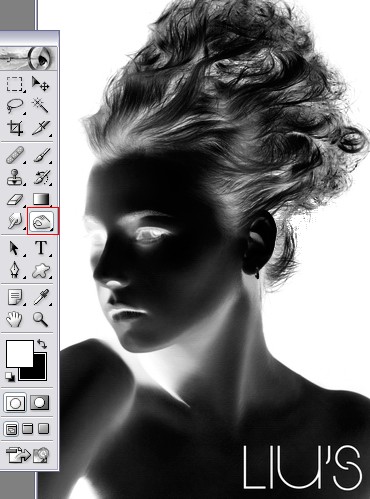PhotoShop如何抠出与黑色背景融合的头发丝
发布时间:2015-05-12 来源:查字典编辑
摘要:photoshop教程一用Photoshop打开原图,点击来到通道面板,选择黑白较为分明的红色通道,右击复制,得到红副本通道.二,再对副本通...

photoshop教程
一 用Photoshop打开原图,点击来到通道面板,选择黑白较为分明的红色通道,右击复制,得到红副本通道.
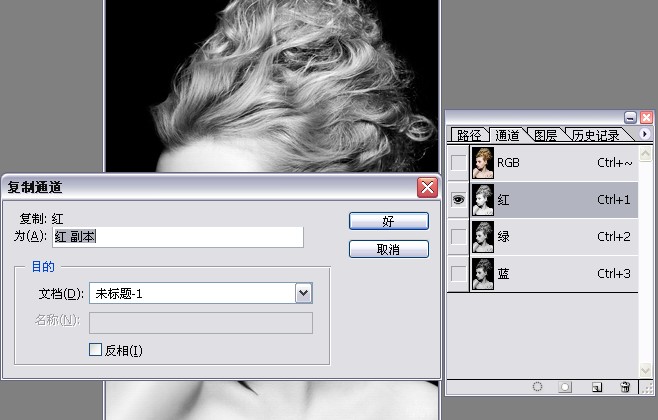
二,再对副本通道执行CTRL+I反相
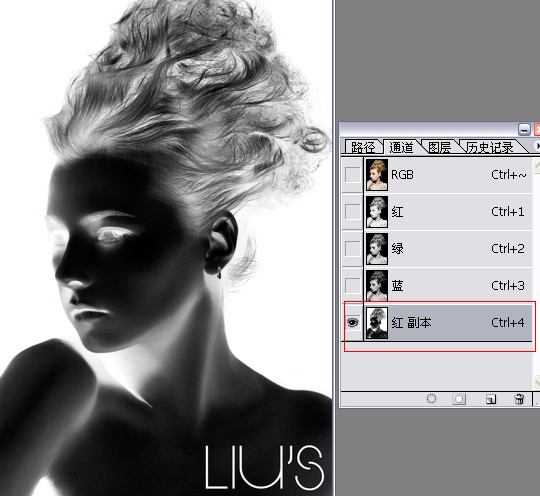
三,用工具栏上的加深工具对人物头发边缘进行加深处理。按住ctrl键同时点击红副本通道(载入选区