一篇详细的教程教你如何制作一个漂亮的logo.
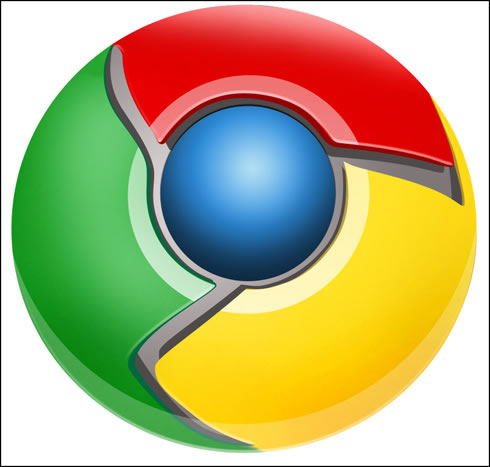
Begin working by creating a new file (File>New) of 854x854 px and 72 dpi. Use on it the Ellipse Tool (U) to represent the basis for the logotype to be of the Google Chrome browser.
先新建画布(文件>新建),大小854x854 px,分辨率72.用椭圆工具(U)画出一个Google Chrome浏览器图标的底层(译者:别忘了选定形状图层模式)
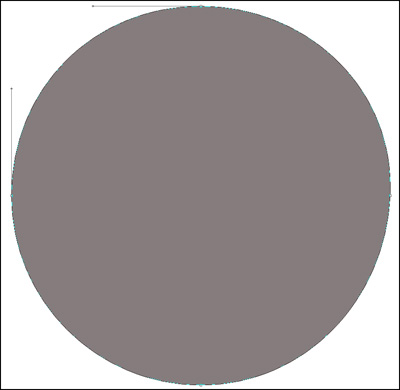
Select for this layer the parameters from below by making a mouse click on this layer on the layers?panel: Blending Options>Gradient Overlay
右键单击此图层,混合选项,图层样式中选择渐变叠加
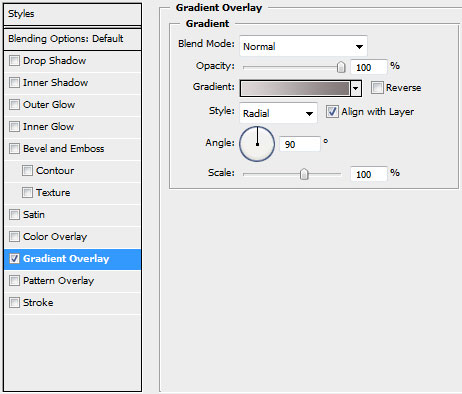
Gradient parameters:
渐变设置如下(颜色:#DED8D8--#7F7777,样式:径向):
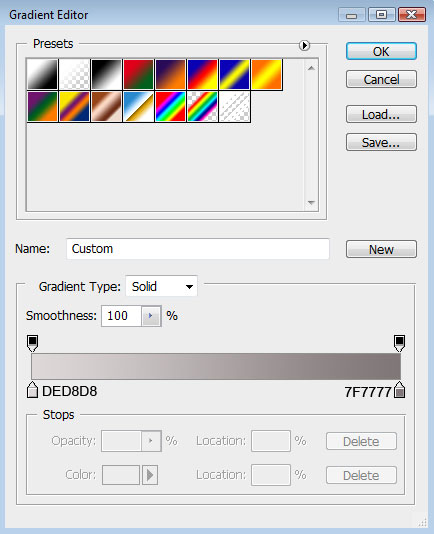
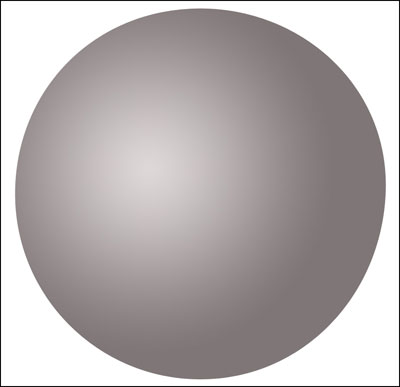
Using the same tool, try to make the next layer of the same element. Firstly apply the Ellipse Tool (U) to mark out the outside edges of the layer and then choose the Pen Tool (P) to cut out an inside opening. Its shape may be corrected with the Convert Point Tool.


