PhotoShop制作枫叶文字效果教程
发布时间:2015-05-12 来源:查字典编辑
摘要:教程教大家用PhotoShop制作简单的枫叶文字效果,很简单很简单...新手可以学得来,我用的是photoshopCS2。教程最终效果:1....
教程教大家用PhotoShop制作简单的枫叶文字效果,很简单很简单...新手可以学得来,我用的是photoshop CS2。
教程最终效果:

1.新建
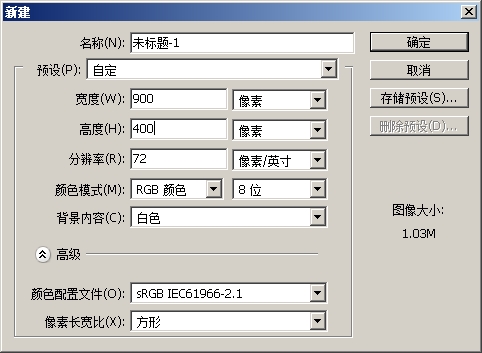
2.打上字,间距拉开一点
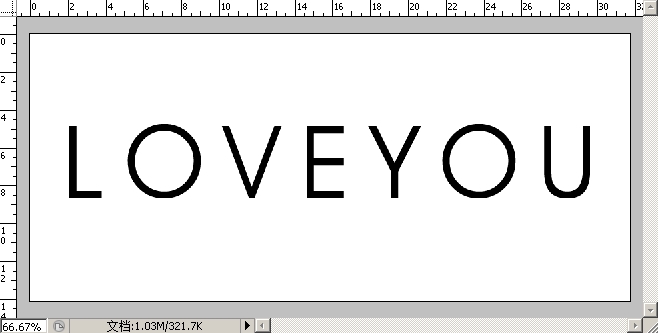
3.按住ctrl键鼠标左击图层红圈处,把字体转换为选区
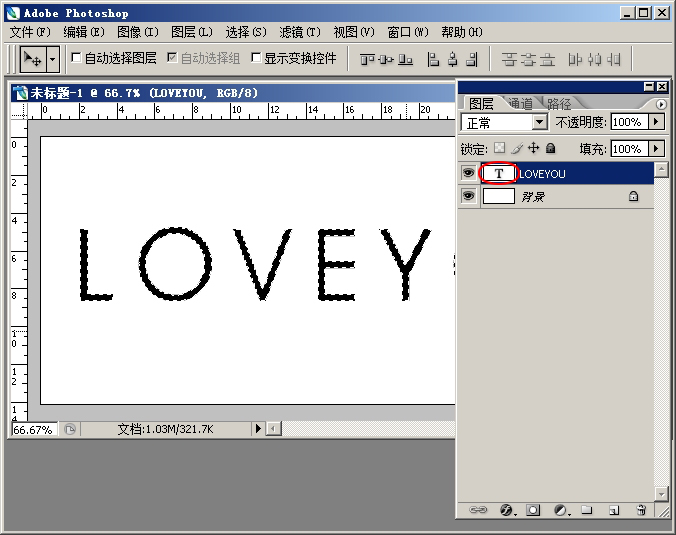
4.选择套索工具,在图层上右键--建立工作路径--容差0.5--确定



