PS为美女照片调出艺术暗黄色调教程
发布时间:2015-05-12 来源:查字典编辑
摘要:效果原图方法很简单,没有细做,欢迎指正.1.打开复制一层,转LAB.应用图象(数字如图1)2.转RGB模式,可选颜色(数字如图2)3.盖印....

效果
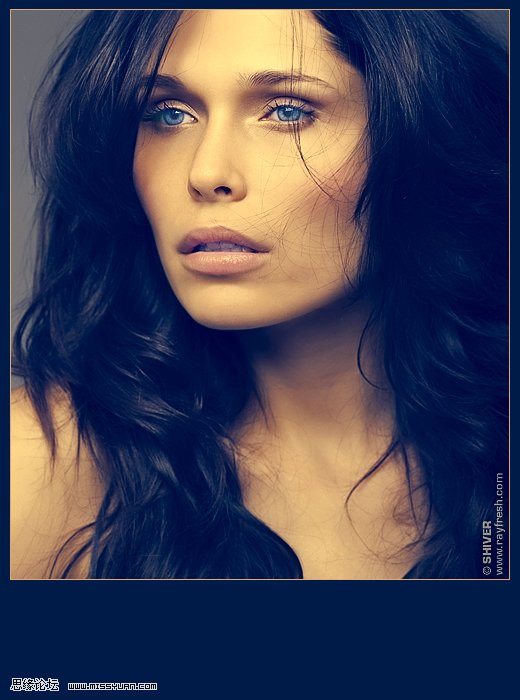
原图

方法很简单,没有细做,欢迎指正.
1.打开复制一层,转LAB.应用图象(数字如图1)
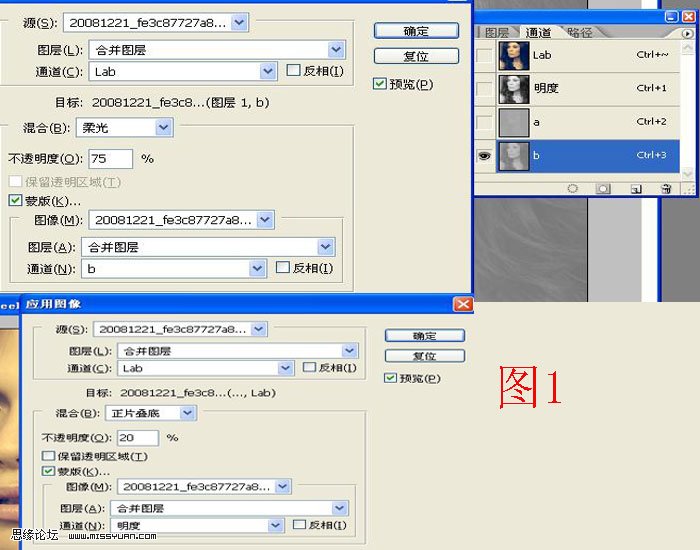
2.转RGB模式,可选颜色(数字如图2)
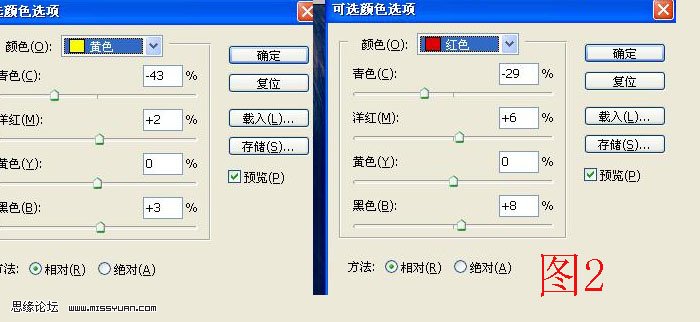
3.盖印.,磨皮锐化处理,完工.(这里我修了眼睛)
下面是步骤:
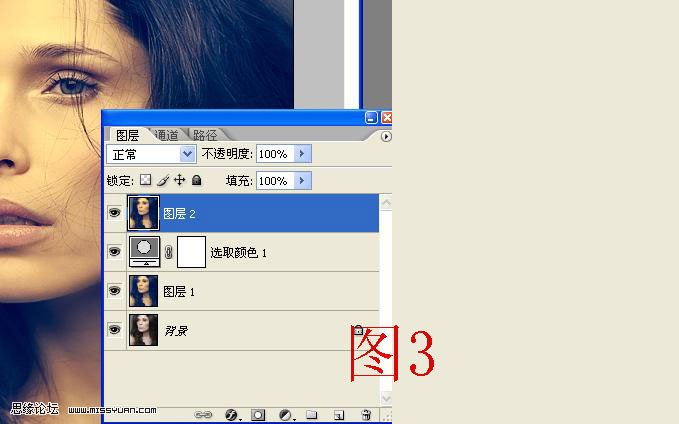
最终效果:
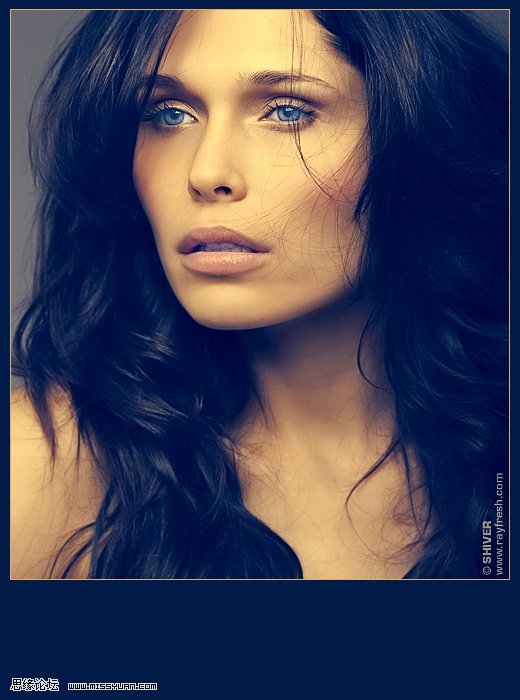
暗黄色系列教程:
Photoshop打造古典暗黄色海景人物图片
PS调出树林美女照片怀旧的古典黄褐色
PhotoShop为草原外景婚片调出暗黄色调


