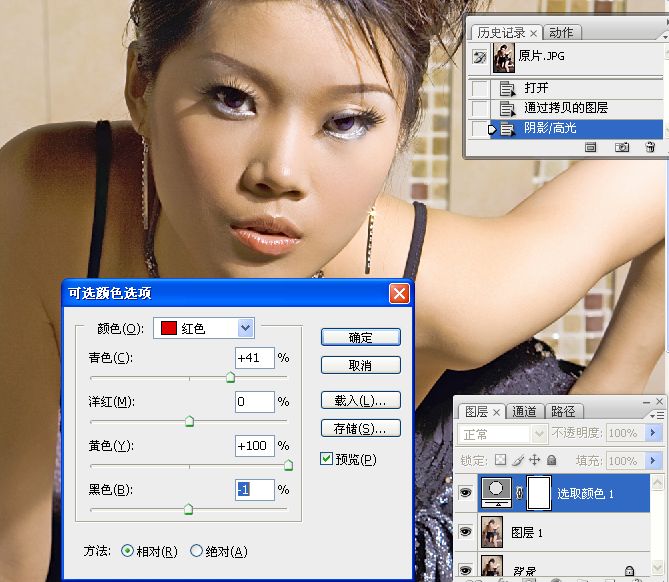Photoshop调出性感美女质感铜色效果
发布时间:2015-05-12 来源:查字典编辑
摘要:原图:点击图像可查得原大图.我练习的效果图:photoshop教程步骤:1.打开文件,拷贝背景图层.2。执行阴影/高光命令。3。执行调整图层...
原图:点击图像可查得原大图.

我练习的效果图:

photoshop教程步骤:
1.打开文件,拷贝背景图层.
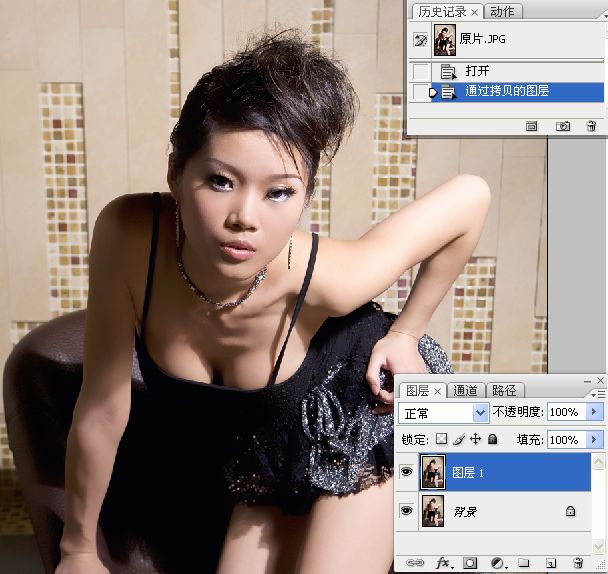
2。执行阴影/高光命令。
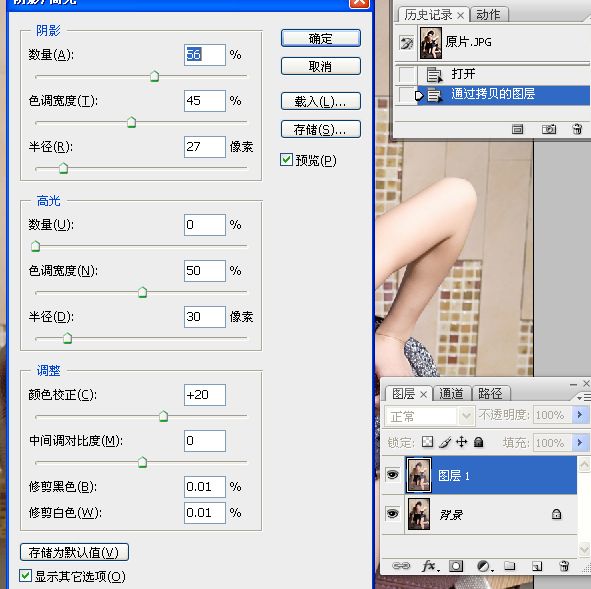
3。执行调整图层/可选。
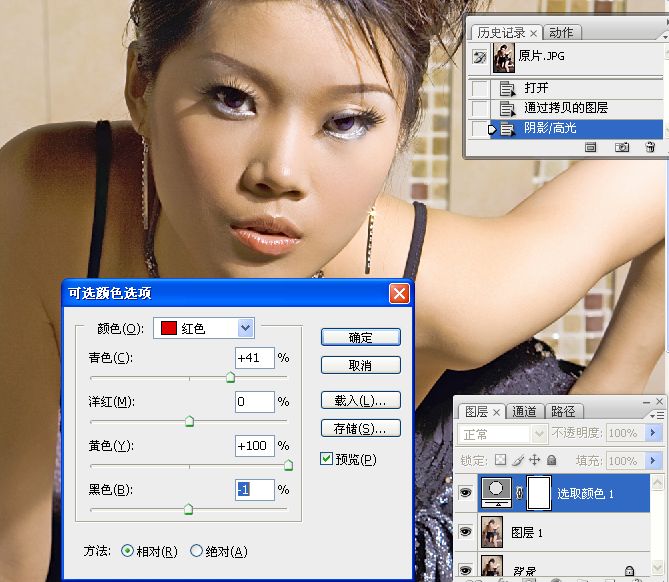
原图:点击图像可查得原大图.

我练习的效果图:

photoshop教程步骤:
1.打开文件,拷贝背景图层.
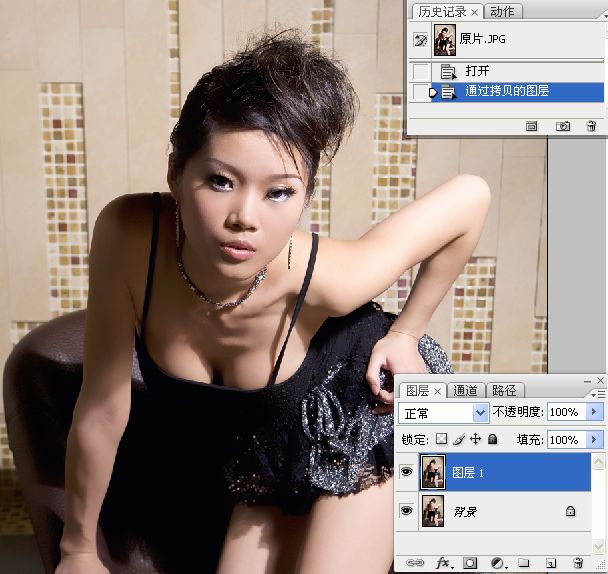
2。执行阴影/高光命令。
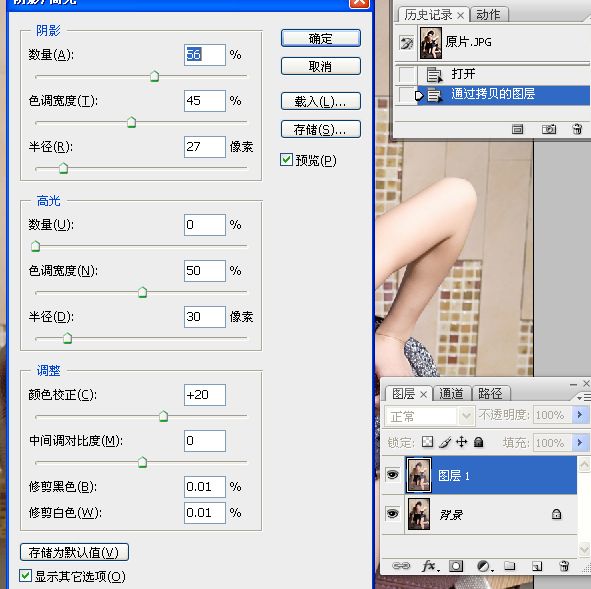
3。执行调整图层/可选。