Photoshop给美女照片加上柔和的古典褐色调
发布时间:2015-05-12 来源:查字典编辑
摘要:图片颜色比较单调,整体以暗绿色为主。处理的时候可以把暗绿色部分转为褐色,稍亮的绿色转为黄绿色。这样可以增强图片的层次感和柔和度。原图最终效果...

图片颜色比较单调,整体以暗绿色为主。处理的时候可以把暗绿色部分转为褐色,稍亮的绿色转为黄绿色。这样可以增强图片的层次感和柔和度。
原图

<点小图查看大图>
最终效果

1、打开素材图片,创建可选颜色调整图层,对黄、绿、青、黑进行调整,参数设置如图1 - 4,效果如图5。这一步把图片的主色转为褐色。
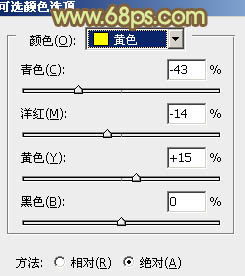
<图1>
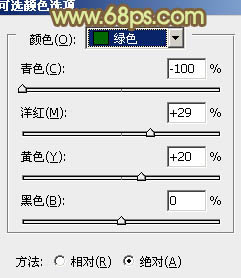
<图2>
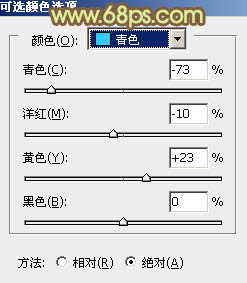
<图3>


