创建一个100%CSS的气泡,我们从下面的标记考试。
XML/HTML Code复制内容到剪贴板 <divclass="speech-bubble">Hithere!</div>
接下来,应用一些基本样式。
CSS Code复制内容到剪贴板 .speech-bubble{ position:relative; background-color:#292929; width:200px; height:150px; line-height:150px;/*垂直居中*/ color:white; text-align:center; }
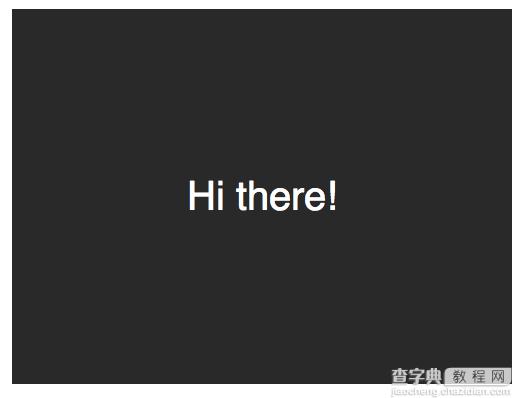
箭头将通过after伪元素实现。
CSS Code复制内容到剪贴板 .speech-bubble:after{ content:''; } :before和:after伪元素可以用来在元素内容之前或之后插入生成内容。接下来,只是简单复制箭头,并定位到适当的位置。我们开始通过绝对定位的内容,重置宽度和高度,并应用边界颜色。 .speech-bubble:after{ content:''; position:absolute; width:0; height:0; border:10pxsolid; border-color:redgreenblueyellow; }
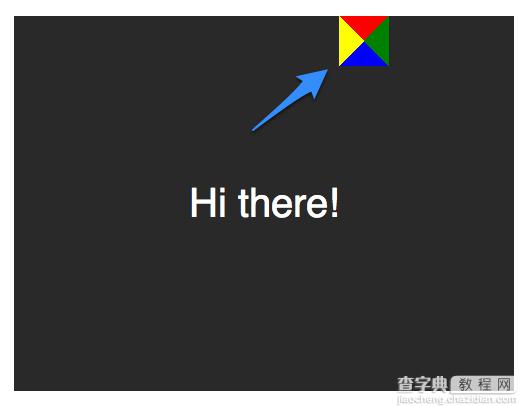
因为我们知道我们想要向下的箭头,上面的图片表明,除了红色(或上)边境其他的都应该被省略,或者设置为透明。
CSS Code复制内容到剪贴板 .speech-bubble:after{ content:''; position:absolute; width:0; height:0; border:10pxsolid; border-top-color:red; }
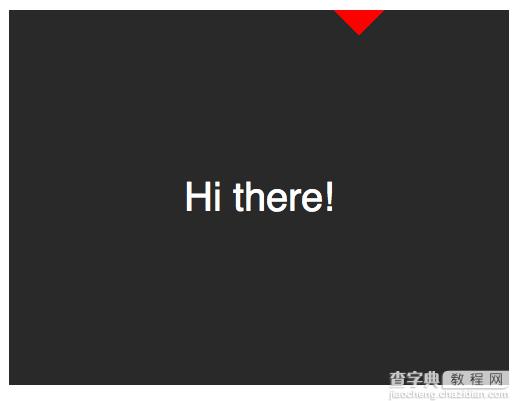
当创建CSS形状是,因为我们不能使用width属性来指定箭头的宽度,而是应该使用border-width属性。在这种情况下,箭头应该更大点;所以border-width可以增加到15px。我们将箭头定位到容器的底部居中,通过利用top和left属性。
CSS Code复制内容到剪贴板 .speech-bubble:after{ content:''; position:absolute; width:0; height:0; border:15pxsolid; border-top-color:red; top:100%; left:50%; }
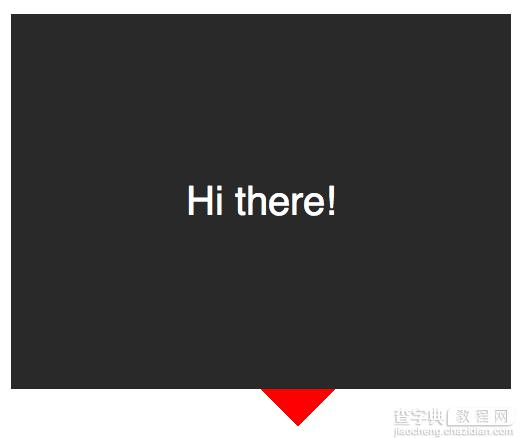
到这里就差不多了;最后一个步骤是更新箭头的颜色和容器的背景颜色相同。定位也需要修改,根据边界的宽度(15 px)。当我们在这里,我们还将应用一个微妙border-radius属性来使容器更像气泡。
CSS Code复制内容到剪贴板 .speech-bubble{ /*…其他样式*/ border-radius:10px; } .speech-bubble:after{ content:''; position:absolute; width:0; height:0; border:15pxsolid; border-top-color:#292929; top:100%; left:50%; margin-left:-15px;/*调整边框宽度*/ }
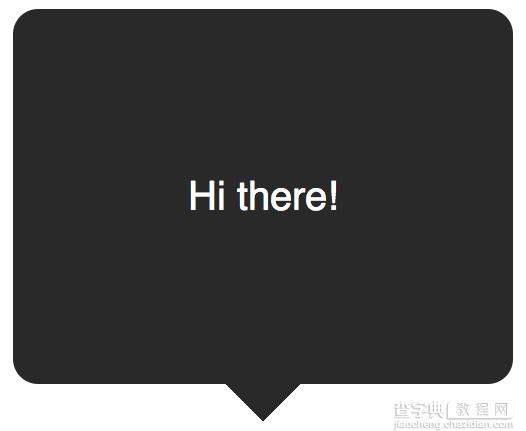
不错,不是吗?将这代码抽象为几个可重用的类,好应用到你将来的项目。
CSS Code复制内容到剪贴板 /* 对话气泡 用法:使用.speech-bubble和.speech-bubble-DIRECTION类 <divclass="speech-bubblespeech-bubble-top">Hithere</div> */ .speech-bubble{ position:relative; background-color:#292929; width:200px; height:150px; line-height:150px;/*垂直居中*/ color:white; text-align:center; border-radius:10px; font-family:sans-serif; } .speech-bubble:after{ content:''; position:absolute; width:0; height:0; border:15pxsolid; } /*箭头的位置*/ .speech-bubble-top:after{ border-bottom-color:#292929; left:50%; bottombottom:100%; margin-left:-15px; } .speech-bubble-rightright:after{ border-left-color:#292929; left:100%; top:50%; margin-top:-15px; } .speech-bubble-bottombottom:after{ border-top-color:#292929; top:100%; left:50%; margin-left:-15px; } .speech-bubble-left:after{ border-right-color:#292929; top:50%; rightright:100%; margin-top:-15px; }
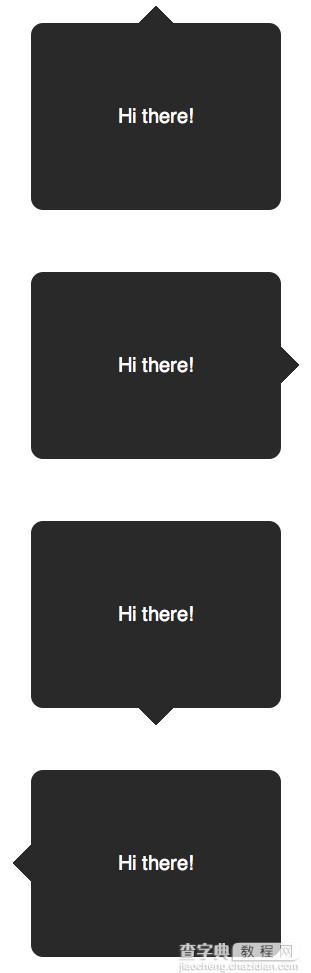
补充:更好的垂直居中
使用line-height实现垂直居中的一个缺点是仅限于一行。当文本需要两行或两行以上时,每一行的高度将会太大。一个聪明的解决办法是设置气泡的display属性为table,和包装段落文本的display为table-cell。这就允许我们将文本设为垂直居中。
XML/HTML Code复制内容到剪贴板 <divclass="speech-bubblespeech-bubble-top"> <p>Textgoeshere.</p> </div>
接下来,修改CSS。
CSS Code复制内容到剪贴板 .speech-bubble{ /*其他样式*/ display:table; } .speech-bubblep{ display:table-cell; vertical-align:middle; }
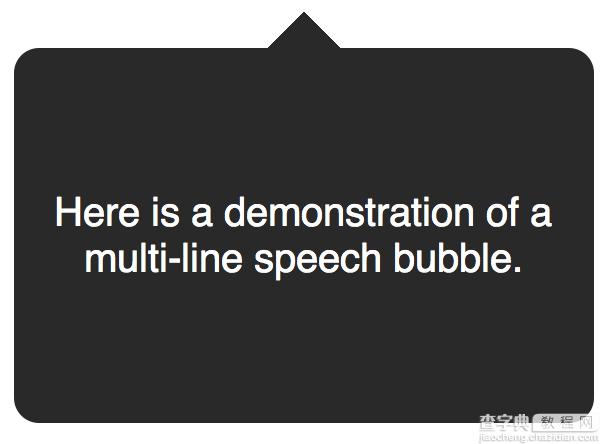
如果引用display: table 带来可怕的表格布局的老式回忆,别担心。这些属性是指显示一个元素的样式。
我们不局限于三角形;CSS能产生各种各样的形状,甚至心和生物危害标志!
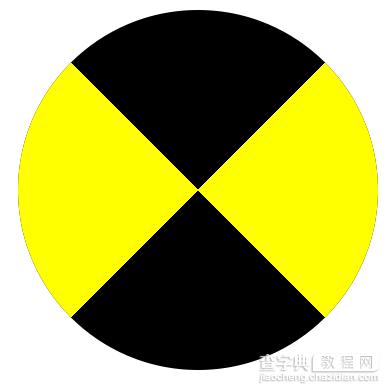
CSS Code复制内容到剪贴板 .biohazard{ width:0;height:0; border:60pxsolid; border-radius:50%; border-top-color:black; border-bottom-color:black; border-left-color:yellow; border-right-color:yellow; }


