在检查Firefox 3.5兼容性中,有一个.NET的插件一直无法通过,名称是“.NET Framework Assistant 1.0“,自己没有印象安装过这个插件,之前因为Uninstall是灰色,无法卸载,所以也就忽略了他。如下图所示,现在想想之前并未安装过如此一个插件,也没有使用上,准备将其卸载。
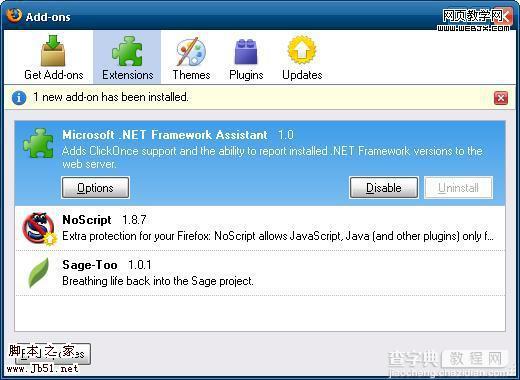
在Google上搜索一下,发现有很多网友都碰到了这个问题,自然卸载方法也很多了。选择了其中的一个,试着操作一下,果然成功。现将方法贴在下面,供日后参考。在搜索过程中,也看到很多网友对于这个插件也是颇有微词,没有任何提示微软就安装上去,有点流氓软件的行为。
方法1是微软在.NET的新版本,在新版本中Unistall的按钮没有灰色显示了,这个方法就不再多说。直接到微软件官方网站上更新.NET的软件即可。
方法2是直接卸载,先贴一个自己的翻译版本,再将原文贴在下面以供参考。
删除.NET Framework Assistant for Firefox插件
为了从你的电脑上删除.NET Framework Assistant for Firefox插件,请遵循以下步骤:
1. 在注册表中删除扩展的注册键。使用下面方法中的一种即可。
* 使用注册表编辑器(小生用的就是这一种,建议更改之前备份注册表):
1. 使用具有管理员权限的帐号登陆。
2. 点击“开始”,点击“运行(R)”,输入“regedit”,然后按“回车”。
3. 找到如下注册表子键
基于32位电脑:
HKEY_LOCAL_MACHINESOFTWAREMozillaFirefoxExtensions
基于64位电脑
HKEY_LOCAL_MACHINESOFTWAREWow6432NodeMozillaFirefoxExtensions
4. 删除 {20a82645-c095-46ed-80e3-08825760534b}子键
* 使用命令行(没有尝试,应该有效):
1. 使用具有管理员权限的帐号登陆。
2. 点击“开始”,点击“运行(R)”,输入“cmd”,然后按“回车”。
3. 在命令行界面,输入适合的命令,然后按回车。
基于32位电脑
reg DELETE "HKLMSOFTWAREMozillaFirefoxExtensions" /v "{20a82645-c095-46ed-80e3-08825760534b}" /f
基于64位电脑
reg DELETE "HKLMSOFTWAREWow6432NodeMozillaFirefoxExtensions" /v "{20a82645-c095-46ed-80e3-08825760534b}" /f
2. 在Firefox用户代理,重置在步骤1中所做的变化。请遵循以下步骤:
1. 打开Firefox,在地址栏中输入“about:config”。
2. 向下滚动或者使用过滤器找到下面的配置项:
general.useragent.extra.microsoftdotnet
3. 右键上面的项目,然后点击重置(Reset)。
4.重启Firefox。
3. 删除.NET框架扩展文件。请遵循以下步骤:
1.使用具有管理员权限的帐号登陆。
2.点击“开始”,点击“运行(R)”,输入“explorer”,然后按“回车”。
3. 打开下面的文件夹:
%SYSTEMDRIVE%WindowsMicrosoft.NETFrameworkv3.5Windows Presentation FoundationDotNetAssistantExtension
4. 删除DotNetAssistantExtension文件夹和同一文件夹中的所有内容(建议先可以改名,如果重启电脑没有问题后可以再删除)。
To remove the .NET Framework Assistant for Firefox from your computer, follow these steps:
1. Delete the registry key for the extension. To do this, use one of the following methods.
* Use Registry Editor:
1. Log on with an account that has Administrator permissions.
2. Click Start, click Run, type regedit, and then press ENTER.
3. Locate and then click the following registry subkey.
For x86-based computers:
HKEY_LOCAL_MACHINESOFTWAREMozillaFirefoxExtensions
For x64-based computers:
HKEY_LOCAL_MACHINESOFTWAREWow6432NodeMozillaFirefoxExtensions
4. Delete the {20a82645-c095-46ed-80e3-08825760534b} subkey.
* Use a command prompt:
1. Log on with an account that has Administrator permissions.
2. Click Start, click Run, type cmd, and then press ENTER.
3. At the command prompt, type the appropriate command, and then press ENTER.
For x86-based computers:
reg DELETE "HKLMSOFTWAREMozillaFirefoxExtensions" /v "{20a82645-c095-46ed-80e3-08825760534b}" /f
For x64-based computers:
reg DELETE "HKLMSOFTWAREWow6432NodeMozillaFirefoxExtensions" /v "{20a82645-c095-46ed-80e3-08825760534b}" /f
2. In the Firefox user agent, reset the changes that you made in step 1. To do this, follow these steps:
1. Start Firefox, type about:config in the Firefox address bar.
2. Scroll down or use Filter to find the following preference item:
general.useragent.extra.microsoftdotnet
3. Right-click this item, and then click Reset.
4. Restart Firefox
3. Remove the .NET Framework extension files. To do this, follow these steps:
1. Log on with an account that has Administrator permissions.
2. Click Start, click Run, type explorer, and then press ENTER.
3. Open the following folder:
%SYSTEMDRIVE%WindowsMicrosoft.NETFrameworkv3.5Windows Presentation FoundationDotNetAssistantExtension
4. Delete the DotNetAssistantExtension folder and all its contents


