小米官网给我的感觉是大气、干净。很多特效的加入让人觉得耳目一新,big满满。 看到他们首页的轮播图实现挺有意思,于是自己模仿着写了一个。
大致的感觉出来了,贴个图先:
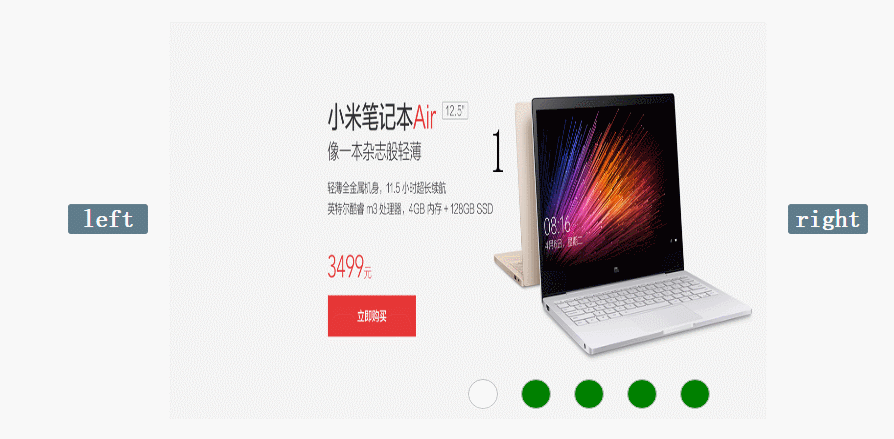
通过前端神器chrom的F12观察小米官网的html代码,不难看到他们使用5个div包裹图片并使用了定位通过z-index来控制div层级,通过控制每个div的opacity属性和display属性进行元素的显示、隐藏。
截图如下(红框内的opacity属性):
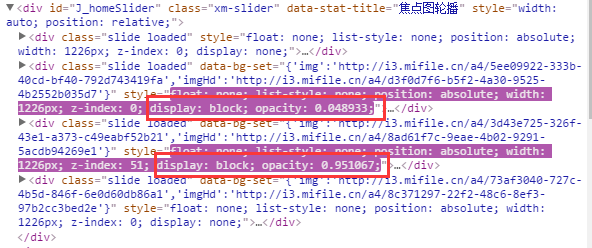
好的,实现的手段知道了,那么页面布局先搞出来。
<!DOCTYPE HTML PUBLIC "-//W3C//DTD HTML 4.01 Transitional//EN" "http://www.w3.org/TR/html4/loose.dtd"> <html> <head> <meta http-equiv="Content-Type" content="text/html; charset=UTF-8"/> <title>Mking_js_</title> <script type="text/javascript" src="js/moveopacity_1.js"></script> <style type="text/css"> #warp{ width:800px; height: 400px; margin: 20px auto; position: relative;} #imgWarp{ width:600px; height: 400px; position: absolute; top:0; left: 100px; display: inline-block; } .btn:hover{cursor: pointer;} .btn{line-height: 30px; text-align: center;font-size: 25px; font-weight: bold; color: #fff;width:80px; height: 30px;top:185px;background: #5f7c8a;position: absolute; border-radius: 3px; } .btn:nth-of-type(1){ left: 0; } .btn:nth-of-type(2) { right: 0; } img { position: absolute; width:600px; height: 400px; background-size:contain; opacity: 0; display: none; z-index: 0; } img:nth-of-type(1) { opacity: 1; display: block; z-index:5; } .links{ width:300px; height: 30px; position: absolute; right:100px; bottom: 10px; z-index: 10; } em{font-style: normal; display: inline-block; height: 30px; width: 30px; margin-right: 15px; border: 1px solid #000000; vertical-align: top; line-height: 30px; font-size: 20px; text-align: center;color: #fff; font-weight: bold; border-radius: 50%; background-color: #008000; border-color: #c0c0c0; box-sizing: border-box; } em.active{ background-color: #fff; color: #000000; } </style> </head> <body> <div id="warp"> <div id="imgWarp" > <img id="img1" src="product/1.jpg" TITLE="img1" /> <img id="img2" src="product/2.jpg" TITLE="img2"/> <img id="img3" src="product/3.jpg" TITLE="img3"/> <img id="img4" src="product/4.jpg" TITLE="img4"/> <img id="img5" src="product/5.jpg" TITLE="img5" /> </div> <span id="left">left</span> <span id="right">right</span> <div> <em></em> <em></em> <em></em> <em></em> <em></em> </div> </div> </body> </html>
结构已经有了下面就是添加js让它动起来。
页面中的js:
window.onload = function(){ var oLeft = document.getElementById("left"); var oRight = document.getElementById("right"); var oWarp = document.getElementById("imgWarp"); var aImg = oWarp.getElementsByTagName("img"); var aEm = document.getElementsByTagName("em"); var i = 5; btn = true; oLeft.onclick = function(){ clearInterval(autoTimer); if(btn){ btn=false; fnAutoLeft(); } }; function fnAutoLeft(){ var a = i % 5; i-=1; var b = i % 5; startOpacMove(aImg[a],0,aImg[b],100); setStyle(b); } oRight.onclick = function(){ if(btn){ //单位时间内只能触发一次元素的显示隐藏 clearInterval(autoTimer); btn=false; fnAutoRight(); } }; var count =0; function fnAutoRight(){ var a = i % 5; i+=1; var b = i % 5; startOpacMove(aImg[a],0,aImg[b],100); setStyle(b); if(i==10){ i=5; for(var j = 0;j<aImg.length;j++){ if(j==0){ aImg[0].style.cssText ="opacity: 1; z-index: 5; display: block;"; } else{ aImg[j].style.cssText ="opacity: 0; z-index: 0; display: none;"; } } } } var autoTimer = setInterval(fnAutoRight,5000); function setStyle(a){ for(var i=0;i<aEm.length;i++){ aEm[i].className=""; } aEm[a].className="active"; } }
运动的js:
function startOpacMove(obj1,tag1,obj2,tag2) { var iCur1 = 0; var iCur2 = 0; var iTimer = null; var iSpeed1 = -2; var iSpeed2 = 2; clearInterval(iTimer); iTimer = setInterval(function(){ var iBtn = true; iCur1 = css(obj1,'opacity')*100; iCur2 = css(obj2,'opacity')*100; iCur1 = Math.floor(iCur1); iCur2 = Math.floor(iCur2); if(iCur1 != tag1 && iCur2 != tag2){ iBtn = false; obj1.style.opacity = (iCur1+iSpeed1)/100; // console.log("隐藏元素时候的透明度值:"+(iCur1+iSpeed1)/100); obj1.style.filter = 'alpha(opacity='+(iCur1+iSpeed1)+')'; obj1.style.zIndex = 0; obj2.style.opacity = (iCur2+iSpeed2)/100; obj2.style.filter = 'alpha(opacity='+(iCur2+iSpeed2)+')'; obj2.style.zIndex = 5; obj2.style.display ="block"; } if(iBtn){ clearInterval(iTimer); obj1.style.display ="none"; obj1.style.opacity =0; obj2.style.opacity =1; btn = true; } },10); } function css(obj,attr){ if(obj.currentStyle){ //当前浏览器下存在currentStyle属性 return obj.currentStyle[attr]; }else{ return getComputedStyle(obj,false)[attr]; } }
看下js代码是如何让图画动起来的
思考一个问题:画面是如何向左向右切换的,完成这一步的必要条件是什么。假设当前显示的第一张图,向右切换时隐藏第一张图显示第二张图,那么需要做的就是让索引为0的图片隐藏,索引为1的图片显示,再次点击向右按钮索引为1的图片隐藏索引为2的图片显示,后面的情况依次类推,需要获取的索引为0,1,2,3,4。最后注意下右侧的边界问题就OK了。
好的,贴代码:
var i = 5; function fnAutoRight(){ var a = i % 5; i+=1; var b = i % 5; }
用变量 i 对5取余,得到的值是0-4的数,刚好是我们想要的结果,对应的a、b也刚好是想要隐藏、显示的图片的索引。再调用写好的运动js、下方显示当前图片位置函数,那么向右这一块就OK了。
图片向左移动,向下我们需要隐藏显示的图片索引是什么,假设当前是第一张图片点击向左的时候,隐藏的图片索引为0,显示的图片索引为4,再次点击隐藏的索引为4显示的为3。显而易见,我们需要的索引为0、4、3、2、1。
代码如下:
var i=5; function fnAutoLeft(){ var a = i % 5; i-=1; var b = i % 5; }
同样是i=5,然后对5取余,得到的a为当前需要隐藏的图片索引,让i减一之后再对5取余得到的是需要显示的图片索引。这样向左的问题也就解决了。
在最后部分,写个setInterval定时播放的函数,然后设置一个间隔调用的时间,就完成了自动播放的功能。
以上就是本文的全部内容,希望对大家的学习有所帮助,也希望大家多多支持查字典教程网。


