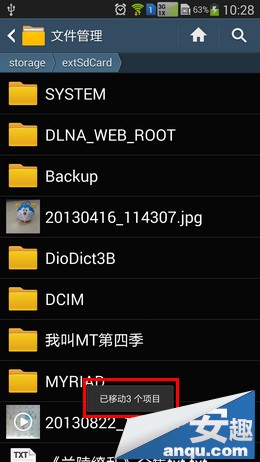三星Note3将多媒体文件移到SD卡
发布时间:2015-05-12 来源:查字典编辑
摘要:1、在待机模式下,点击【应用程序】;2、点击【文件管理】;3、点击【全部】,点击【Devicestorage】;4、选择【DCIM】;5、点...
1、在待机模式下,点击【应用程序】;
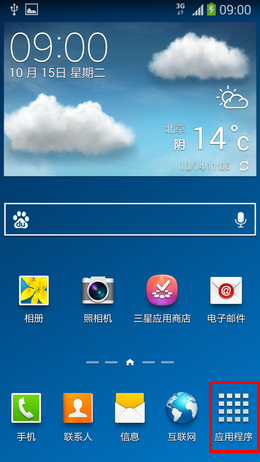
2、点击【文件管理】;
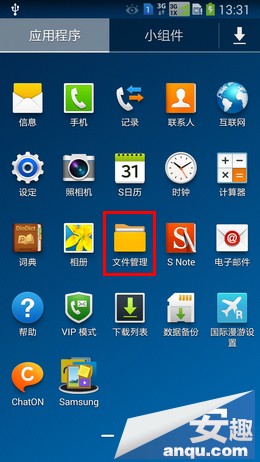
3、点击【全部】,点击【Device storage】;
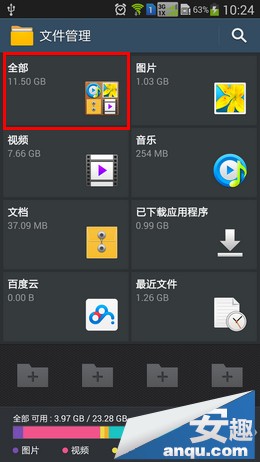

4、选择【DCIM】;
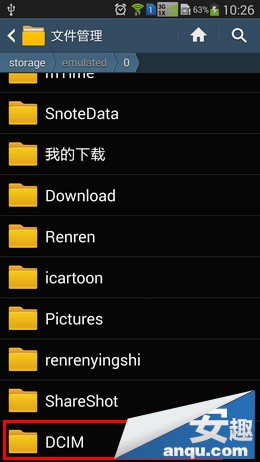
5、点击【Camera】;
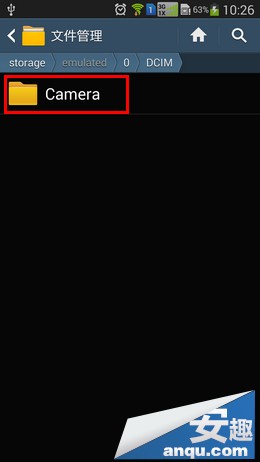
6、点击左下角【菜单】键,点击【选择项目】;
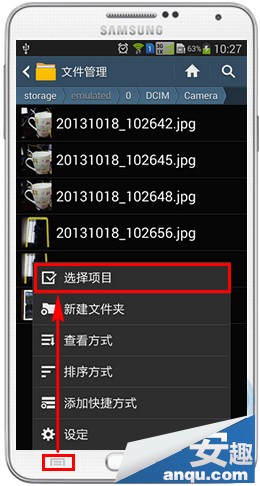
7、勾选需要备份的照片;

8、点击左下角【菜单】键,并点击【移动】;

9、选择【SD memory Card】,然后点击【移动到这里】;
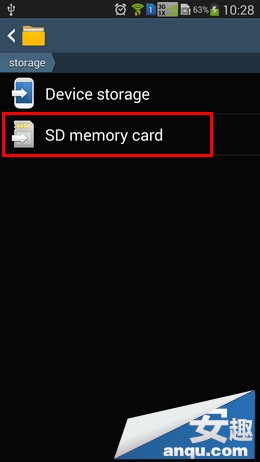
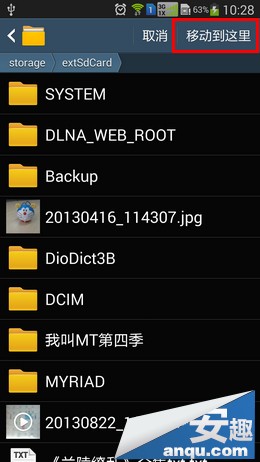
10、完成上述操作后,照片就成功移动到SD卡中了。