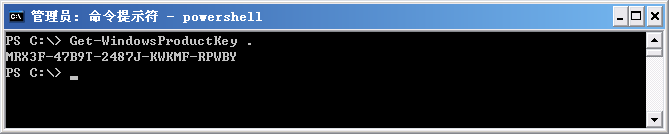之前大多数人可能用过VBS读取Windows产品密钥的VBS脚本,VBS脚本通常都比较隐晦、难懂,今天忙里偷闲,随手写了一个用于读取Windows产品密钥的PowerShell脚本。
代码如下:
复制代码 代码如下:
=====文件名:Get-WindowsProductKey.ps1=====
function Get-WindowsProductKey([string]$computer)
{
$comments =@'
author:fuhj(powershell#live.cn ,http://fuhaijun.com)
example: Get-WindowsProductKey .
'@
$reg = [WMIClass] ("" + $computer + "rootdefault:StdRegProv")
$values = [byte[]]($reg.getbinaryvalue(2147483650,"SOFTWAREMicrosoftWindows NTCurrentVersion","DigitalProductId").uvalue)
$lookup = [char[]]("B","C","D","F","G","H","J","K","M","P","Q","R","T","V","W","X","Y","2","3","4","6","7","8","9")
$keyStartIndex = [int]52;
$keyEndIndex = [int]($keyStartIndex + 15);
$decodeLength = [int]29
$decodeStringLength = [int]15
$decodedChars = new-object char[] $decodeLength
$hexPid = new-object System.Collections.ArrayList
for ($i = $keyStartIndex; $i -le $keyEndIndex; $i++){ [void]$hexPid.Add($values[$i]) }
for ( $i = $decodeLength - 1; $i -ge 0; $i--)
{
if (($i + 1) % 6 -eq 0){$decodedChars[$i] = '-'}
else
{
$digitMapIndex = [int]0
for ($j = $decodeStringLength - 1; $j -ge 0; $j--)
{
$byteValue = [int](($digitMapIndex * [int]256) -bor [byte]$hexPid[$j]);
$hexPid[$j] = [byte] ([math]::Floor($byteValue / 24));
$digitMapIndex = $byteValue % 24;
$decodedChars[$i] = $lookup[$digitMapIndex];
}
}
}
$STR = ''
$decodedChars | % { $str+=$_}
$STR
}
Get-WindowsProductKey .
执行效果如下: