本文实例为大家分享了Android分类侧滑菜单的制作方法,供大家参考,具体内容如下
classificmenuActivity.java代码:
package com.siso.crazyworld; import android.animation.Animator; import android.content.res.Configuration; import android.graphics.Color; import android.graphics.drawable.BitmapDrawable; import android.os.Bundle; import android.support.v4.widget.DrawerLayout; import android.support.v7.app.ActionBarActivity; import android.support.v7.app.ActionBarDrawerToggle; import android.support.v7.widget.Toolbar; import android.view.Menu; import android.view.MenuItem; import android.view.View; import android.view.ViewAnimationUtils; import android.view.animation.AccelerateInterpolator; import android.widget.LinearLayout; import com.siso.crazyworld.fragment.ContentFragment; import java.util.ArrayList; import java.util.List; import sidemenu.interfaces.Resourceble; import sidemenu.interfaces.ScreenShotable; import sidemenu.model.SlideMenuItem; import sidemenu.util.ViewAnimator; public class classificmenuActivity extends ActionBarActivity implements ViewAnimator.ViewAnimatorListener { private DrawerLayout drawerLayout; private ActionBarDrawerToggle drawerToggle; private List<SlideMenuItem> list = new ArrayList<>(); private ContentFragment contentFragment; private ViewAnimator viewAnimator; private int res = R.drawable.content_music; private LinearLayout linearLayout; @Override protected void onCreate(Bundle savedInstanceState) { super.onCreate(savedInstanceState); setContentView(R.layout.activity_classificmenu); contentFragment = ContentFragment.newInstance(R.drawable.content_music); getSupportFragmentManager().beginTransaction() .replace(R.id.content_frame, contentFragment) .commit(); drawerLayout = (DrawerLayout) findViewById(R.id.drawer_layout); drawerLayout.setScrimColor(Color.TRANSPARENT); linearLayout = (LinearLayout) findViewById(R.id.left_drawer); linearLayout.setOnClickListener(new View.OnClickListener() { @Override public void onClick(View v) { drawerLayout.closeDrawers(); } }); setActionBar(); createMenuList(); viewAnimator = new ViewAnimator<>(this, list, contentFragment, drawerLayout, this); } private void createMenuList() { SlideMenuItem menuItem0 = new SlideMenuItem(ContentFragment.CLOSE, R.drawable.icn_close); list.add(menuItem0); SlideMenuItem menuItem = new SlideMenuItem(ContentFragment.BUILDING, R.drawable.icn_1); list.add(menuItem); SlideMenuItem menuItem2 = new SlideMenuItem(ContentFragment.BOOK, R.drawable.icn_2); list.add(menuItem2); SlideMenuItem menuItem3 = new SlideMenuItem(ContentFragment.PAINT, R.drawable.icn_3); list.add(menuItem3); SlideMenuItem menuItem4 = new SlideMenuItem(ContentFragment.CASE, R.drawable.icn_4); list.add(menuItem4); SlideMenuItem menuItem5 = new SlideMenuItem(ContentFragment.SHOP, R.drawable.icn_5); list.add(menuItem5); SlideMenuItem menuItem6 = new SlideMenuItem(ContentFragment.PARTY, R.drawable.icn_6); list.add(menuItem6); SlideMenuItem menuItem7 = new SlideMenuItem(ContentFragment.MOVIE, R.drawable.icn_7); list.add(menuItem7); } private void setActionBar() { Toolbar toolbar = (Toolbar) findViewById(R.id.toolbar); setSupportActionBar(toolbar); getSupportActionBar().setHomeButtonEnabled(true); getSupportActionBar().setDisplayHomeAsUpEnabled(true); drawerToggle = new ActionBarDrawerToggle( this, /* host Activity */ drawerLayout, /* DrawerLayout object */ toolbar, /* nav drawer icon to replace 'Up' caret */ R.string.drawer_open, /* "open drawer" description */ R.string.drawer_close /* "close drawer" description */ ) { /** Called when a drawer has settled in a completely closed state. */ public void onDrawerClosed(View view) { super.onDrawerClosed(view); linearLayout.removeAllViews(); linearLayout.invalidate(); } @Override public void onDrawerSlide(View drawerView, float slideOffset) { super.onDrawerSlide(drawerView, slideOffset); if (slideOffset > 0.6 && linearLayout.getChildCount() == 0) viewAnimator.showMenuContent(); } /** Called when a drawer has settled in a completely open state. */ public void onDrawerOpened(View drawerView) { super.onDrawerOpened(drawerView); } }; drawerLayout.setDrawerListener(drawerToggle); } @Override protected void onPostCreate(Bundle savedInstanceState) { super.onPostCreate(savedInstanceState); drawerToggle.syncState(); } @Override public void onConfigurationChanged(Configuration newConfig) { super.onConfigurationChanged(newConfig); drawerToggle.onConfigurationChanged(newConfig); } @Override public boolean onCreateOptionsMenu(Menu menu) { getMenuInflater().inflate(R.menu.menu_main, menu); return true; } @Override public boolean onOptionsItemSelected(MenuItem item) { if (drawerToggle.onOptionsItemSelected(item)) { return true; } switch (item.getItemId()) { case R.id.action_settings: return true; default: return super.onOptionsItemSelected(item); } } private ScreenShotable replaceFragment(ScreenShotable screenShotable, int topPosition) { this.res = this.res == R.drawable.content_music ? R.drawable.content_films : R.drawable.content_music; View view = findViewById(R.id.content_frame); int finalRadius = Math.max(view.getWidth(), view.getHeight()); Animator animator = ViewAnimationUtils.createCircularReveal(view, 0, topPosition, 0, finalRadius); animator.setInterpolator(new AccelerateInterpolator()); animator.setDuration(ViewAnimator.CIRCULAR_REVEAL_ANIMATION_DURATION); findViewById(R.id.content_overlay).setBackground(new BitmapDrawable(getResources(), screenShotable.getBitmap())); animator.start(); ContentFragment contentFragment = ContentFragment.newInstance(this.res); getSupportFragmentManager().beginTransaction().replace(R.id.content_frame, contentFragment).commit(); return contentFragment; } @Override public ScreenShotable onSwitch(Resourceble slideMenuItem, ScreenShotable screenShotable, int position) { switch (slideMenuItem.getName()) { case ContentFragment.CLOSE: return screenShotable; default: return replaceFragment(screenShotable, position); } } @Override public void disableHomeButton() { getSupportActionBar().setHomeButtonEnabled(false); } @Override public void enableHomeButton() { getSupportActionBar().setHomeButtonEnabled(true); drawerLayout.closeDrawers(); } @Override public void addViewToContainer(View view) { linearLayout.addView(view); } }
fragment文件夹下ContentFragment.java代码:
package com.siso.crazyworld.fragment; import android.graphics.Bitmap; import android.graphics.Canvas; import android.os.Bundle; import android.support.annotation.Nullable; import android.support.v4.app.Fragment; import android.view.LayoutInflater; import android.view.View; import android.view.ViewGroup; import android.widget.ImageView; import com.siso.crazyworld.R; import sidemenu.interfaces.ScreenShotable; public class ContentFragment extends Fragment implements ScreenShotable { public static final String CLOSE = "Close"; public static final String BUILDING = "Building"; public static final String BOOK = "Book"; public static final String PAINT = "Paint"; public static final String CASE = "Case"; public static final String SHOP = "Shop"; public static final String PARTY = "Party"; public static final String MOVIE = "Movie"; private View containerView; protected ImageView mImageView; protected int res; private Bitmap bitmap; public static ContentFragment newInstance(int resId) { ContentFragment contentFragment = new ContentFragment(); Bundle bundle = new Bundle(); bundle.putInt(Integer.class.getName(), resId); contentFragment.setArguments(bundle); return contentFragment; } @Override public void onViewCreated(View view, @Nullable Bundle savedInstanceState) { super.onViewCreated(view, savedInstanceState); this.containerView = view.findViewById(R.id.container); } @Override public void onCreate(Bundle savedInstanceState) { super.onCreate(savedInstanceState); res = getArguments().getInt(Integer.class.getName()); } @Override public View onCreateView(LayoutInflater inflater, ViewGroup container, Bundle savedInstanceState) { View rootView = inflater.inflate(R.layout.fragment_main, container, false); mImageView = (ImageView) rootView.findViewById(R.id.image_content); mImageView.setClickable(true); mImageView.setFocusable(true); mImageView.setImageResource(res); return rootView; } @Override public void takeScreenShot() { Thread thread = new Thread() { @Override public void run() { Bitmap bitmap = Bitmap.createBitmap(containerView.getWidth(), containerView.getHeight(), Bitmap.Config.ARGB_8888); Canvas canvas = new Canvas(bitmap); containerView.draw(canvas); ContentFragment.this.bitmap = bitmap; } }; thread.start(); } @Override public Bitmap getBitmap() { return bitmap; } }
activity_classificmenu.xml内容:
<android.support.v4.widget.DrawerLayout xmlns:android="http://schemas.android.com/apk/res/android" android:id="@+id/drawer_layout" android:layout_width="match_parent" android:layout_height="match_parent"> <io.codetail.widget.RevealFrameLayout android:id="@+id/container_frame" xmlns:android="http://schemas.android.com/apk/res/android" android:layout_width="match_parent" android:layout_height="match_parent"> <LinearLayout android:id="@+id/content_overlay" android:layout_width="match_parent" android:layout_height="match_parent" android:orientation="vertical"/> <LinearLayout android:id="@+id/content_frame" android:layout_width="match_parent" android:layout_height="match_parent" android:orientation="vertical"/> <android.support.v7.widget.Toolbar android:id="@+id/toolbar" android:layout_height="wrap_content" android:layout_width="match_parent" android:minHeight="?attr/actionBarSize" android:background="?attr/colorPrimary"/> </io.codetail.widget.RevealFrameLayout> <ScrollView android:id="@+id/scrollView" android:scrollbarThumbVertical="@android:color/transparent" android:layout_width="@dimen/sliding_menu_width" android:layout_height="match_parent" android:layout_gravity="start|bottom"> <LinearLayout android:id="@+id/left_drawer" android:orientation="vertical" android:layout_width="@dimen/sliding_menu_width" android:layout_height="wrap_content" android:divider="@android:color/transparent" android:background="@android:color/transparent"> </LinearLayout> </ScrollView> </android.support.v4.widget.DrawerLayout>
.xml内容:
<"1.0" encoding="utf-8"?> <selector xmlns:android="http://schemas.android.com/apk/res/android"> <item android:state_pressed="true" android:drawable="@drawable/item_down"/> <item android:state_selected="true" android:drawable="@drawable/item_down"/> <item android:state_focused="true" android:drawable="@drawable/item_down"/> <item android:drawable="@drawable/item_up"/> </selector>
fragment_main.xml内容:
<"1.0" encoding="utf-8"?> <io.codetail.widget.RevealFrameLayout xmlns:android="http://schemas.android.com/apk/res/android" android:layout_width="match_parent" android:layout_height="match_parent"> <FrameLayout android:id="@+id/container" android:layout_width="match_parent" android:layout_height="match_parent"> <ImageView android:scaleType="fitXY" android:id="@+id/image_content" android:src="@drawable/content_films" android:layout_width="match_parent" android:layout_height="match_parent"/> </FrameLayout> </io.codetail.widget.RevealFrameLayout>
strings.xml:
<"1.0" encoding="utf-8"?> <resources> <string name="app_name">CrazyWorld</string> <string name="action_settings">设置</string> <string name="drawer_open">Open</string> <string name="drawer_close">Close</string> </resources>
styles.xml
<resources> <> <style name="AppTheme" parent="Theme.AppCompat.Light.NoActionBar"> </style> </resources>
运行结果:
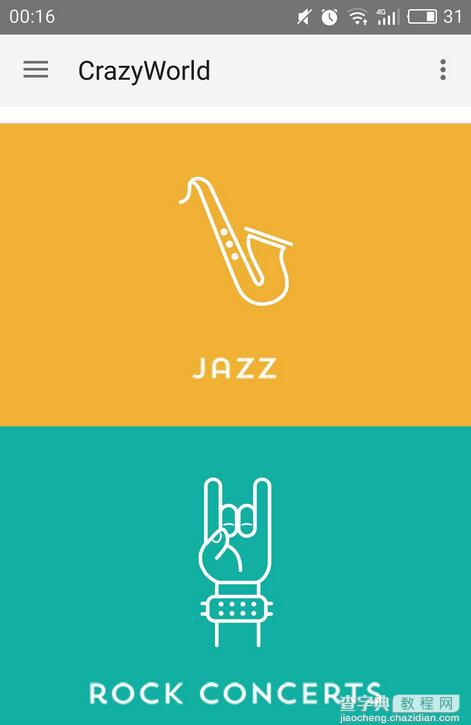
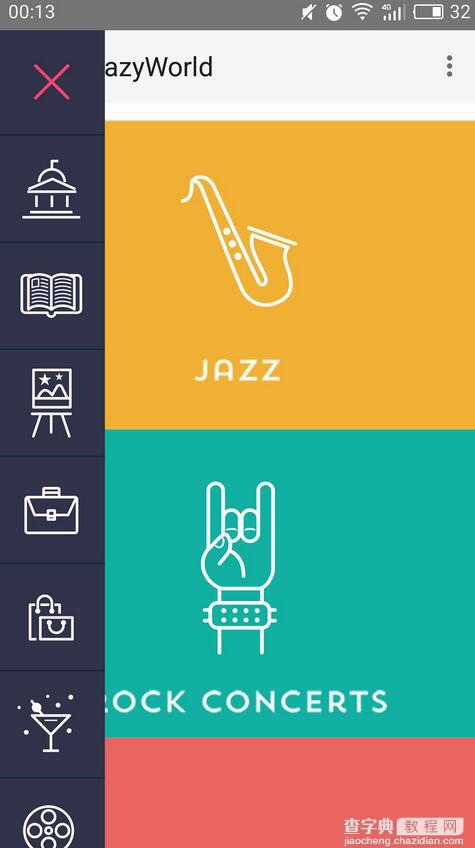
以上就是本文的全部内容,希望对大家的学习有所帮助,也希望大家多多支持查字典教程网。


