最近跳槽去新公司,接受的第一个任务是在 一个电商模块的搜索功能以及搜索历史记录的实现。
需求和淘宝等电商的功能大体差不多,最上面一个搜索框,下面显示搜索历史记录。在EditText里输入要搜索的关键字后,按软键盘的搜索按键/延迟xxxxms后自动搜索。然后将搜索的内容展示给用户/提示用户没有搜到相关信息。
历史记录是按时间排序的,最新的在前面,输入以前搜索过的关键字,例如牛仔裤(本来是第二条),会更新这条记录的时间,下次再看,牛仔裤的排列就在第一位了。并且有清除历史记录的功能。
整理需求,大致需要做的工作如下:
功能部分:
一,点击EditText,弹出软键盘输入法,右下键为【搜索】字样。
二,监听软键盘输入法按下【搜索】事件。
三,在EditText输入内容后,1000ms内无修改则 自动搜索功能。
四,保存按时间排序的历史记录,
五,清除历史记录
六,点击历史记录条目,将内容填充至EditText并自动执行搜索功能。
UI示意图如下:
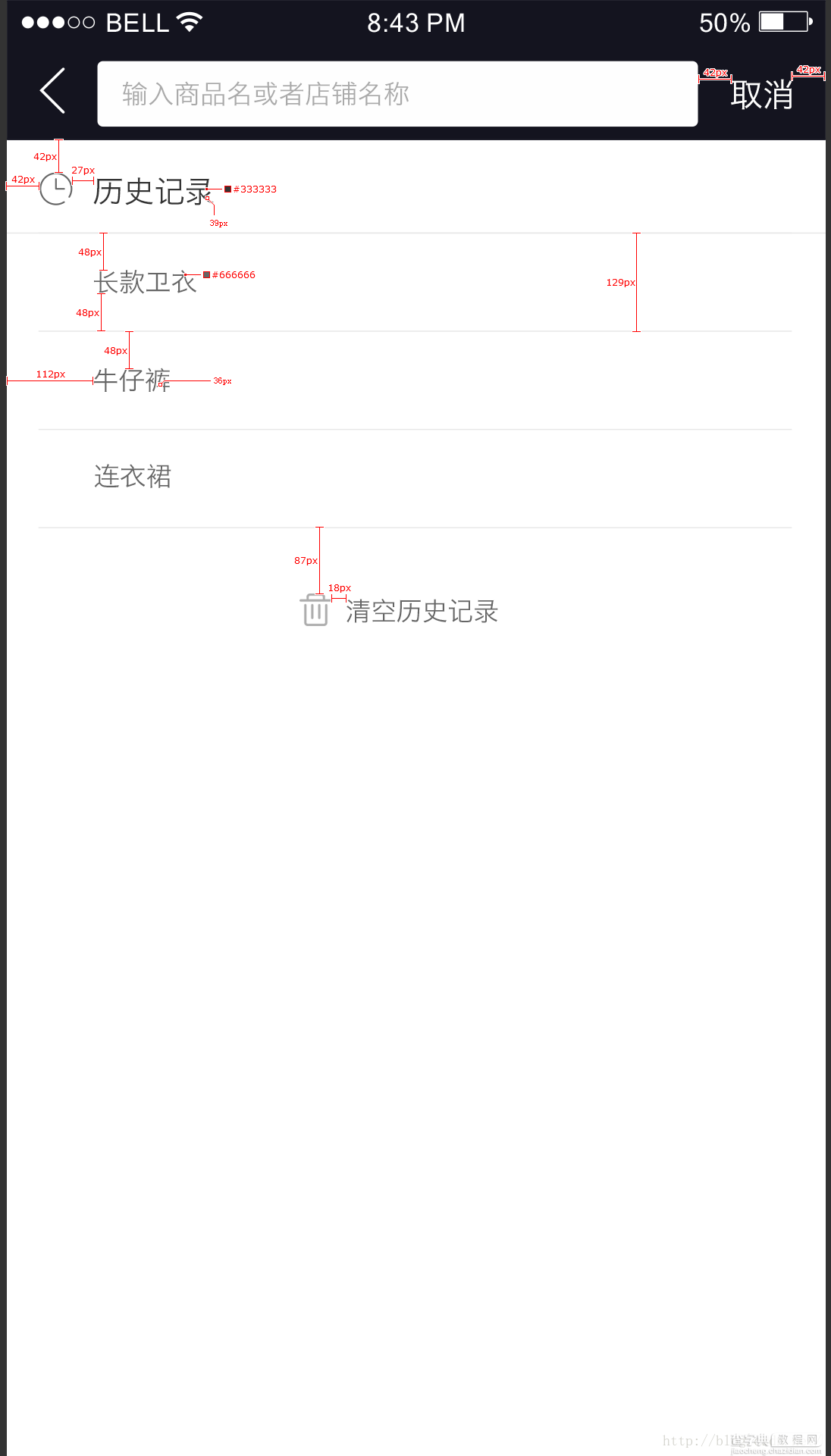
===============UI的实现==================
搜索Header头部:
整体是一个水平方向LinearLayout,依次放置ImageVIew(返回箭头),EditText(搜索框),TextView(取消)。
布局文件如下:
<LinearLayout android:layout_width="match_parent" android:layout_height="45dp" android:background="@color/black_14141f" android:gravity="center_vertical" android:orientation="horizontal" android:paddingBottom="6dp" android:paddingTop="6dp"> <ImageView android:id="@+id/iv_back" android:layout_width="wrap_content" android:layout_height="wrap_content" android:paddingLeft="14dp" android:paddingRight="14dp" android:src="@drawable/icon_back" /> <RelativeLayout android:id="@+id/rl_search_layout" android:layout_width="0dp" android:layout_weight="1" android:layout_height="wrap_content" android:background="@drawable/shape_search_bj" android:gravity="center" android:orientation="horizontal"> <!-- <ImageView android:layout_centerVertical="true" android:layout_alignParentLeft="true" android:id="@+id/tv" android:layout_width="wrap_content" android:layout_height="wrap_content" android:layout_marginTop="5dp" android:layout_marginBottom="5dp" android:background="@drawable/icon_black_search" />--> <EditText android:id="@+id/et_search" android:layout_width="match_parent" android:layout_height="30dp" android:layout_centerVertical="true" android:layout_marginLeft="10dp" android:layout_toLeftOf="@+id/close" android:layout_toRightOf="@+id/tv" android:background="@null" android:hint="输入商品名或者店铺名称" android:imeOptions="actionSearch" android:singleLine="true" android:textColor="@color/black3" android:textColorHint="@color/gray_aaaaaa" android:textSize="14sp" /> <!-- <ImageView android:layout_centerVertical="true" android:layout_alignParentRight="true" android:id="@+id/clear_search" android:background="@drawable/icon_dialog_close" android:layout_width="wrap_content" android:layout_height="wrap_content" android:gravity="center" android:textColor="@color/white" android:textSize="18sp" />--> </RelativeLayout> <TextView android:id="@+id/tv_cancel" android:layout_width="wrap_content" android:layout_height="wrap_content" android:layout_marginLeft="14dp" android:layout_marginRight="14dp" android:gravity="center_vertical" android:text="取消" android:textColor="@color/white" android:textSize="18sp" /> </LinearLayout>
从项目中直接拷出的,自行替换资源文件。
==================================
历史记录布局:
用一个垂直布局的LinearLayout 包裹 TextView(历史搜索四个字) +ListVIew(搜索记录)+ListView的footerview(清除历史记录)实现。
(淘宝的应该是一个LIstVIew即可,历史搜索字样用ListVIew的HeaderView实现。而我们公司产品设计的历史搜索字样下面的分割线长度和历史记录item分割线长度不一样,我就直接用TextView做了,大同小异)
代码如下:
<LinearLayout android:id="@+id/ll_search_history" android:layout_width="match_parent" android:layout_height="match_parent" android:orientation="vertical"> <TextView android:layout_width="match_parent" android:layout_height="wrap_content" android:layout_marginBottom="14dp" android:layout_marginLeft="14dp" android:layout_marginTop="14dp" android:drawableLeft="@drawable/brand_search_history_icon" android:drawablePadding="10dp" android:text="历史记录" android:textColor="#333333" /> <View android:layout_width="match_parent" android:layout_height="1dp" android:background="@color/bg_dfdfdf" /> <ListView android:id="@+id/listView" android:divider="@null" android:layout_width="match_parent" android:layout_height="wrap_content"></ListView> </LinearLayout>
分割线一般都是用View设置background实现,省的UI切图。
================功能实现部分==================
一,点击EditText,弹出软键盘输入法,右下键为【搜索】字样。
只需要在EditText控件的xml里配置如下属性即可:
android:imeOptions="actionSearch"
=================================
二,监听软键盘输入法按下【搜索】事件。
为EditText控件,设置OnEditorActionListener事件,判断当actionId == EditorInfo.IME_ACTION_SEARCH时,则是按下了 搜索按钮。
代码如下,这里我们隐藏了软键盘,并执行搜索请求。
mEditTextSearch.setOnEditorActionListener(new TextView.OnEditorActionListener() { @Override public boolean onEditorAction(TextView v, int actionId, KeyEvent event) { if (actionId == EditorInfo.IME_ACTION_SEARCH) { // 先隐藏键盘 ((InputMethodManager) mEditTextSearch.getContext().getSystemService(Context.INPUT_METHOD_SERVICE)) .hideSoftInputFromWindow(MainActivity.this.getCurrentFocus().getWindowToken(), InputMethodManager.HIDE_NOT_ALWAYS); //搜索具体逻辑 //搜索请求转交给函数去处理: //search(String.valueOf(mEditTextSearch.getText())); Toast.makeText(MainActivity.this,"按下了搜索按钮",Toast.LENGTH_SHORT).show(); return true; } return false; } });
==================================
三,在EditText输入内容后,1000ms内无修改则 自动搜索功能。
这里是监听EditText的TextChangedListener,在afterTextChanged(Editable s) 回调方法中,首先判断当前当前EditText里的字符串是否为null/空,如果是空的,则不搜索,显示历史记录,如果不为空,则用Handler.sendMessageDelayed方法 延迟500ms/1000ms 执行搜索功能。
这里有个情况就是,如果用户在1000ms内又输入了新内容,删改了字符 ,应该对新内容进行延迟1000ms搜索,或者删除字符后为空,则不该搜索了,即用户在1000ms内变动后,应该以最新的情况进行如上逻辑判断。所以这里在判断前加入了一条语句,在每次afterTextChanged()方法执行时,都先判断mHandler里是否有未处理的搜索请求,如果有,先remove掉这条请求Message。
代码如下:这里引入Handler,主要是为了实现延迟自动搜索,以及方便取消搜索请求。
mEditTextSearch.addTextChangedListener(new TextWatcher() { @Override public void beforeTextChanged(CharSequence s, int start, int count, int after) { } @Override public void onTextChanged(CharSequence s, int start, int before, int count) { } @Override public void afterTextChanged(Editable s) { //文字变动 , 有未发出的搜索请求,应取消 if(mHandler.hasMessages(MSG_SEARCH)){ mHandler.removeMessages(MSG_SEARCH); } //如果为空 直接显示搜索历史 if(TextUtils.isEmpty(s)){ //showHistory(); }else {//否则延迟500ms开始搜索 mHandler.sendEmptyMessageDelayed(MSG_SEARCH,500); //自动搜索功能 删除 } } }); } private Handler mHandler = new Handler(){ @Override public void handleMessage(Message msg) { //搜索请求 Toast.makeText(MainActivity.this,"搜索中。。。。",Toast.LENGTH_SHORT).show(); //search(String.valueOf(mEditTextSearch.getText())); } }; private static final int MSG_SEARCH = 1;
==================================
四,按时间排序的历史记录,
我在封装的搜索方法中,就做了两件事,一 向服务器发出 搜索 关键字 的 请求。 二,同步将关键字保存至SharedPrefrences (用SP简称)中,作为历史记录。
一略过,这里主要说二。
将关键字保存至SP中,是以key-value的形式,这里我将时间以yyyyMMddHHmmss形式作为key,(用于后续排序),将关键字作为value存入。
由于历史记录要有一个可以更新的感觉(最新的在前面,输入以前搜索过的关键字,例如牛仔裤(本来是第二条),会更新这条记录的时间,下次再看,牛仔裤的排列就在第一位了。),所以我在每次保存关键字之前,都先从SP中查询一下(返回SP中所有数据),遍历这个返回的map,是否有该value的记录,如果有,则删除,因为后面紧跟着会插入一条该value的记录,所以用这种 删除+插入的操作,实现了SP更新 update 的功能(原本的SP只有 增 删 方法)。
保存历史记录代码如下:
private SimpleDateFormat mFormat; mFormat = new SimpleDateFormat("yyyyMMddHHmmss"); /** * 将历史记录保存至sp中,key=当前时间(20160302133455,便于排序) ,value=关键字 * @param keyWords */ private void saveSearchHistory(String keyWords) { //保存之前要先查询sp中是否有该value的记录,有则删除.这样保证搜索历史记录不会有重复条目 Map<String, String> historys = (Map<String, String>) SearchHistoryUtils.getAll(getActivity()); for (Map.Entry<String, String> entry : historys.entrySet()) { if(keyWords.equals(entry.getValue())){ SearchHistoryUtils.remove(getActivity(),entry.getKey()); } } SearchHistoryUtils.put(getActivity(), "" + mFormat.format(new Date()), keyWords); }
查询历史记录
查询时,也是先返回SP中所有的数据,返回的是一个MAP集合。然后取出MAP集合中的keySet,由于key是按照指定数字格式插入的,所以将KEY排序。这里是升序排序。
首先计算一下keySet的集合长度 keyLeng,即历史记录有多少条,
然后和要显示的最大条数(HISTORY_MAX,这里我们产品定义的是5条)比较,
如果历史记录条数 > 要显示条数,则取为HISTORY_MAX,5条。 否则用历史记录的条数 keyLeng。
然后循环取出返回的Map集合中的,按照key升序排列的,后n条数据,加入集合中用于显示,这里判断一下,如果要显示的数据集合的size不等于0,说明有历史记录,则要显示footerview(清空历史记录),否则则不显示。
代码如下:
/** * 最多显示几条历史记录 */ private static final int HISTORY_MAX = 5; /** * 从SP查询搜索历史,并按时间显示 */ private void showSearchHistory() { Map<String, String> hisAll = (Map<String, String>) SearchHistoryUtils.getAll(getActivity()); //将key排序升序 Object[] keys = hisAll.keySet().toArray(); Arrays.sort(keys); int keyLeng = keys.length; //这里计算 如果历史记录条数是大于 可以显示的最大条数,则用最大条数做循环条件,防止历史记录条数-最大条数为负值,数组越界 int hisLeng = keyLeng > HISTORY_MAX ? HISTORY_MAX : keyLeng; for (int i = 1; i <= hisLeng; i++) { mResults.add(hisAll.get(keys[keyLeng - i])); } mAdapter.setDatas(mResults); //如果size不为0 显示footerview mFooterView.setVisibility(0!=mResults.size()?View.VISIBLE:View.GONE); }
================================
五,清除历史记录
该功能很简单,清空SP里的数据即可,不过要同步更新一下ListVIew,以及footerVIew的可见性。
/** * 清楚历史记录 */ private void clearsearchHistory() { SearchHistoryUtils.clear(this); //同时刷新历史记录显示页面 //mResults = new ArrayList<>(); //mAdapter.setDatas(mResults); //如果size不为0 显示footerview //mFooterView.setVisibility(0!=mResults.size()?View.VISIBLE:View.GONE); }
==================================
六,点击历史记录条目,将内容填充至EditText并自动执行搜索功能。
没啥好说的,为ListView设置点击监听,然后为EditText setText()设置内容,同步执行seach操作。略。
==================================
七优化:为了防止历史记录条数越来越多,我在这个Fragment的onDestroy()方法里,调用了删除多余历史记录的方法,将SP中的元素数量一直控制在 要显示的最大条数之内:
思路:如果map集合数量大于,要显示的MAX,则说明要删除多余条目。
然后和查询显示历史记录逻辑一样,先对KEY排序,删除,key值比较小的多余的那几条即可。
代码如下:
/** * 删除多余的历史记录 * 如果历史记录数量大于限定数量(10条),则按key升序排序,删除前几条 */ private void delMoreSearchHistory() { Map<String, String> hisAll = (Map<String, String>) SearchHistoryUtils.getAll(this); if (hisAll.size() > HISTORY_MAX) { //将key排序升序 Object[] keys = hisAll.keySet().toArray(); Arrays.sort(keys); // LENGTH = 12 , MAX = 10 , I = 1,0,count =2; for (int i = keys.length - HISTORY_MAX - 1; i > -1; i--) { SearchHistoryUtils.remove(this, (String) keys[i]); } } }
================================================
这是我来新公司做的第一个小功能,特此记录一下,
其实这个功能思路大体如上,只不过用SP会有一些东西要手动处理一下,所以有些可以说的。
如果用数据库保存历史记录,直接利用select 查询条件 排序时间, delete也利用条件删除,更加简单。
以上就是本文的全部内容,希望对大家的学习有所帮助,也希望大家多多支持查字典教程网。


