本文实例讲述了Android编程动态加载布局的方法。分享给大家供大家参考,具体如下:
由于前段时间项目需要,需要在一个页面上加载根据不同的按钮加载不同的布局页面,当时想到用 tabhot 。不过美工提供的界面图完全用不上tabhot ,所以想到了动态加载的方法来解决这一需求。在这里我整理了一下,写了一个 DEMO 希望大家以后少走点弯路。
首先,我们先把界面的框架图画出来,示意图如下:
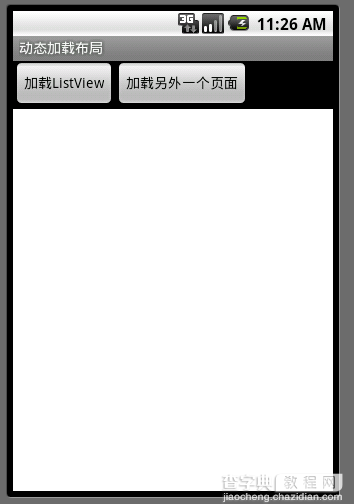
中间白色部门是一个线性布局文件,我喜欢在画图的时候用不同的颜色将一块布局标示出来,方便查看。布局文件代码如下:
<"1.0" encoding="utf-8"?> <LinearLayout xmlns:android="http://schemas.android.com/apk/res/android" android:orientation="vertical" android:layout_width="fill_parent" android:layout_height="fill_parent"> <LinearLayout android:orientation="horizontal" android:layout_width="wrap_content" android:layout_height="wrap_content"> <Button android:text="加载ListView" android:id="@+id/Button01" android:layout_width="wrap_content" android:layout_height="wrap_content"> </Button> <Button android:text="加载另外一个页面" android:id="@+id/Button02" android:layout_width="wrap_content" android:layout_height="wrap_content"></Button> </LinearLayout> <LinearLayout android:id="@+id/LinearLayout01" android:background="#FFFFFF" android:layout_width="fill_parent" android:layout_height="fill_parent"></LinearLayout> </LinearLayout>
从上面的效果图可以看出,那块白色的线性布局是用来动态加载传进来的布局文件。好了,我们就来做如果把布局文件动态的加载进来。下面我们一步一步来实现这个效果,首先,先把需要的 XML 勾画出来,分为步骤如下。
新建一个布局用来存放 ListView 页面,代码如下:
<"1.0" encoding="UTF-8"?> <LinearLayout android:id="@+id/layout" android:layout_width="fill_parent" android:layout_height="fill_parent" xmlns:android="http://schemas.android.com/apk/res/android"> <ListView android:id="@+id/ListView01" android:layout_width="wrap_content" android:layout_height="wrap_content"></ListView> </LinearLayout>
新建一个 ListView 每一行数据的样式,代码如下:
<"1.0" encoding="UTF-8"?> <LinearLayout android:id="@+id/LinearLayout01" android:layout_width="fill_parent" android:layout_height="fill_parent" xmlns:android="http://schemas.android.com/apk/res/android"> <TextView android:text="@+id/TextView01" android:id="@+id/TextView01" android:layout_width="wrap_content" android:layout_height="wrap_content"></TextView> </LinearLayout>
新建另外一个页面,用来区分此页面是动态加载的,代码如下:
<"1.0" encoding="UTF-8"?> <LinearLayout android:id="@+id/hellolayout" android:layout_width="fill_parent" android:layout_height="fill_parent" xmlns:android="http://schemas.android.com/apk/res/android"> <TextView android:text="HELLO" android:layout_width="wrap_content" android:layout_height="wrap_content"></TextView> </LinearLayout>
实现ListView 的添充数据,这里不详细介绍如何填充ListView 每行数据,有不解的朋友可以查看前面ListView相关文章 ,代码如下:
package com.terry; import java.util.ArrayList; import java.util.HashMap; import android.content.Context; import android.view.LayoutInflater; import android.view.View; import android.view.ViewGroup; import android.widget.BaseAdapter; import android.widget.TextView; public class listAdapter extends BaseAdapter { ArrayList<HashMap<String, Object>> list = new ArrayList<HashMap<String, Object>>(); private LayoutInflater inflater; public listAdapter(Context contex) { inflater=LayoutInflater.from(contex); HashMap<String, Object> map=new HashMap<String, Object>(); for (int i = 0; i < 10; i++) { map.put("name", "例子"); list.add(map); } } @Override public int getCount() { // TODO Auto-generated method stub return list.size(); } @Override public Object getItem(int position) { // TODO Auto-generated method stub return list.get(position); } @Override public long getItemId(int position) { // TODO Auto-generated method stub return position; } @Override public View getView(int position, View convertView, ViewGroup parent) { // TODO Auto-generated method stub final viewHolder myHolder; if (convertView==null) { myHolder=new viewHolder(); convertView=inflater.inflate(R.layout.list_view_row, null); myHolder.tv=(TextView)convertView.findViewById(R.id.TextView01); convertView.setTag(myHolder); } else { myHolder=(viewHolder)convertView.getTag(); } myHolder.tv.setText(list.get(position).get("name").toString()); return convertView; } }
项目大纲如下图:
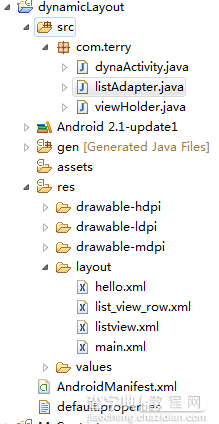
好了,到此我们的准备工作就己经完成,接下来就是要教大家如何实现动态加载上面所画的布局页面了,先看一下效果图:
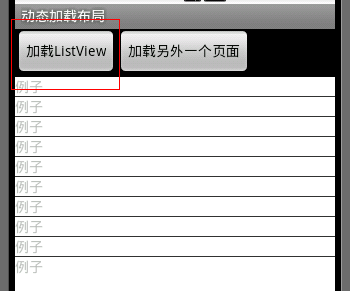
点击第一个按钮
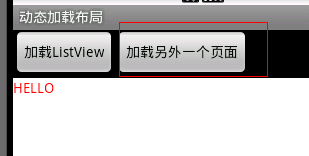
点击第二个按钮
动态加载代码如下:
package com.terry; import android.app.Activity; import android.graphics.Color; import android.os.Bundle; import android.view.LayoutInflater; import android.view.View; import android.view.View.OnClickListener; import android.widget.Button; import android.widget.LinearLayout; import android.widget.ListView; import android.widget.TextView; public class dynaActivity extends Activity { /** Called when the activity is first created. */ @Override public void onCreate(Bundle savedInstanceState) { super.onCreate(savedInstanceState); setContentView(R.layout.main); final LayoutInflater inflater = LayoutInflater.from(this); Button btn = (Button) findViewById(R.id.Button01); Button btn2 = (Button) findViewById(R.id.Button02); final LinearLayout lin = (LinearLayout) findViewById(R.id.LinearLayout01); btn.setOnClickListener(new OnClickListener() { @Override public void onClick(View v) { // TODO Auto-generated method stub LinearLayout layout = (LinearLayout) inflater.inflate( R.layout.listview, null).findViewById(R.id.layout); ListView lv=(ListView)layout.getChildAt(0); lv.setAdapter(new listAdapter(dynaActivity.this)); lin.removeAllViews(); lin.addView(layout); } }); btn2.setOnClickListener(new OnClickListener() { @Override public void onClick(View v) { // TODO Auto-generated method stub LinearLayout layout = (LinearLayout) inflater.inflate( R.layout.hello, null).findViewById(R.id.hellolayout); TextView lv=(TextView)layout.getChildAt(0); lv.setTextColor(Color.RED); lin.removeAllViews(); lin.addView(layout); } }); } }
上面通过使用LayoutInflater 每次点击按钮时候去读取布局文件,然后找到布局文件里面的各个VIEW 操作完VIEW 后加载进我们setContentView 方面里面的要放的布局文件里面,每次动态加载文件必需 调用 removeAllViews方法,清除之前的加载进来的 View 。是不是很简单?当然动态加载VIEW 还有许多种方法,多尝试不同写法。可能会领会不一样的心得,祝你早上掌握android 的开发技术。
Tip:因为是基于VIEW 操作,因此你可以用 Animation 的动画效果使其更换界面更为自然,观赏性更强。
完整实例源码点击此处本站下载。
希望本文所述对大家Android程序设计有所帮助。


