本文实例讲述了Android编程实现自定义手势的方法。分享给大家供大家参考,具体如下:
之前介绍过如何在Android程序中使用手势,主要是系统默认提供的几个手势,这次介绍一下如何自定义手势,以及如何对其进行管理。
先介绍一下Android系统对手势的管理,Android系统允许应用程序把用户的手势以文件的形式保存以前,以后要使用这些手势只需要加载这个手势库文件即可,同时Android系统还提供了诸如手势识别、查找及删除等的函数接口,具体如下:
一、加载手势库文件:
staticGestureLibrary fromFile(String path);
staticGestureLibrary fromFile(File path);
staticGestureLibrary fromPrivateFile(Context context, String name);//从指定应用程序的数据文件夹中name文件加载手势库
staticGestureLibrary fromRawResource(Context context, int resourceId);
二、管理手势库:
voidaddGesture(String entryName, Gesture gesture);//添加一个名为entryName的手势 Set<String>getGestureEntries();//获取该手势库中的所有手势的名称 ArrayList<Gesture>getGestures(String entryName);//获取entryName名称对应的全部手势 ArrayList<Prediction>recognize(Gesture gesture);//从当前手势库中识别与gesture匹配的全部手势 voidremoveEntry(String entryName);//删除手势库中entryName对应的手势 voidremoveGesture(String entryName, Gesture gesture);//删除手势库中entryName、gesture对应的手势 booleansave();//手势库文件有改动后调用该方法保存手势库
接下来介绍一下如何自定义手势,Android提供了一个名为GestureOverlayView的组件专门用于绘制自定义的手势,并提供OngestureListener、OnGesturePerformedListener、OnGesturingListener三个监听接口,分别用于响应手势事件开始、结束、完成、取消等事件,一般来说,OnGesturePerformedListener是最常用的,他可用于在手势事件完成时提供响应。下面通过一个程序实例说明如何自定义手势。
用到的布局文件如下:
一、main.xml:
<"1.0" encoding="utf-8"?> <LinearLayout xmlns:android="http://schemas.android.com/apk/res/android" android:orientation="vertical" android:layout_width="fill_parent" android:layout_height="fill_parent" android:gravity="center_horizontal" > <TextView android:layout_width="fill_parent" android:layout_height="wrap_content" android:text="请在下面屏幕上绘制手势" /> <android.gesture.GestureOverlayView android:id="@+id/gesture" android:layout_width="fill_parent" android:layout_height="fill_parent" <> android:gestureStrokeType="multiple" /> </LinearLayout>
二、save.xml:
<?xmlversionxmlversion="1.0" encoding="utf-8"?> <LinearLayoutxmlns:androidLinearLayoutxmlns:android="http://schemas.android.com/apk/res/android" android:orientation="vertical" android:layout_width="fill_parent" android:layout_height="fill_parent"> <LinearLayout android:orientation="horizontal" android:layout_width="fill_parent" android:layout_height="wrap_content"> <TextView android:layout_width="wrap_content" android:layout_height="wrap_content" android:layout_marginRight="8dip" android:text="@string/gesture_name" /> <> <EditText android:id="@+id/gesture_name" android:layout_width="fill_parent" android:layout_height="wrap_content" /> </LinearLayout> <> <ImageView android:id="@+id/show" android:layout_width="128dp" android:layout_height="128dp" android:layout_marginTop="10dp" /> </LinearLayout>
Java代码如下:
public class AddGesture extends Activity { EditText editText; GestureOverlayView gestureView; @Override public void onCreate(Bundle savedInstanceState) { super.onCreate(savedInstanceState); setContentView(R.layout.main); editText = (EditText) findViewById(R.id.gesture_name); gestureView = (GestureOverlayView) findViewById(R.id.gesture); // 设置手势的绘制颜色 gestureView.setGestureColor(Color.RED); // 设置手势的绘制宽度 gestureView.setGestureStrokeWidth(4); // 为gesture的手势完成事件绑定事件监听器 gestureView.addOnGesturePerformedListener( new OnGesturePerformedListener() { @Override public void onGesturePerformed(GestureOverlayView overlay ,final Gesture gesture) { //加载save.xml界面布局代表的视图 View saveDialog = getLayoutInflater().inflate( R.layout.save, null); // 获取saveDialog里的show组件 ImageView imageView = (ImageView) saveDialog .findViewById(R.id.show); // 获取saveDialog里的gesture_name组件 final EditText gestureName = (EditText) saveDialog .findViewById(R.id.gesture_name); // 根据Gesture包含的手势创建一个位图 Bitmap bitmap = gesture.toBitmap(128, 128, 10, 0xFFFF0000); imageView.setImageBitmap(bitmap); //使用对话框显示saveDialog组件 new AlertDialog.Builder(AddGesture.this) .setView(saveDialog) .setPositiveButton("保存", new OnClickListener() { @Override public void onClick(DialogInterface dialog, int which) { // 获取指定文件对应的手势库 GestureLibrary gestureLib = GestureLibraries .fromFile("/mnt/sdcard/mygestures"); // 添加手势 gestureLib.addGesture( gestureName.getText().toString() ,gesture); // 保存手势库 gestureLib.save(); } }) .setNegativeButton("取消", null) .show(); } }); } }
运行以上程序即可完成自定义手势的添加,运行结果如图所示:
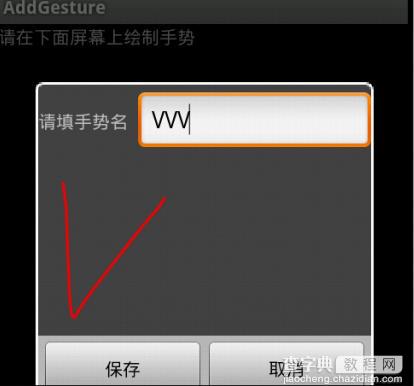
需要使用该手势时,只需要加载相应的手势库,并调用前面给出的识别函数接口进行识别即可,这里就不再详述了,以上内容学习自疯狂Android一书
希望本文所述对大家Android程序设计有所帮助。


