本篇继续来讲自定义ViewGroup,给大家带来一个实例:FlowLayout。何为FlowLayout,就是控件根据ViewGroup的宽,自动的往右添加,如果当前行剩余空间不足,则自动添加到下一行,所以也叫流式布局。Android并没有提供流式布局,但是某些场合中,流式布局还是非常适合使用的,比如关键字标签,搜索热词列表等,比如下图:
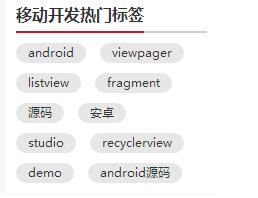
定义FlowLayout
LayoutParams,onLayout的写法都和上一篇讲WaterfallLayout一模一样,在此不再赘述了,没看过的可以参照上一篇Android自定义ViewGroup(二)之WaterfallLayout。
在这里主要说的是onMeasure方法,注释见下方:
@Override protected void onMeasure(int widthMeasureSpec, int heightMeasureSpec) { super.onMeasure(widthMeasureSpec, heightMeasureSpec); // 获得它的父容器为它设置的测量模式和大小 int sizeWidth = MeasureSpec.getSize(widthMeasureSpec); int sizeHeight = MeasureSpec.getSize(heightMeasureSpec); int modeWidth = MeasureSpec.getMode(widthMeasureSpec); int modeHeight = MeasureSpec.getMode(heightMeasureSpec); int childCount = getChildCount(); // 如果是wrap_content情况下,记录宽和高 int wrapWidth = 0; int wrapHeight = 0; //记录每一行的宽度,width不断取最大宽度 int lineWidth = 0; //每一行的高度,累加至height int lineHeight = 0; // 遍历每个子元素 for (int i = 0; i < childCount; i++) { View child = getChildAt(i); // 测量每一个child的宽和高 measureChild(child, widthMeasureSpec, heightMeasureSpec); // 得到child的lParams LayoutParams lParams = (LayoutParams) child.getLayoutParams(); // 当前子空间实际占据的宽度 int childWidth = child.getMeasuredWidth(); // 当前子空间实际占据的高度 int childHeight = child.getMeasuredHeight(); // 如果加上当前child,则超出最大宽度,然后开启新行 if (lineWidth + childWidth > sizeWidth) { //记录新行头一个标签坐标,为onLayout做准备 lParams.left = 0; lParams.top = wrapHeight + lineHeight + vSpace; lParams.right = childWidth; lParams.bottom = lParams.top + childHeight; //取最大的,注意这里lineWidth是包括右侧hSpace的,需要减掉 wrapWidth = Math.max(lineWidth - hSpace, childWidth); // 重新开启新行,开始记录,可以看到行宽包括最右侧hSpace lineWidth = childWidth + hSpace; // 叠加当前高度,同理,加上下侧vSpace wrapHeight += lineHeight + vSpace; // 开启记录下一行的高度 lineHeight = childHeight; } else { //记录每一个标签坐标,为onLayout做准备 lParams.left = lineWidth; lParams.top = wrapHeight; lParams.right = lParams.left + childWidth; lParams.bottom = lParams.top + childHeight; //在本行追加标签,累加值到lineWidth,lineHeight取最大高度 lineWidth += childWidth + hSpace; lineHeight = Math.max(lineHeight, childHeight); } // 如果是最后一个 if (i == childCount - 1) { //将当前记录的最大宽度和当前lineWidth做比较,取较大值 wrapWidth = Math.max(wrapWidth, lineWidth - hSpace); //布局高加上最后一行高 wrapHeight += lineHeight; } } setMeasuredDimension((modeWidth == MeasureSpec.EXACTLY) ? sizeWidth : wrapWidth, (modeHeight == MeasureSpec.EXACTLY) ? sizeHeight : wrapHeight); }
使用FlowLayout
直接看xml吧,一看便知:
<LinearLayout xmlns:android="http://schemas.android.com/apk/res/android" xmlns:tools="http://schemas.android.com/tools" xmlns:attr="http://schemas.android.com/apk/res/com.hx.flowlayout" android:layout_width="match_parent" android:layout_height="match_parent" android:background="#E1E6F6" android:orientation="vertical" > <com.hx.flowlayout.FlowLayout android:layout_width="match_parent" android:layout_height="wrap_content" android:layout_margin="10dp" attr:hSpace="20" attr:vSpace="10"> <TextView android:text="标签" /> <TextView android:text="Welcome" /> <TextView android:text="IT工程师" /> <TextView android:text="程序猿" /> <TextView android:text="Android" /> <TextView android:text="Java" /> <TextView android:text="ViewGroup" /> <TextView android:text="FlowLayout" /> </com.hx.flowlayout.FlowLayout> <com.hx.flowlayout.FlowLayout android:layout_width="match_parent" android:layout_height="wrap_content" android:layout_margin="10dp" attr:hSpace="20" attr:vSpace="10"> <TextView android:text="标签" /> <TextView android:text="Welcome" /> <TextView android:text="IT工程师" /> <TextView android:text="程序猿" /> <TextView android:text="Android" /> <TextView android:text="Java" /> <TextView android:text="ViewGroup" /> <TextView android:text="FlowLayout" /> </com.hx.flowlayout.FlowLayout> </LinearLayout>
这里写的比较啰嗦,所有TextView都是写在xml里面的,当然我们也可以通过Java代码来动态添加。
再来看看style吧,这里我们定义了两种不同的风格,具体见下面:
<style name="flow_text_style_1"> <item name="android:layout_width">wrap_content</item> <item name="android:layout_height">wrap_content</item> <item name="android:background">@drawable/flow_text_bg_1</item> <item name="android:textColor">#ffffff</item> <item name="android:textSize">16sp</item> </style> <style name="flow_text_style_2"> <item name="android:layout_width">wrap_content</item> <item name="android:layout_height">wrap_content</item> <item name="android:background">@drawable/flow_text_bg_2</item> <item name="android:textColor">#4B0082</item> <item name="android:textSize">20sp</item> </style>
找到background我们再进去看看,这里使用的是shapeDrawable,之后我会写一些关于shapeDrawable的文章:
<"1.0" encoding="utf-8"?> <shape xmlns:android="http://schemas.android.com/apk/res/android" > <solid android:color="#FFFFFF"/> <corners android:radius="40dp"/> <stroke android:color="#C9C9C9" android:width="2dp"/> <padding android:bottom="2dp" android:left="10dp" android:right="10dp" android:top="2dp" /> </shape>
效果图如下:
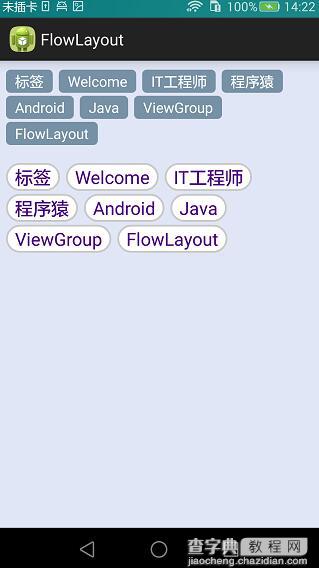
以上就是本文的全部内容,希望对大家的学习有所帮助,也希望大家多多支持查字典教程网。


