1.Toast源码分析
老规矩,我们先去看Toast的源码。
Toast有两种显示布局方式,一种最常见调用Toast.makeText() ,看源码是这样写的
public static Toast makeText(Context context, CharSequence text, @Duration int duration) { Toast result = new Toast(context); LayoutInflater inflate = (LayoutInflater) context.getSystemService(Context.LAYOUT_INFLATER_SERVICE); View v = inflate.inflate(com.android.internal.R.layout.transient_notification, null); TextView tv = (TextView)v.findViewById(com.android.internal.R.id.message); tv.setText(text); result.mNextView = v; result.mDuration = duration; return result; }
transient_notification这个布局文件代码是这样的
<LinearLayout xmlns:android="http://schemas.android.com/apk/res/android" android:layout_width="match_parent" android:layout_height="match_parent" android:orientation="vertical" android:background="?android:attr/toastFrameBackground"> <TextView android:id="@android:id/message" android:layout_width="wrap_content" android:layout_height="wrap_content" android:layout_weight="1" android:layout_gravity="center_horizontal" android:textAppearance="@style/TextAppearance.Toast" android:textColor="@color/bright_foreground_dark" android:shadowColor="#BB000000" android:shadowRadius="2.75" /> </LinearLayout>
那么我们想要修改Toast的文字消息样式,其实就是修改Toast根布局和message这个TextView。
Toast的另外一种显示模式就是自定义布局显示。这个方法不调用Toast.makeText()方法,而是new一个Toast对象,然后调用setView()方法。当然自定义布局就不会加载transient_notification布局了。
2.实现自定义Toast
先给大家看下我封装的工具类ToastUtil。
import android.content.Context; import android.view.View; import android.widget.LinearLayout; import android.widget.TextView; import android.widget.Toast; /** * Created by 赵晨璞 on 2016/8/11. */ public class ToastUtil { private Toast toast; private LinearLayout toastView; /** * 修改原布局的Toast */ public ToastUtil() { } /** * 完全自定义布局Toast * @param context * @param view */ public ToastUtil(Context context, View view,int duration){ toast=new Toast(context); toast.setView(view); toast.setDuration(duration); } /** * 向Toast中添加自定义view * @param view * @param postion * @return */ public ToastUtil addView(View view,int postion) { toastView = (LinearLayout) toast.getView(); toastView.addView(view, postion); return this; } /** * 设置Toast字体及背景颜色 * @param messageColor * @param backgroundColor * @return */ public ToastUtil setToastColor(int messageColor, int backgroundColor) { View view = toast.getView(); if(view!=null){ TextView message=((TextView) view.findViewById(android.R.id.message)); message.setBackgroundColor(backgroundColor); message.setTextColor(messageColor); } return this; } /** * 设置Toast字体及背景 * @param messageColor * @param background * @return */ public ToastUtil setToastBackground(int messageColor, int background) { View view = toast.getView(); if(view!=null){ TextView message=((TextView) view.findViewById(android.R.id.message)); message.setBackgroundResource(background); message.setTextColor(messageColor); } return this; } /** * 短时间显示Toast */ public ToastUtil Short(Context context, CharSequence message){ if(toast==null||(toastView!=null&&toastView.getChildCount()>1)){ toast= Toast.makeText(context, message, Toast.LENGTH_SHORT); toastView=null; }else{ toast.setText(message); toast.setDuration(Toast.LENGTH_SHORT); } return this; } /** * 短时间显示Toast */ public ToastUtil Short(Context context, int message) { if(toast==null||(toastView!=null&&toastView.getChildCount()>1)){ toast= Toast.makeText(context, message, Toast.LENGTH_SHORT); toastView=null; }else{ toast.setText(message); toast.setDuration(Toast.LENGTH_SHORT); } return this; } /** * 长时间显示Toast */ public ToastUtil Long(Context context, CharSequence message){ if(toast==null||(toastView!=null&&toastView.getChildCount()>1)){ toast= Toast.makeText(context, message, Toast.LENGTH_LONG); toastView=null; }else{ toast.setText(message); toast.setDuration(Toast.LENGTH_LONG); } return this; } /** * 长时间显示Toast * * @param context * @param message */ public ToastUtil Long(Context context, int message) { if(toast==null||(toastView!=null&&toastView.getChildCount()>1)){ toast= Toast.makeText(context, message, Toast.LENGTH_LONG); toastView=null; }else{ toast.setText(message); toast.setDuration(Toast.LENGTH_LONG); } return this; } /** * 自定义显示Toast时间 * * @param context * @param message * @param duration */ public ToastUtil Indefinite(Context context, CharSequence message, int duration) { if(toast==null||(toastView!=null&&toastView.getChildCount()>1)){ toast= Toast.makeText(context, message,duration); toastView=null; }else{ toast.setText(message); toast.setDuration(duration); } return this; } /** * 自定义显示Toast时间 * * @param context * @param message * @param duration */ public ToastUtil Indefinite(Context context, int message, int duration) { if(toast==null||(toastView!=null&&toastView.getChildCount()>1)){ toast= Toast.makeText(context, message,duration); toastView=null; }else{ toast.setText(message); toast.setDuration(duration); } return this; } /** * 显示Toast * @return */ public ToastUtil show (){ toast.show(); return this; } /** * 获取Toast * @return */ public Toast getToast(){ return toast; } }
修改Toast背景色的使用法方法如下:
ToastUtil toastUtil=new ToastUtil(); toastUtil.Short(MainActivity.this,"自定义message字体、背景色").setToastColor(Color.WHITE, getResources().getColor(R.color.colorAccent)).show();
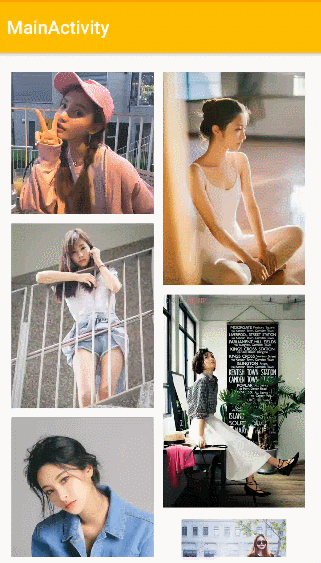
修改Toast背景色
方形的Toast看上去有些呆板,我自定义了一个名为toast_radius.xml的背景,代码如下:
<"1.0" encoding="utf-8"?> <shape xmlns:android="http://schemas.android.com/apk/res/android" android:shape="rectangle"> <> <solid android:color="#ffc107" /> <> <corners android:radius="20dip" /> </shape>
然后上面设置背景的代码改成:
toastUtil.Short(MainActivity.this,"自定义message字体颜色和背景").setToastBackground(Color.WHITE,R.drawable.toast_radius).show();
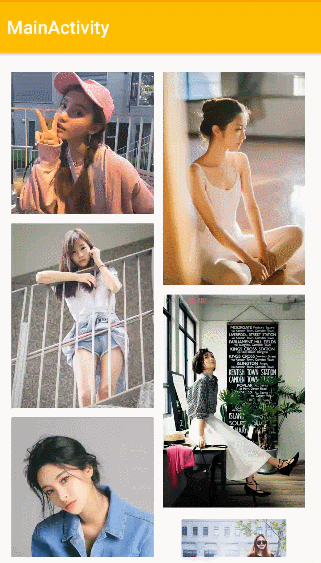
修改了背景的Toast
虽然官方认为Toast和Snackbar都应该是短文本的形式,不能包含图标,但是个人感觉加上图标还是挺好玩的...
向Toast中添加图标可以这样:
ImageView toastImage = new ImageView(getApplicationContext()); toastImage.setImageResource(R.mipmap.ic_launcher); toastUtil.Short(MainActivity.this,"向Toast添加了一个ImageView").setToastBackground(Color.WHITE,R.drawable.toast_radius).addView(toastImage,0).show();
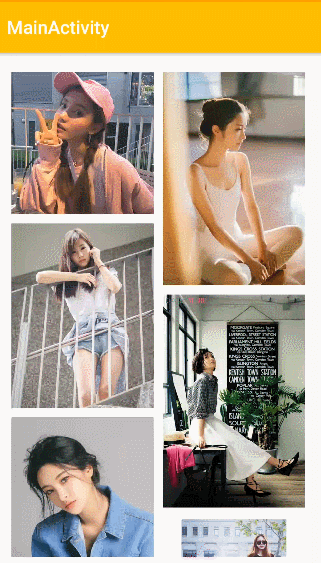
添加图标的Toast
如果你想要Toast显示自定义的布局,可以这样:
View view = LayoutInflater.from(MainActivity.this).inflate(R.layout.image,null); new ToastUtil(MainActivity.this,view,Toast.LENGTH_SHORT).show();
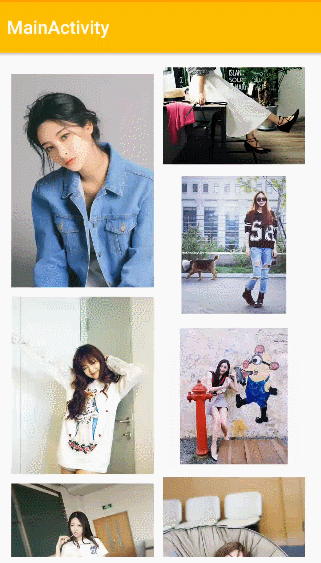
自定义布局Toast,我的布局文件中只有一个默认图标的ImageView
大家都知道,连续触发Toast的show()方法的时候,Toast就会排着队连续展示,感觉上不太友好。所以我先判断了toast是否没被创建或者是否被添加了额外的view,如果是的话就重新生成一个toast对象;如果否的话就只修改message文字和显示时间。
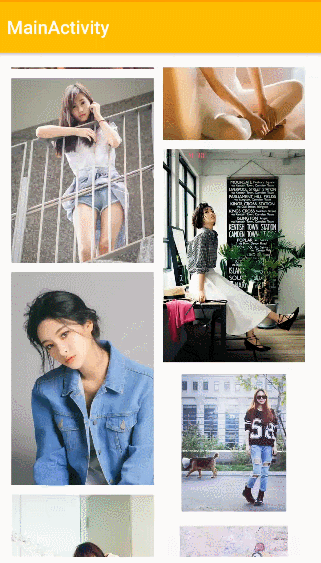
Toast布局修改,不排队显示
总结
我这个工具类不是完全体,大家再根据自己项目的具体需求进行修改。以上就是Android中Toast的花式使用的全部内容,感兴趣的小伙伴们快快自己动手实践起来吧。


