一般在android显示一个View都是通过Activity的setContentView设置的,但是还有一种方法,可以直接使用WindowManager在整个应用的最上层绘制我们需要显示的view,总体的效果类似于AlertDialog的弹出效果。
使用WindowManager构造这样的一个悬浮View也比较简单,直接通过windowmanager.addView()方法即可。
package com.gearmotion.app.windowmanagermotion; import android.content.Context; import android.graphics.PixelFormat; import android.graphics.Rect; import android.support.v7.app.AppCompatActivity; import android.os.Bundle; import android.view.Gravity; import android.view.LayoutInflater; import android.view.MotionEvent; import android.view.View; import android.view.ViewGroup; import android.view.WindowManager; import android.widget.Button; public class MainActivity extends AppCompatActivity implements View.OnClickListener, View.OnTouchListener { Button mShowBtn; Button mHideBtn; WindowManager mWm; LayoutInflater mLayoutInflater; View mWindowView; @Override protected void onCreate(Bundle savedInstanceState) { super.onCreate(savedInstanceState); setContentView(R.layout.activity_main); mShowBtn = (Button) this.findViewById(R.id.showbtn); mHideBtn = (Button) this.findViewById(R.id.hidebtn); mShowBtn.setOnClickListener(this); mHideBtn.setOnClickListener(this); init(); } private void init() { mWm = (WindowManager) this.getApplicationContext().getSystemService(Context.WINDOW_SERVICE); mLayoutInflater = LayoutInflater.from(this); } @Override public void onClick(View v) { if (mShowBtn.hashCode() == v.hashCode()) { //显示WindowManager show(); } if (mHideBtn.hashCode() == v.hashCode()) { //隐藏windowmanager hide(); } } private void show() { mWindowView = mLayoutInflater.inflate(R.layout.item_layout, null); View popView = mWindowView.findViewById(R.id.root); //设置popView的触摸事件,以便点击空白区域的时候使悬浮view消失 popView.setOnTouchListener(this); WindowManager.LayoutParams lp = new WindowManager.LayoutParams(); //窗口类型同系统弹出框 lp.type = WindowManager.LayoutParams.TYPE_SYSTEM_ALERT; //响应输入法 //lp.flags = WindowManager.LayoutParams.FLAG_ALT_FOCUSABLE_IM; //透明层 lp.format = PixelFormat.TRANSPARENT; lp.width = WindowManager.LayoutParams.MATCH_PARENT; lp.height = WindowManager.LayoutParams.MATCH_PARENT; lp.gravity = Gravity.CENTER_VERTICAL; mWm.addView(mWindowView, lp); } private void hide() { if (mWindowView != null && mWindowView.getParent() != null) { mWm.removeView(mWindowView); } } @Override public boolean onTouch(View v, MotionEvent event) { int x = (int) event.getX(); int y = (int) event.getY(); //获取主view的可视区域 Rect globalRect = new Rect(); //获取悬浮view的可视区域 Rect tmpRect = new Rect(); v.getGlobalVisibleRect(globalRect); View child = ((ViewGroup) v).getChildAt(0); child.getHitRect(tmpRect); if (!tmpRect.contains(x, y) && globalRect.contains(x, y)) { hide(); } return true; } }
activity_main.xml:
<"1.0" encoding="utf-8"?> <LinearLayout xmlns:android="http://schemas.android.com/apk/res/android" xmlns:tools="http://schemas.android.com/tools" android:layout_width="match_parent" android:layout_height="match_parent" android:orientation="vertical" tools:context=".MainActivity"> <Button android:id="@+id/showbtn" android:layout_width="match_parent" android:layout_height="50dp" android:gravity="center" android:text="show" /> <Button android:id="@+id/hidebtn" android:layout_width="match_parent" android:layout_height="50dp" android:gravity="center" android:text="hide" /> </LinearLayout>
item_layout.xml:
<"1.0" encoding="utf-8"?> <LinearLayout xmlns:android="http://schemas.android.com/apk/res/android" android:layout_width="match_parent" android:layout_height="wrap_content" android:gravity="center" android:id="@+id/root" android:orientation="vertical"> <TextView android:layout_width="match_parent" android:layout_height="50dp" android:text="I am WindowManager layout view" android:textSize="20sp" android:gravity="center" android:layout_gravity="center" android:background="#FFF8DC" android:textColor="#7AC5CD"/> </LinearLayout>
实现效果如下:
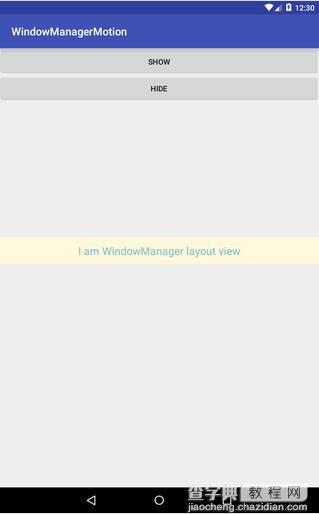
以上就是本文的全部内容,希望对大家学习Android有所帮助,也希望大家多多支持查字典教程网。


