先看一下效果图,不过这是网上的图片。
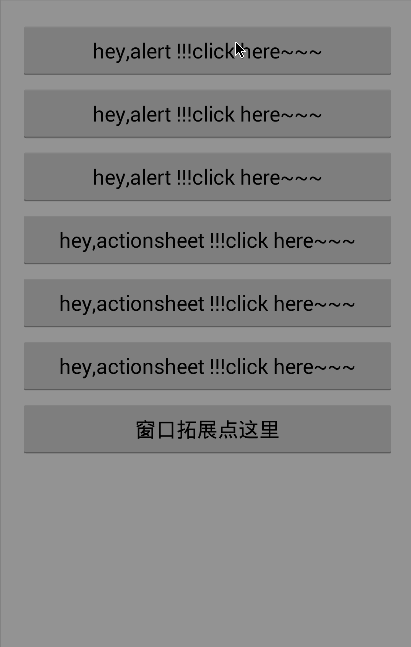
效果不错,就借此拿来与大伙分享分享。
github源码地址:https://github.com/saiwu-bigkoo/Android-AlertView.
1.怎么用:添加依赖。
compile 'com.bigkoo:alertview:1.0.3'
2.实例demo(大家可以根据需要来选择自己需要的框框)。
package com.example.my.androidalertview; import android.app.Activity; import android.content.Context; import android.os.Bundle; import android.view.KeyEvent; import android.view.LayoutInflater; import android.view.View; import android.view.ViewGroup; import android.view.inputmethod.InputMethodManager; import android.widget.EditText; import android.widget.Toast; import com.bigkoo.alertview.AlertView; import com.bigkoo.alertview.OnDismissListener; import com.bigkoo.alertview.OnItemClickListener; /** * 精仿iOSAlertViewController控件Demo */ public class MainActivity extends Activity implements OnItemClickListener, OnDismissListener { private AlertView mAlertView;//避免创建重复View,先创建View,然后需要的时候show出来,推荐这个做法 private AlertView mAlertViewExt;//窗口拓展例子 private EditText etName;//拓展View内容 private InputMethodManager imm; @Override protected void onCreate(Bundle savedInstanceState) { super.onCreate(savedInstanceState); setContentView(R.layout.activity_main); imm = (InputMethodManager) getSystemService(Context.INPUT_METHOD_SERVICE); mAlertView = new AlertView("标题", "内容", "取消", new String[]{"确定"}, null, this, AlertView.Style.Alert, this).setCancelable(true).setOnDismissListener(this); //拓展窗口 mAlertViewExt = new AlertView("提示", "请完善你的个人资料!", "取消", null, new String[]{"完成"}, this, AlertView.Style.Alert, this); ViewGroup extView = (ViewGroup) LayoutInflater.from(this).inflate(R.layout.alertext_form, null); etName = (EditText) extView.findViewById(R.id.etName); etName.setOnFocusChangeListener(new View.OnFocusChangeListener() { @Override public void onFocusChange(View view, boolean focus) { //输入框出来则往上移动 boolean isOpen = imm.isActive(); mAlertViewExt.setMarginBottom(isOpen && focus ? 120 : 0); System.out.println(isOpen); } }); mAlertViewExt.addExtView(extView); } public void alertShow1(View view) { mAlertView.show(); } public void alertShow2(View view) { new AlertView("标题", "内容", null, new String[]{"确定"}, null, this, AlertView.Style.Alert, this).show(); } public void alertShow3(View view) { new AlertView(null, null, null, new String[]{"高亮按钮1", "高亮按钮2", "高亮按钮3"}, new String[]{"其他按钮1", "其他按钮2", "其他按钮3", "其他按钮4", "其他按钮5", "其他按钮6", "其他按钮7", "其他按钮8", "其他按钮9", "其他按钮10", "其他按钮11", "其他按钮12"}, this, AlertView.Style.Alert, this).show(); } public void alertShow4(View view) { new AlertView("标题", null, "取消", new String[]{"高亮按钮1"}, new String[]{"其他按钮1", "其他按钮2", "其他按钮3"}, this, AlertView.Style.ActionSheet, this).show(); } public void alertShow5(View view) { new AlertView("标题", "内容", "取消", null, null, this, AlertView.Style.ActionSheet, this).setCancelable(true).show(); } public void alertShow6(View view) { new AlertView("上传头像", null, "取消", null, new String[]{"拍照", "从相册中选择"}, this, AlertView.Style.ActionSheet, this).show(); } public void alertShowExt(View view) { mAlertViewExt.show(); } private void closeKeyboard() { //关闭软键盘 imm.hideSoftInputFromWindow(etName.getWindowToken(), 0); //恢复位置 mAlertViewExt.setMarginBottom(0); } @Override public void onItemClick(Object o, int position) { closeKeyboard(); //判断是否是拓展窗口View,而且点击的是非取消按钮 if (o == mAlertViewExt && position != AlertView.CANCELPOSITION) { String name = etName.getText().toString(); if (name.isEmpty()) { Toast.makeText(this, "啥都没填呢", Toast.LENGTH_SHORT).show(); } else { Toast.makeText(this, "hello," + name, Toast.LENGTH_SHORT).show(); } return; } Toast.makeText(this, "点击了第" + position + "个", Toast.LENGTH_SHORT).show(); } @Override public void onDismiss(Object o) { closeKeyboard(); Toast.makeText(this, "消失了", Toast.LENGTH_SHORT).show(); } @Override public boolean onKeyDown(int keyCode, KeyEvent event) { if (keyCode == KeyEvent.KEYCODE_BACK && event.getRepeatCount() == 0) { if (mAlertView != null && mAlertView.isShowing()) { mAlertView.dismiss(); return false; } } return super.onKeyDown(keyCode, event); } }
布局文件:
<LinearLayout xmlns:android="http://schemas.android.com/apk/res/android" android:layout_width="match_parent" android:orientation="vertical" android:layout_height="match_parent" android:paddingLeft="@dimen/activity_horizontal_margin" android:paddingRight="@dimen/activity_horizontal_margin" android:paddingTop="@dimen/activity_vertical_margin" android:paddingBottom="@dimen/activity_vertical_margin"> <Button android:text="hey,alert !!!click here~~~" android:layout_width="match_parent" android:layout_marginTop="5dp" android:layout_height="50dp" android:onClick="alertShow1"/> <Button android:text="hey,alert !!!click here~~~" android:layout_width="match_parent" android:layout_marginTop="5dp" android:layout_height="50dp" android:onClick="alertShow2"/> <Button android:text="hey,alert !!!click here~~~" android:layout_width="match_parent" android:layout_marginTop="5dp" android:layout_height="50dp" android:onClick="alertShow3"/> <Button android:text="hey,actionsheet !!!click here~~~" android:layout_width="match_parent" android:layout_marginTop="5dp" android:layout_height="50dp" android:onClick="alertShow4"/> <Button android:text="hey,actionsheet !!!click here~~~" android:layout_width="match_parent" android:layout_marginTop="5dp" android:layout_height="50dp" android:onClick="alertShow5"/> <Button android:text="hey,actionsheet !!!click here~~~" android:layout_width="match_parent" android:layout_marginTop="5dp" android:layout_height="50dp" android:onClick="alertShow6"/> <Button android:text="窗口拓展点这里" android:layout_width="match_parent" android:layout_marginTop="5dp" android:layout_height="50dp" android:onClick="alertShowExt"/> </LinearLayout>
以上就是本文的全部内容,希望对大家的学习有所帮助,也希望大家多多支持查字典教程网。


