本文实例为大家分享了IOS选择城市后跳转Tabbar的具体实现代码,供大家参考,具体内容如下
一、效果图
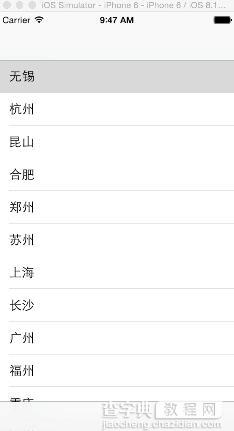
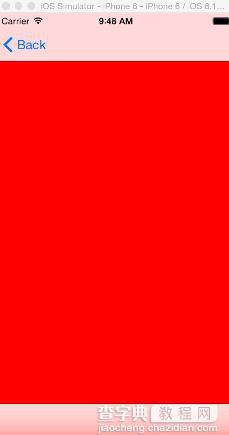
二、工程图
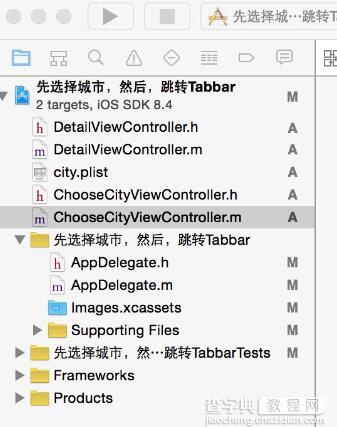
三、代码
ChooseCityViewController.h
#import <UIKit/UIKit.h> @interface ChooseCityViewController : UIViewController <UITableViewDelegate,UITableViewDataSource> { NSMutableArray * dataArray; UITableView * mTableView; } @end
ChooseCityViewController.m
#import "ChooseCityViewController.h" #import "DetailViewController.h" @interface ChooseCityViewController () @end @implementation ChooseCityViewController - (id)initWithNibName:(NSString *)nibNameOrNil bundle:(NSBundle *)nibBundleOrNil { self = [super initWithNibName:nibNameOrNil bundle:nibBundleOrNil]; if (self) { // Custom initialization } return self; } - (void)viewDidLoad { [super viewDidLoad]; // Do any additional setup after loading the view. //读取plist文件 [self readPlistFile]; //初始化tableView [self initTableView]; } #pragma -mark -functions -(void)readPlistFile { dataArray = [[NSMutableArray alloc] initWithCapacity:0]; NSString * path = [[NSBundle mainBundle] pathForResource:@"city" ofType:@"plist"]; NSDictionary * dict = [[NSDictionary alloc] initWithContentsOfFile:path]; NSEnumerator * enumerator = [dict keyEnumerator]; NSString * key; while (key = [enumerator nextObject]) { NSDictionary * t = [dict objectForKey:key]; [dataArray addObject:t]; } NSLog(@"%@",dataArray); } -(void)initTableView { mTableView = [[UITableView alloc] initWithFrame:self.view.bounds style:UITableViewStylePlain]; mTableView.delegate = self; mTableView.dataSource = self; mTableView.autoresizingMask = UIViewAutoresizingFlexibleHeight; [self.view addSubview:mTableView]; } #pragma -UITableViewDelegate -(NSInteger)tableView:(UITableView *)tableView numberOfRowsInSection:(NSInteger)section { return [dataArray count]; } -(UITableViewCell *)tableView:(UITableView *)tableView cellForRowAtIndexPath:(NSIndexPath *)indexPath { static NSString * ID = @"cellID"; UITableViewCell * cell = [tableView dequeueReusableCellWithIdentifier:ID]; if (cell == nil) { cell = [[UITableViewCell alloc] initWithStyle:UITableViewCellStyleSubtitle reuseIdentifier:ID]; } NSDictionary *dict = [dataArray objectAtIndex:indexPath.row]; cell.textLabel.text = [dict objectForKey:@"city_name"]; return cell; } -(void)tableView:(UITableView *)tableView didSelectRowAtIndexPath:(NSIndexPath *)indexPath { NSDictionary * dict = [dataArray objectAtIndex:indexPath.row]; //把所选择的城市保存到本地 [[NSUserDefaults standardUserDefaults] setObject:[dict objectForKey:@"city_id"] forKey:@"city_id"]; [[NSUserDefaults standardUserDefaults] setObject:[dict objectForKey:@"city_name"] forKey:@"city_name"]; //跳转到另一个有tabbar的页面 DetailViewController *detail=[[DetailViewController alloc]init]; [self.navigationController pushViewController:detail animated:NO]; } - (void)didReceiveMemoryWarning { [super didReceiveMemoryWarning]; // Dispose of any resources that can be recreated. }
以上就是本文的全部内容,希望对大家的学习有所帮助,也希望大家多多支持查字典教程网。


