word中怎么安装MathType6.9公式编辑器?
发布时间:2016-12-24 来源:查字典编辑
摘要:我将介绍的是如何安装免费版的公式编辑器,并能保证长久可以使用,不会到时间无法运行。1、先双击软件,安装一下MathType6.9。然后开始插...
我将介绍的是如何安装免费版的公式编辑器,并能保证长久可以使用,不会到时间无法运行。
1、先双击软件,安装一下MathType 6.9。然后开始插入到word中。新建一个空文档Word,打开新建的word。如下图,点击视图——点击宏,如下图所示。一次点击
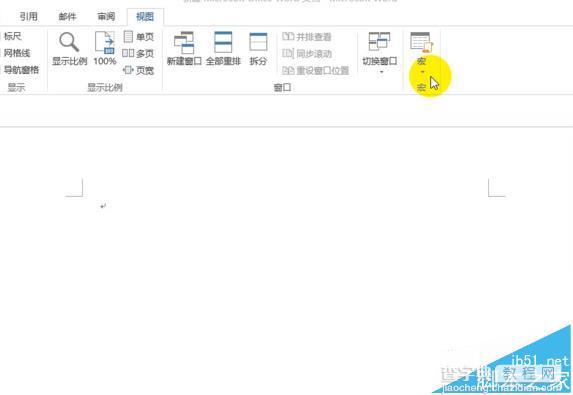
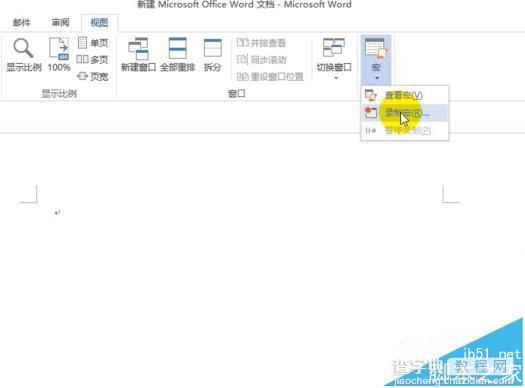
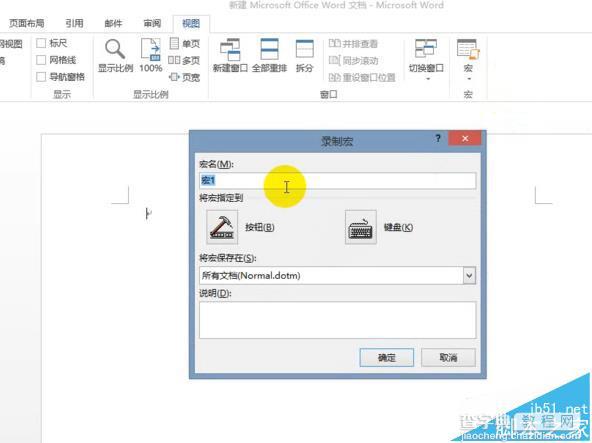
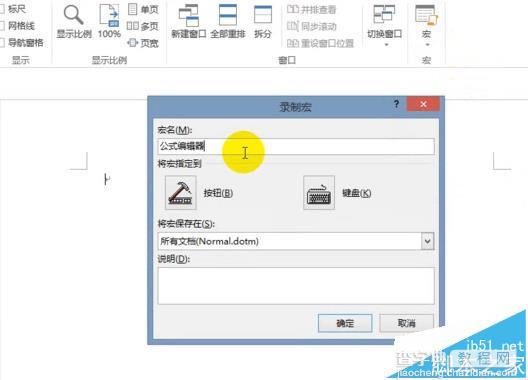
2、点击插入-点击对象-在出现的对话框中选择-MathType 6.0 Equation-点击确定。弹出公式编辑器对话框,点击关闭。
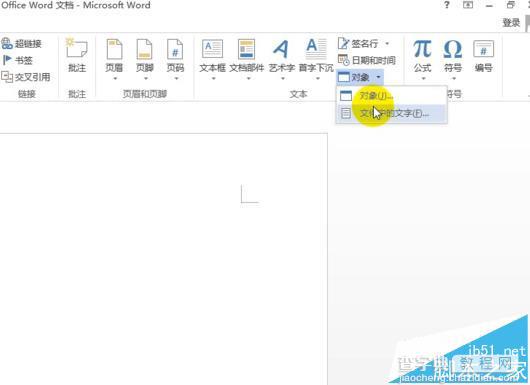
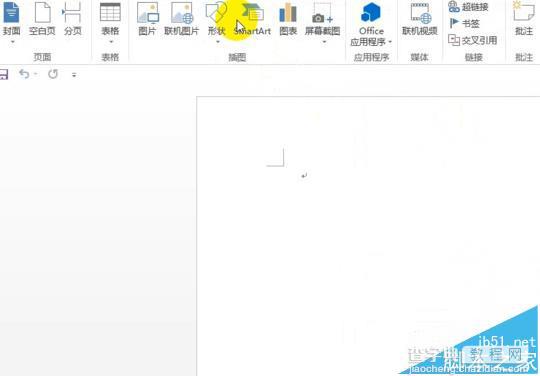

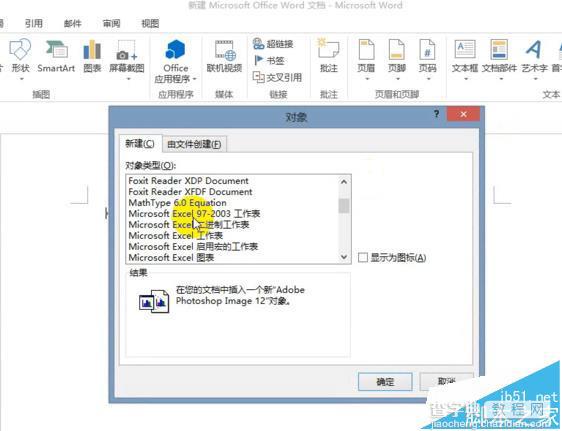
3、点击视图-右击鼠标弹出如下对话框。
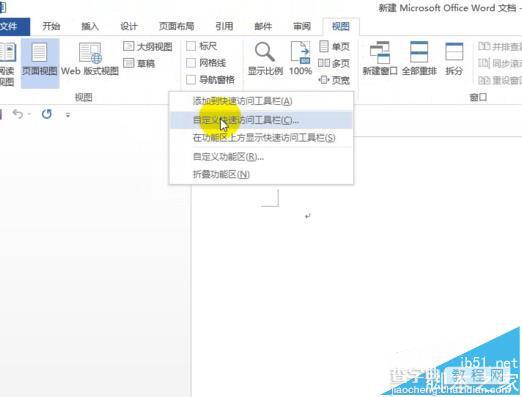
4、点击自定义快速访问工具栏,出现以下界面。在其中找到宏-点击公式编辑器-点添加-点修改出现如下界面
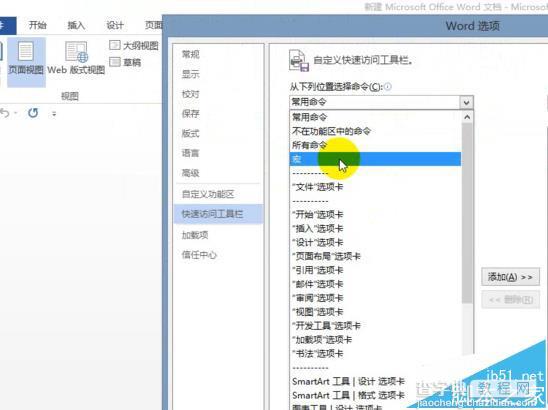
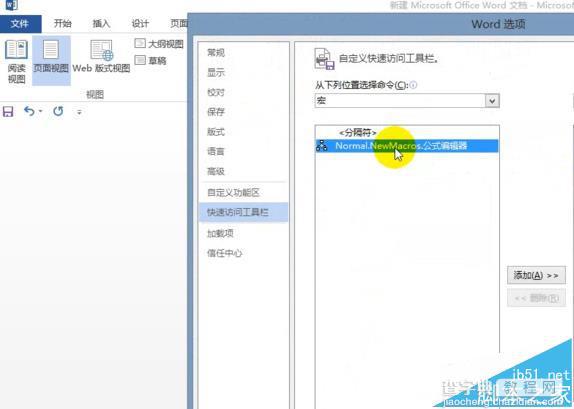

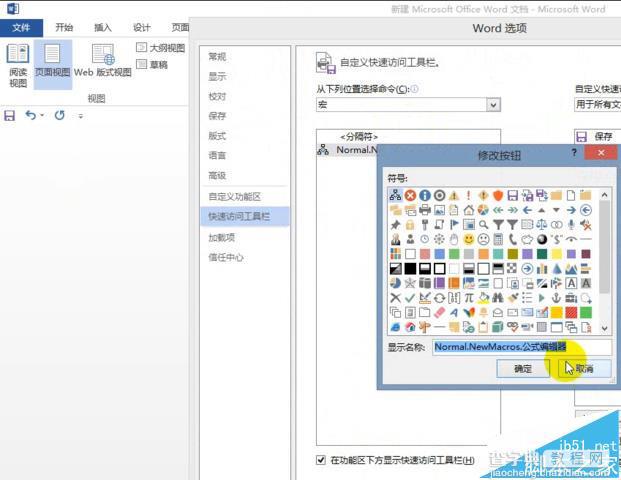
5、在出现的界面中选择π,改下名称-点确定
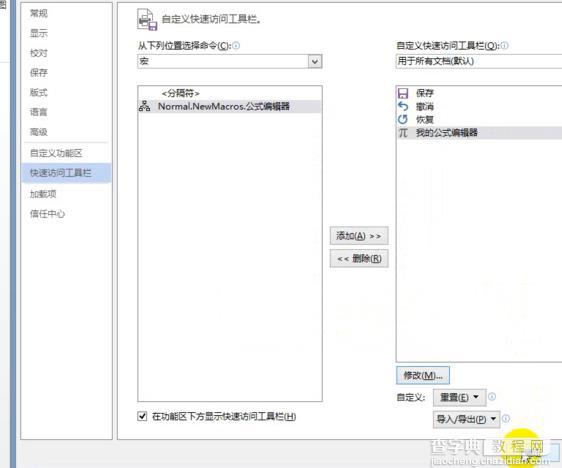
6、公式编辑器安装完成,打开瞧瞧吧。
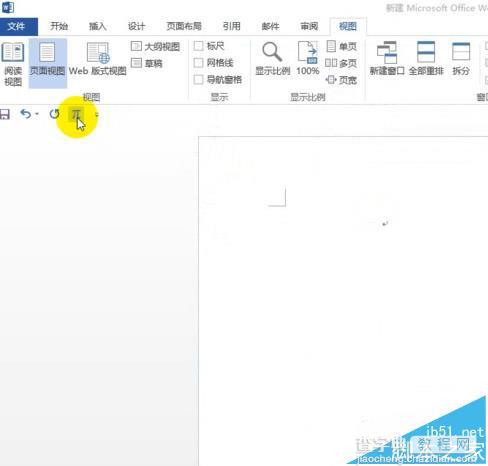
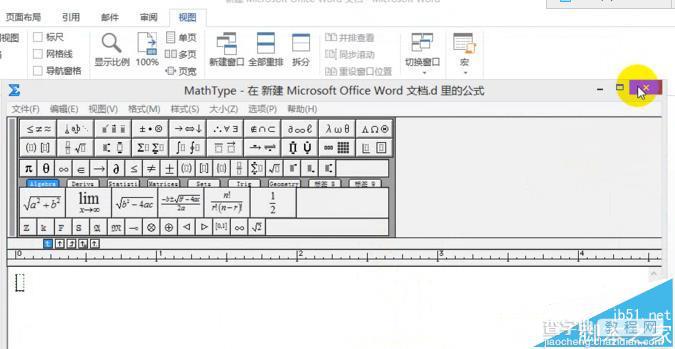
注意事项:
在安装之前必须得先安装好MathType 6.9软件。


