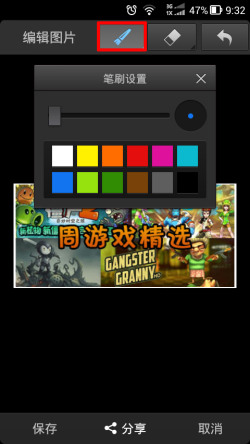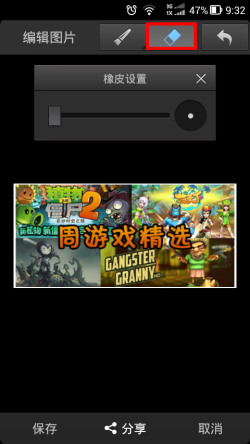UC浏览器截图涂鸦功能使用方法
发布时间:2015-05-12 来源:查字典编辑
摘要:1)下载安装并打开新版的UC浏览器,点击右上角的图标,在弹出的窗口中点击“截图涂鸦”。2)操作方框的四个点选择截图范...
1)下载安装并打开新版的UC浏览器,点击右上角的图标,在弹出的窗口中点击“截图涂鸦”。
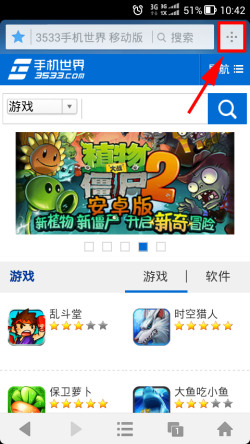
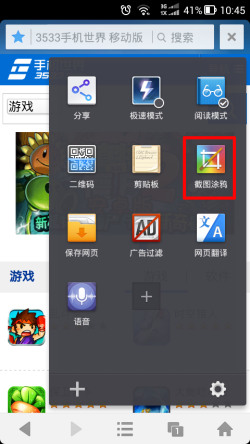
2)操作方框的四个点选择截图范围,或者点击选择“全屏截图”。在图片编辑界面可以对截图进行保存和分享。(如下图所示)
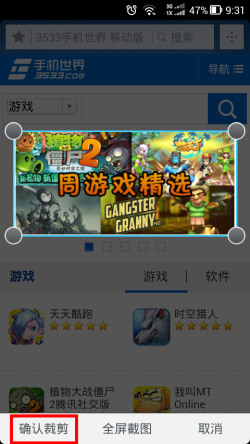

3)点击编辑界面上方的按钮可以对图片进行涂鸦。(如下图所示)