电脑Print Screen键截图出现黑屏该怎么办?
发布时间:2016-12-22 来源:查字典编辑
摘要:电脑自带PrintScreen键截图功能,用PrintScreen键截图出现黑屏怎么办?PrintScreen键的位置如下图所示。1、按【W...
电脑自带Print Screen键截图功能,用Print Screen键截图出现黑屏怎么办?Print Screen键的位置如下图所示。

1、按【Win】+【R】组合键打开【运行】。
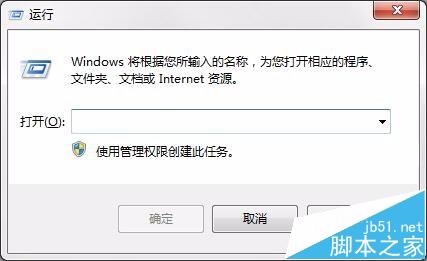
2、输入regedit,按回车键。
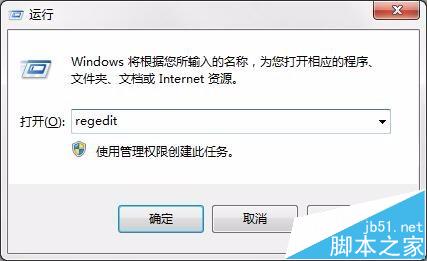
3、打开【注册表编辑器】。

4、在窗口左侧,依次展开至【HKEY_LOCAL_MACHINE】-【SYSTEM】-【CurrentControlSet】-【Control】-【GraphicsDrivers】-【DCI】。
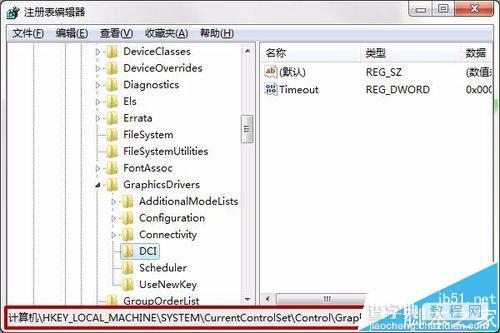
5、在窗口右侧双击打开【Timeout】。
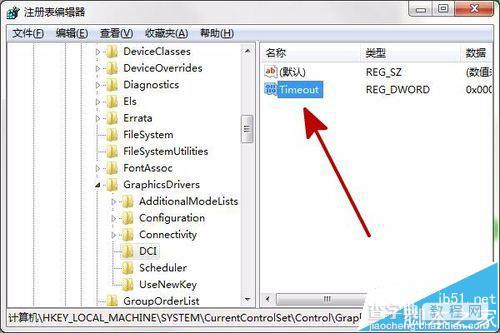
6、将【数据数值】修改为“0”,点击【确定】。
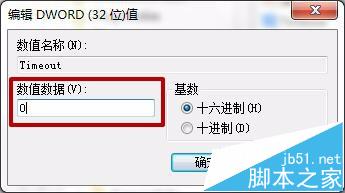
7、即可解决电脑用Print Screen键截图出现黑屏的情况。


