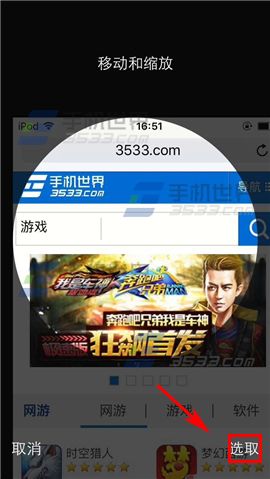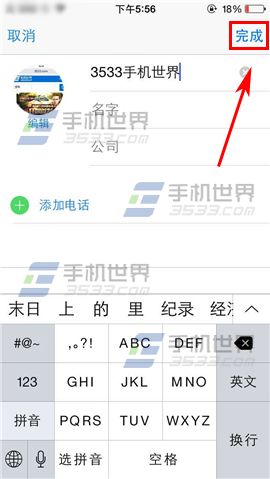苹果iPhone6sPlus来电小头像如何设置?
发布时间:2015-10-30 来源:查字典编辑
摘要:苹果iPhone6sPlus来电小头像如何设置?有些小伙伴喜欢来电全屏大头照,而有的小伙伴却不喜欢,为了符合各位小伙伴的口味,大猫教你设置来...
苹果iPhone6sPlus来电小头像如何设置?有些小伙伴喜欢来电全屏大头照,而有的小伙伴却不喜欢,为了符合各位小伙伴的口味,大猫教你设置来电小头像的方法。

1)在联系人界面点击一位【联系人】,进入后点选右上角【编辑】图标。(注:来电大头照设置方法请参考本文中相关教程)
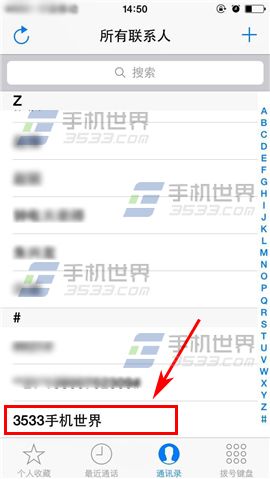
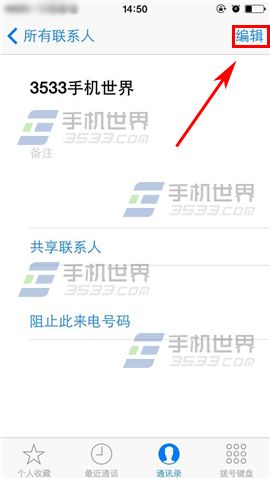
2)然后点击【添加照片】,你可以选择【拍照】或者【选取照片】,这里以【选取照片】为例。(如下图)
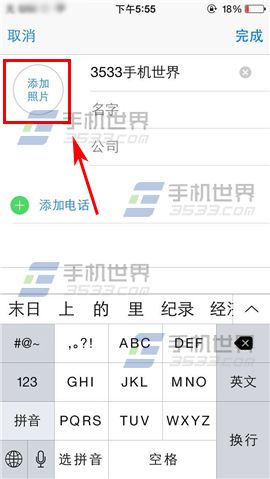
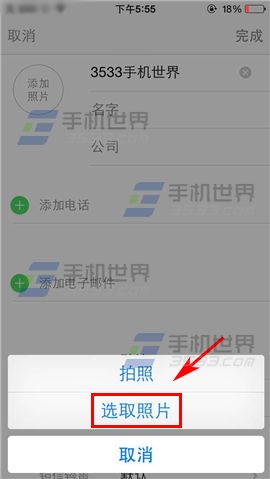
3)选择并调整好照片后点击【选取】,最后点击【完成】即可。(如下图)