教你在PPT2003中插入的声音自由控制
发布时间:2015-06-06 来源:查字典编辑
摘要:当用户制作幻灯片将其“插入”音乐给搭配点音色,如果在演示幻灯片的时候能不能将插入的音乐在中途暂停一下?接下来教大家用...
当用户制作幻灯片将其“插入”音乐给搭配点音色,如果在演示幻灯片的时候能不能将插入的音乐在中途暂停一下?接下来教大家用PowerPoint2003制作触发器,将该音乐添加上“播放”、“暂停”、“结束”等特色按钮。
操作步骤
打开PowerPoint2003点击“插入”→“影片和声音”→“文件中的声音”。
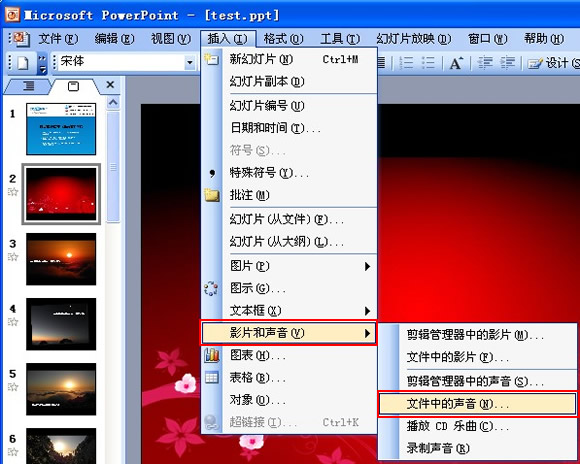
插入声音文件后提示“您希望在幻灯片放映时如何开始播放声音”这里选择“在单击时”。
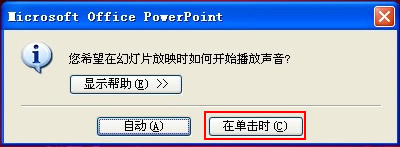
右键点击“喇叭”图标,选择“动作设置”。
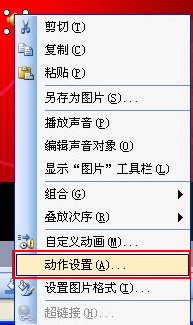
在“动作设置”栏中点击“无动作”确定。
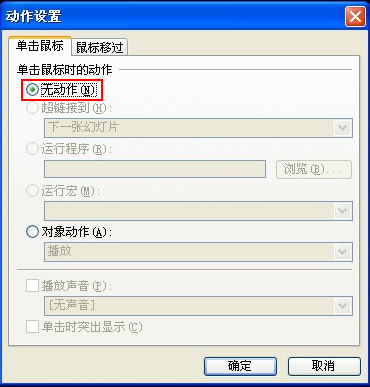
此时在右键点击“喇叭”图标,选择“自定义动画”,右键选中“Elastica”弹出菜单,单击“效果选项”。
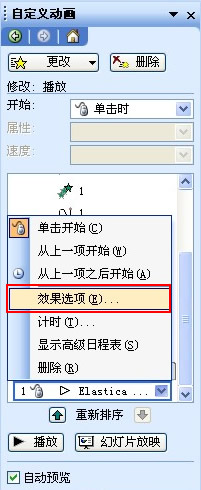
在“计时”中点击“触发器”→“单击下列对象时启动效果”在下拉框中选择当时插入进来的音乐名“Elastica”确定。
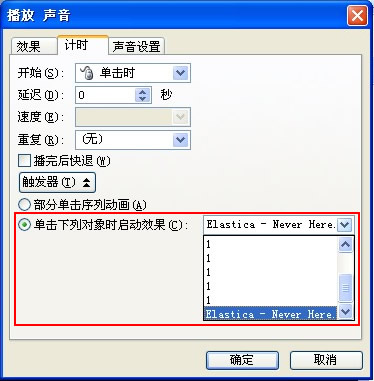
接下来“添加效果”一次把“暂停”和“停止”添加到“Elastica”这个触发器里边去。
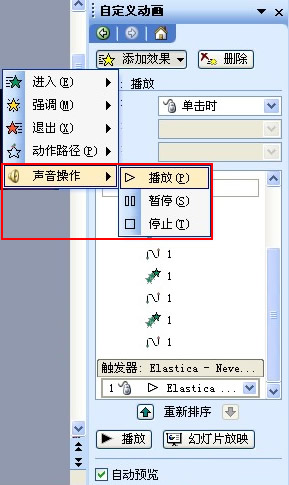
在暂停右键选中“Elastica”弹出菜单,单击“效果选项”。设置“触发器”播放的音乐。

在停止右键选中“Elastica”弹出菜单,单击“效果选项”。设置“触发器”播放的音乐。

一切设置完后,按F5测试下效果吧!
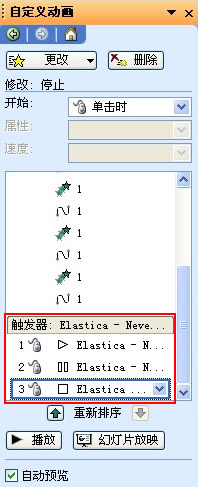
注:更多精彩教程请关注三联电脑教程栏目,三联电脑办公群:189034526欢迎你的加入


