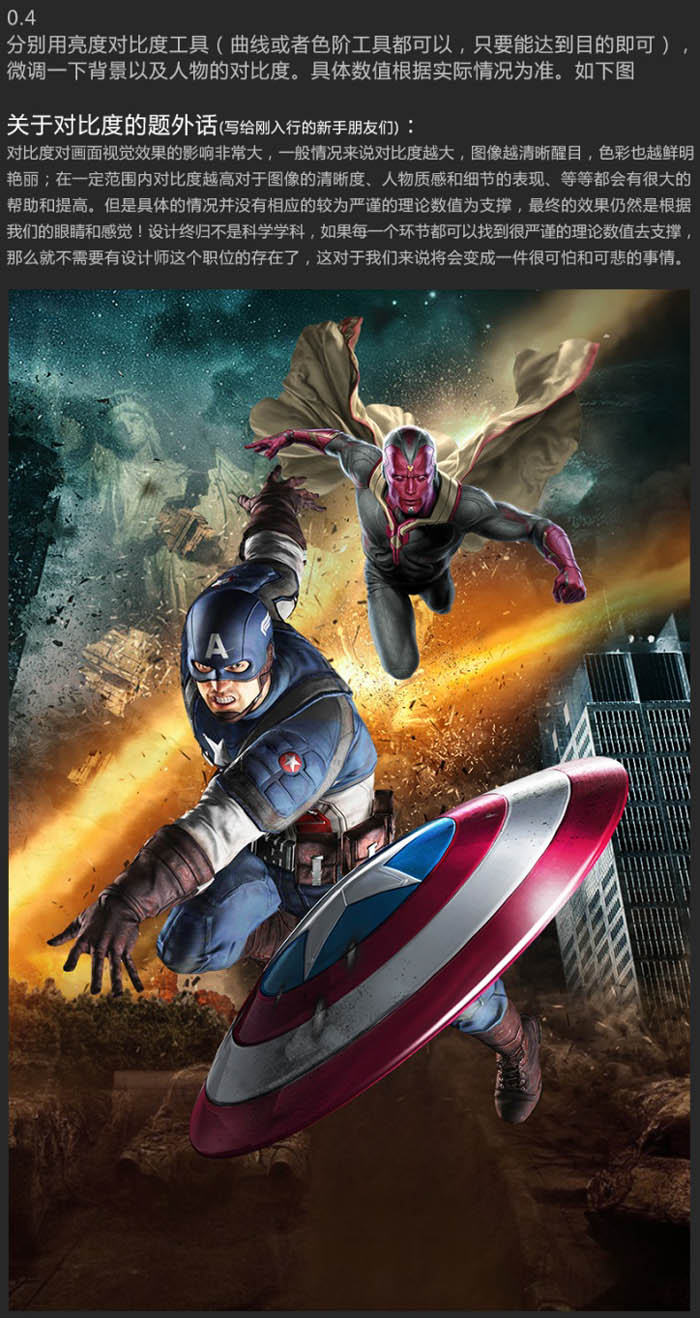Photoshop合成制作超炫的科幻电影海报
发布时间:2015-06-06 来源:查字典编辑
摘要:最终效果一、创意思路解析1、电影背景介绍。2、发散思维。3、寻找灵感。4、构思画面。5、素材收集。二、合成思路解析。1、首先我们新建一个宽9...
最终效果
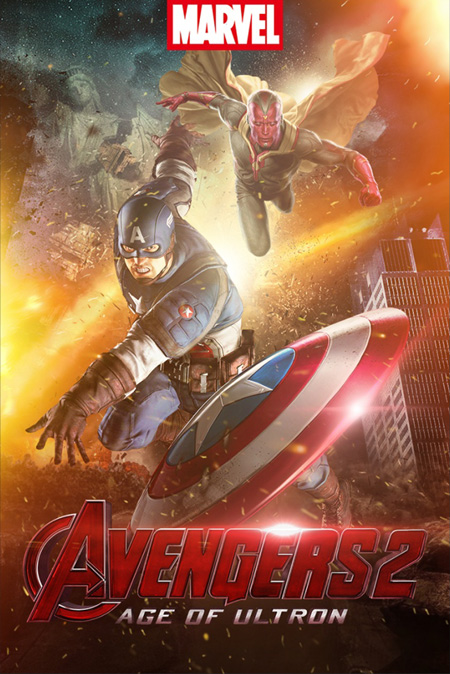
一、创意思路解析
1、电影背景介绍。
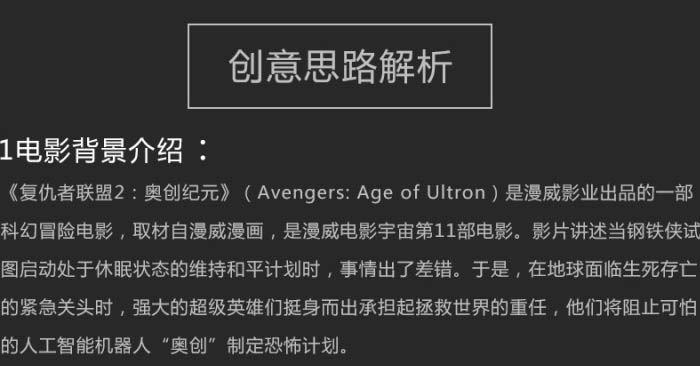
2、发散思维。
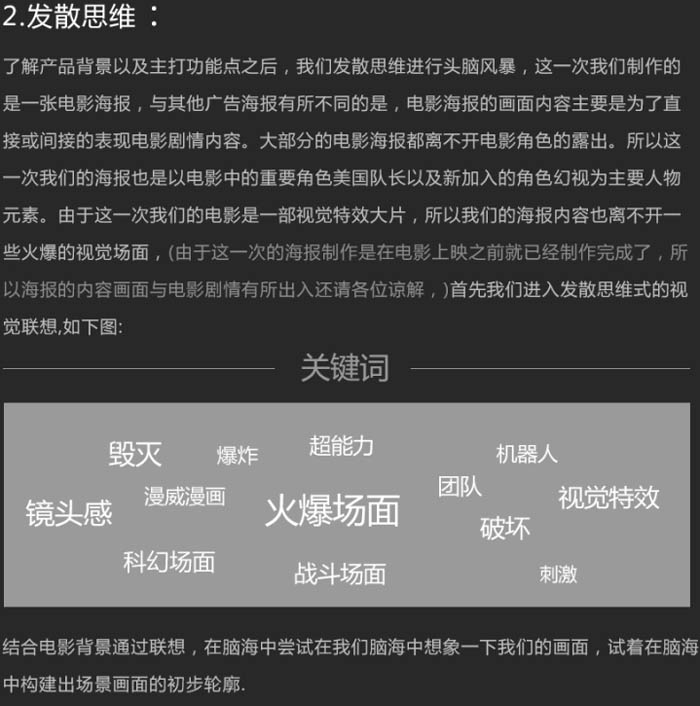
3、寻找灵感。

4、构思画面。
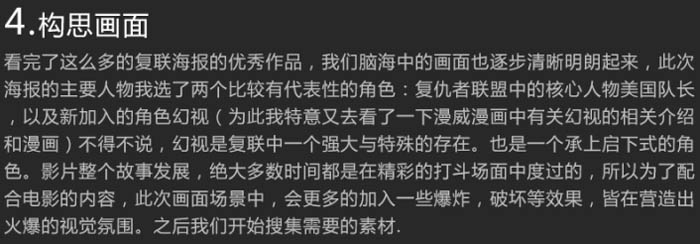
5、素材收集。
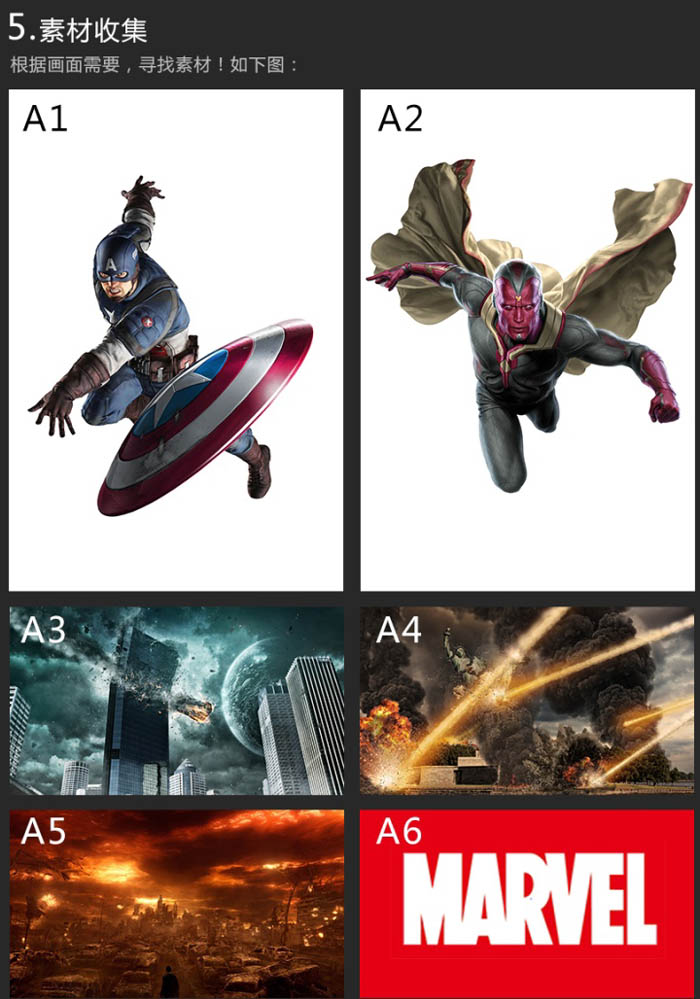
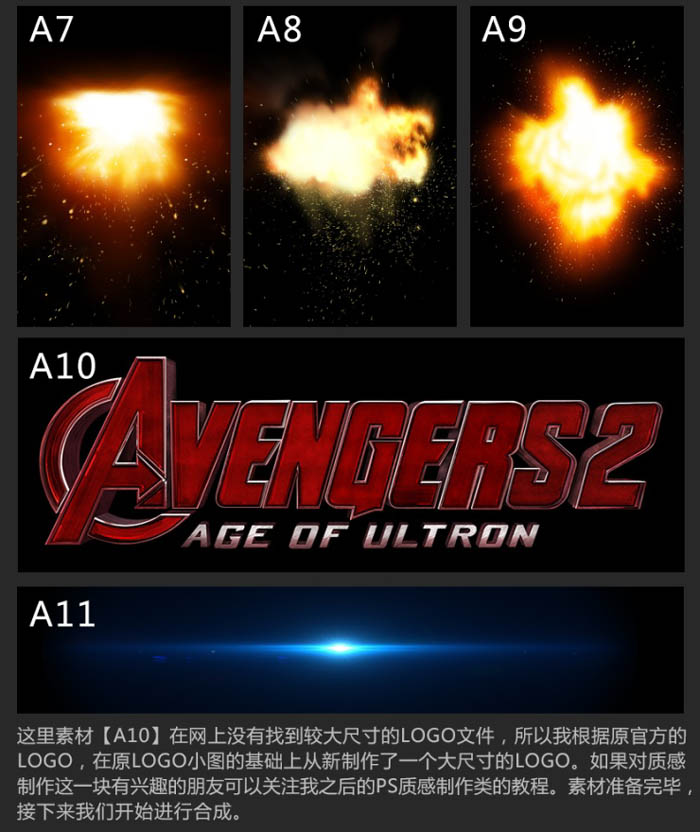
二、合成思路解析。
1、首先我们新建一个宽900像素,高光1350像素的文件。之后将背景素材A4和人物A1,A2置入画面,调整一下背景大小,确定人物的比例位置关系,进行初步的画面构图,如下图。



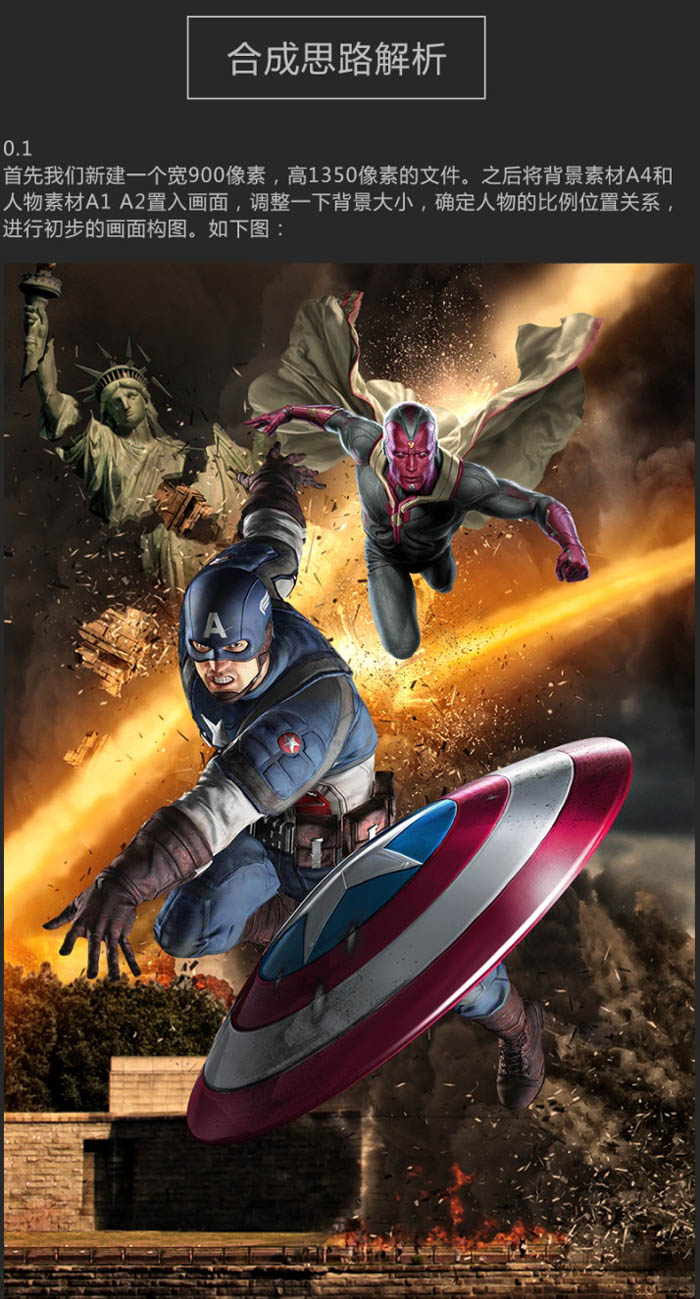
2、之后将素材A3置入画面,调整大小以及位置,建立蒙版用笔刷涂抹掉不需要的部分,擦除遮挡背景自由女神像和爆炸光束的部分。只保留画面最上方的星空部分,以此作为天空,如下图。


3、接下来,再将素材A5置入画面,稍稍降低下素材A5饱和度,同时涂抹掉不需要的部分,只保留画面底部区域,如下图。

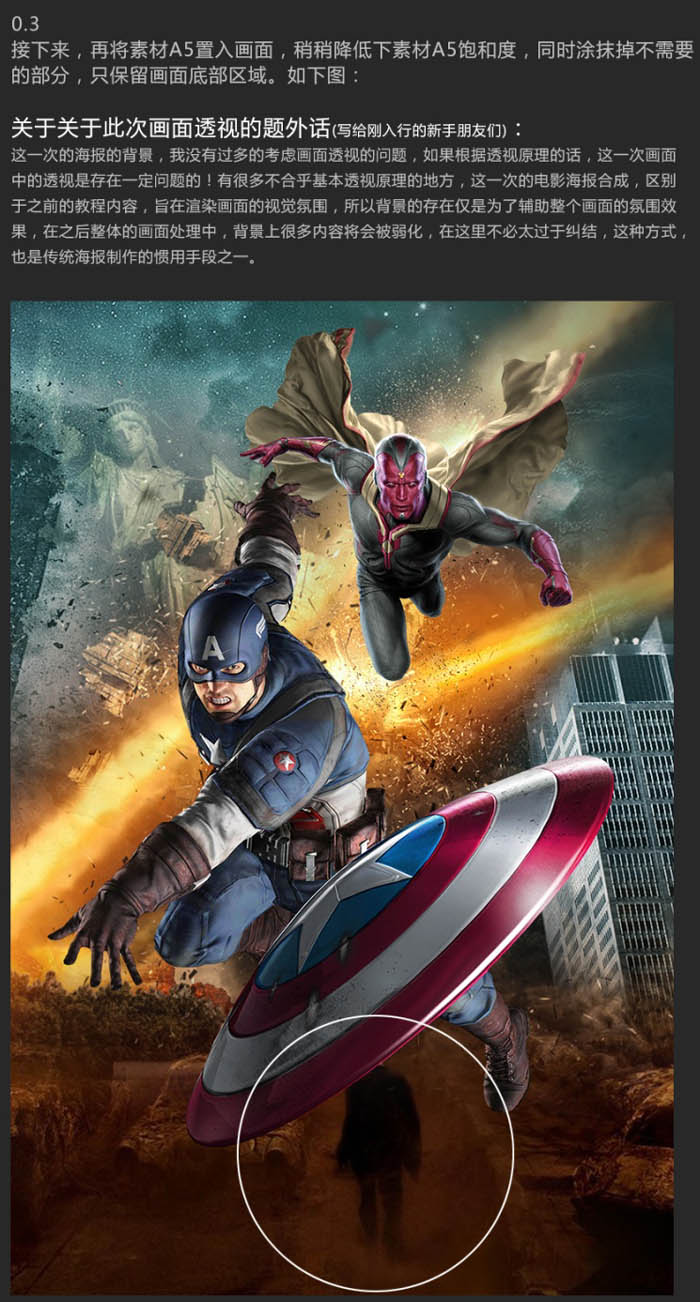
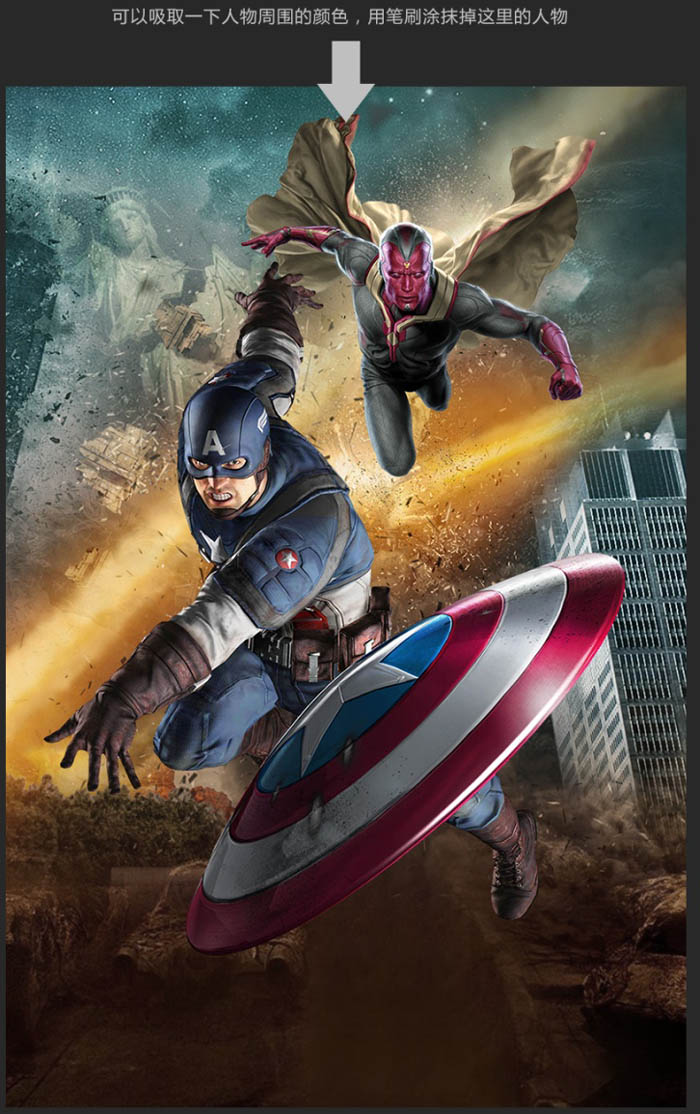
4、分别用亮度对比度工具(曲线或者色阶工具都可以,只要能达到目的即可),微调一下背景以及人物的对比度。具体数字根据实际情况为准,如下图。