当我们使用电脑时间久了之后,不管我们上网还是玩游戏或者看电视等都会产生大量的系统垃圾,当随着时间的推移系统垃圾就会越来越多,就会占用大量的系统内存而导致运行速度变得缓慢,有时候还会导致系统崩溃甚至卡死,平常时我们每天要花很多的时间对电脑进行清理垃圾,现在小编要跟大家分享一下更简单轻松的方法,帮助你一分钟就能清除win7系统垃圾,现在就随小编学习一下巧妙一分钟就能清除win7系统垃圾吧。
1、首先在电脑桌面的空白处鼠标右击,选择“新建--文本文档”;
2、然后将下面的代码复制粘贴进去;
@echo off
echo 正在清除系统垃圾文件,请稍等……
del /f /s /q %systemdrive%*.tmp
del /f /s /q %systemdrive%*._mp
del /f /s /q %systemdrive%*.log
del /f /s /q %systemdrive%*.gid
del /f /s /q %systemdrive%*.chk
del /f /s /q %systemdrive%*.old
del /f /s /q %systemdrive% ecycled*.*
del /f /s /q %windir%*.bak
del /f /s /q %windir%prefetch*.*
rd /s /q %windir% emp & md %windir% emp
del /f /q %userprofile%cookies*.*
del /f /q %userprofile% ecent*.*
del /f /s /q “%userprofile%Local SettingsTemporary Internet Files*.*”
del /f /s /q “%userprofile%Local SettingsTemp*.*”
del /f /s /q “%userprofile% ecent*.*”
echo 清除系统LJ完成!
echo. & pause
3、粘贴完之后选择“文件”选项→另存为→选择“保存在”桌面→“文件名”改为“清除系统LJ.bat”→“保存类型”选择“所有文件”,点击保存即可。
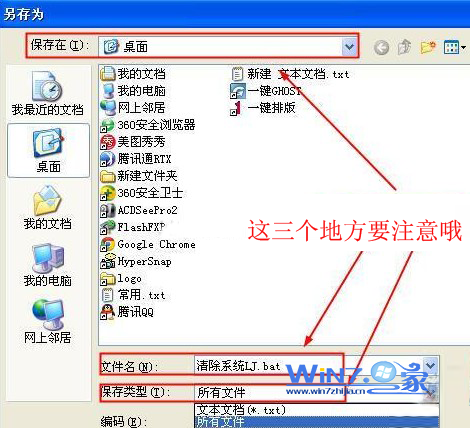
4、以后要清理垃圾的时候只要双击一下这个文件电脑就会快速的自动清理系统垃圾了。
以上就是关于巧妙一分钟就能清除win7系统垃圾的方法了,感兴趣的朋友们也可以尝试用上面的方法来对系统垃圾进行清理哦,这样就可以帮助你节省更多的时间了,希望对你们有所帮助


