Office教程:word怎样统一图片大小尺寸
发布时间:2015-06-06 来源:查字典编辑
摘要:word怎样统一图片大小尺寸首先新建一个新建MicrosoftWord文档你想要把图片缩小到什么程度,就先设置一下文件---页面设置---页...
word怎样统一图片大小尺寸
首先新建一个新建 Microsoft Word 文档
你想要把图片缩小到什么程度,就先设置一下
文件---页面设置---页边距
这里的左右页边距就是你要让自己的图片变成多大,页边距越大,图片之后就会越小
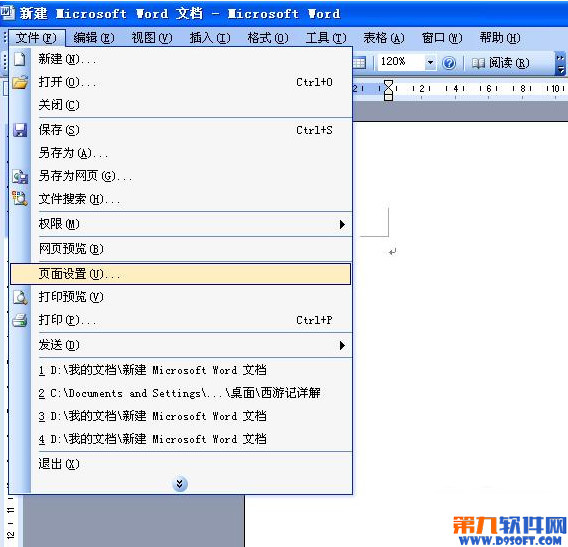
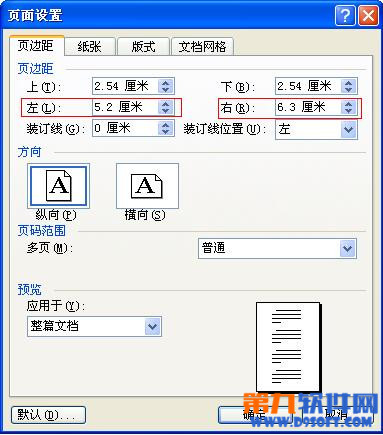
下面插入预先准备好的图片
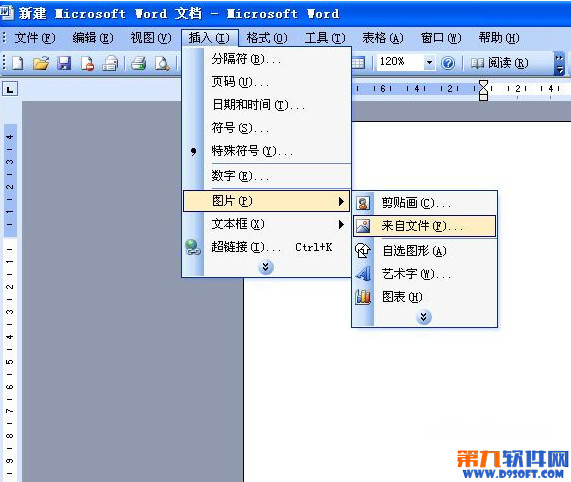
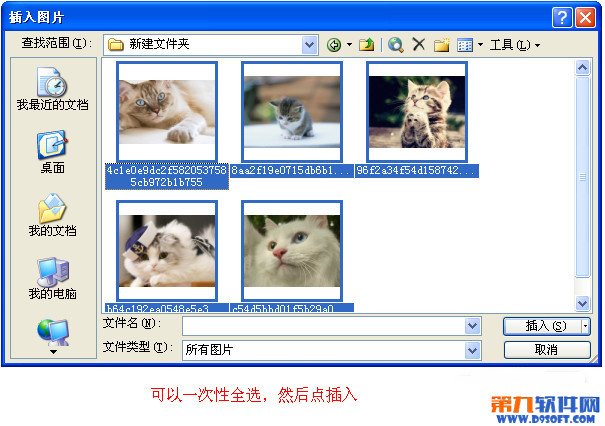
看看,原本大小不一的图片瞬间整齐了
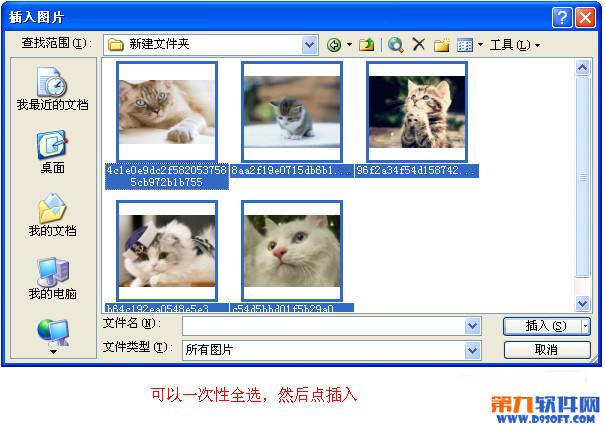
下面要做的事情就是把这些图片从word导出来
文件---另存为网页---网页
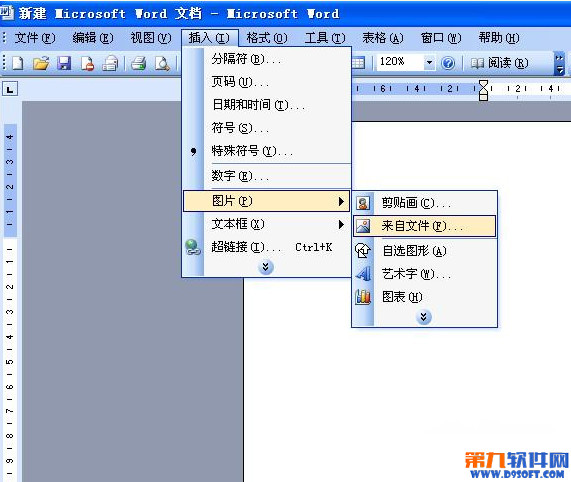
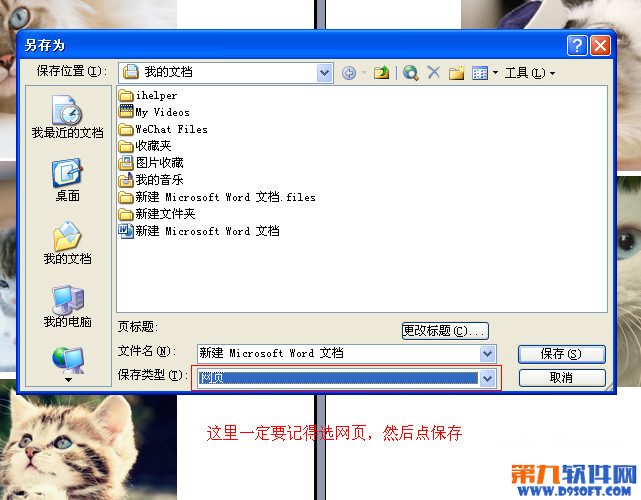
然后关掉word文件,你就可以看到旁边多了一个文件夹,里面就是刚刚你调整过大小的图片.
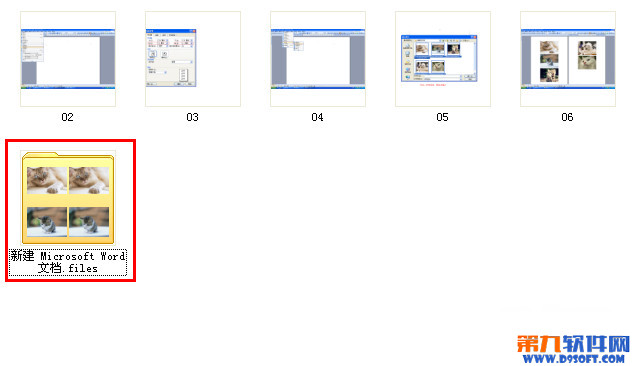
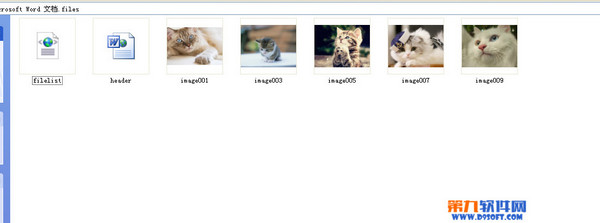
接下来插入图片就可以看到统一大小的图片了。


